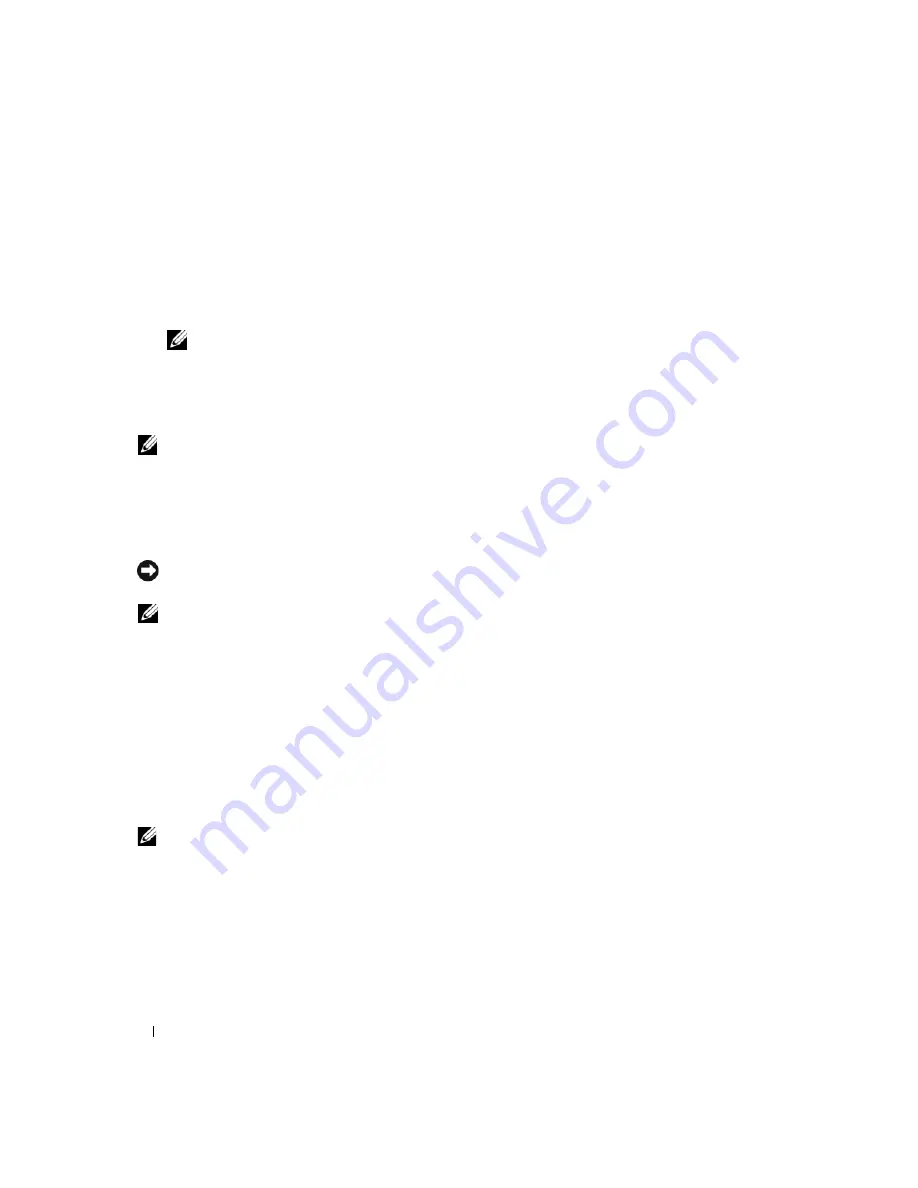
118
System Setup Program
4
Press the left- and right-arrow keys to highlight
RAID On
, and press <Enter>.
5
If the setting was changed
from
RAID Autodetect/ATA
to
RAID On
, a pop-up window displays. If the
pop-up window displays, press the left- and right-arrow keys to highlight
Yes
, and press <Enter>.
If the setting didn’t change
, the pop-up window will not display. Go on to step 6.
6
Press <Esc>.
NOTE:
For more information about RAID options, see "System Setup Screens" on page 114.
7
Press the left- and right-arrow keys to highlight
Save/Exit
, and press <Enter> to exit system setup and
resume the boot process.
Configuring for RAID Using the Intel RAID Option ROM Utility
NOTE:
Although any size drives may be used to create a RAID configuration using the Intel RAID Option ROM
utility, ideally the drives should be of equal size. In a RAID level 0 configuration, the size of the configuration will be
the size of the smallest drive multiplied by the number (two) of drives in the configuration. In a RAID level 1
configuration, the size of the configuration will be the smaller of the two drives used. If you want to migrate existing
data, see "Configuring for RAID Using the Intel Matrix Storage Manager" on page 119.
Creating a RAID Level 0 or a RAID Level 1 Configuration
NOTICE:
You will lose any data on your hard drives when you create a RAID configuration using the following
procedure. Back up data you want to keep before continuing.
NOTE:
Use the following procedure only if you are reinstalling your operating system. Do not use the following
procedure to migrate an existing storage configuration to RAID level 0 configuration.
1
Set your computer to RAID-enabled mode (see page 117).
2
Press <Ctrl><i> when you are prompted to enter the Intel
RAID Option ROM utility.
3
Press the up- and down-arrow keys to highlight
Create RAID Volume
, and press <Enter>.
4
Enter a RAID volume name or accept the default, and press <Enter>.
5
For RAID 0, press the up- and down-arrow keys to select
RAID0(Stripe)
, and press <Enter>.
For RAID 1, press the up- and down-arrow keys to select
RAID1(Mirror)
, and press <Enter>.
6
Press the up- and down-arrow keys and spacebar to select the two or three drives you want to use to
make up your configuration, and then press <Enter>.
NOTE:
For RAID 0, select the strip size closest to the size of the average file you want to store on the RAID volume.
If you do not know the average file size, choose 128 KB as your strip size.
7
For RAID 0, press the up- and down-arrow keys to change the strip size, and press <Enter>.
For RAID 1, skip to step 8.
8
Select the desired capacity for the volume, and press <Enter>. The default value is the maximum
available size.
9
Press <Enter> to create the volume.
10
Press <y> to confirm that you want to create the RAID volume.
Содержание XPS M2010
Страница 1: ...w w w d e l l c o m s u p p o r t d e l l c o m Dell XPS M2010 Owner s Manual Model PP03X ...
Страница 12: ...12 Contents ...
Страница 28: ...28 About Your Computer ...
Страница 66: ...66 Using a Battery ...
Страница 74: ...74 Setting Up Your Computer ...
Страница 82: ...82 Using Networks LAN or Wireless ...
Страница 86: ...86 Using Cards ...
Страница 90: ...90 Securing Your Computer ...
Страница 112: ...112 Troubleshooting ...
Страница 130: ...130 Reinstalling Software ...
Страница 140: ...140 Dell QuickSet ...
Страница 148: ...148 Specifications ...






























