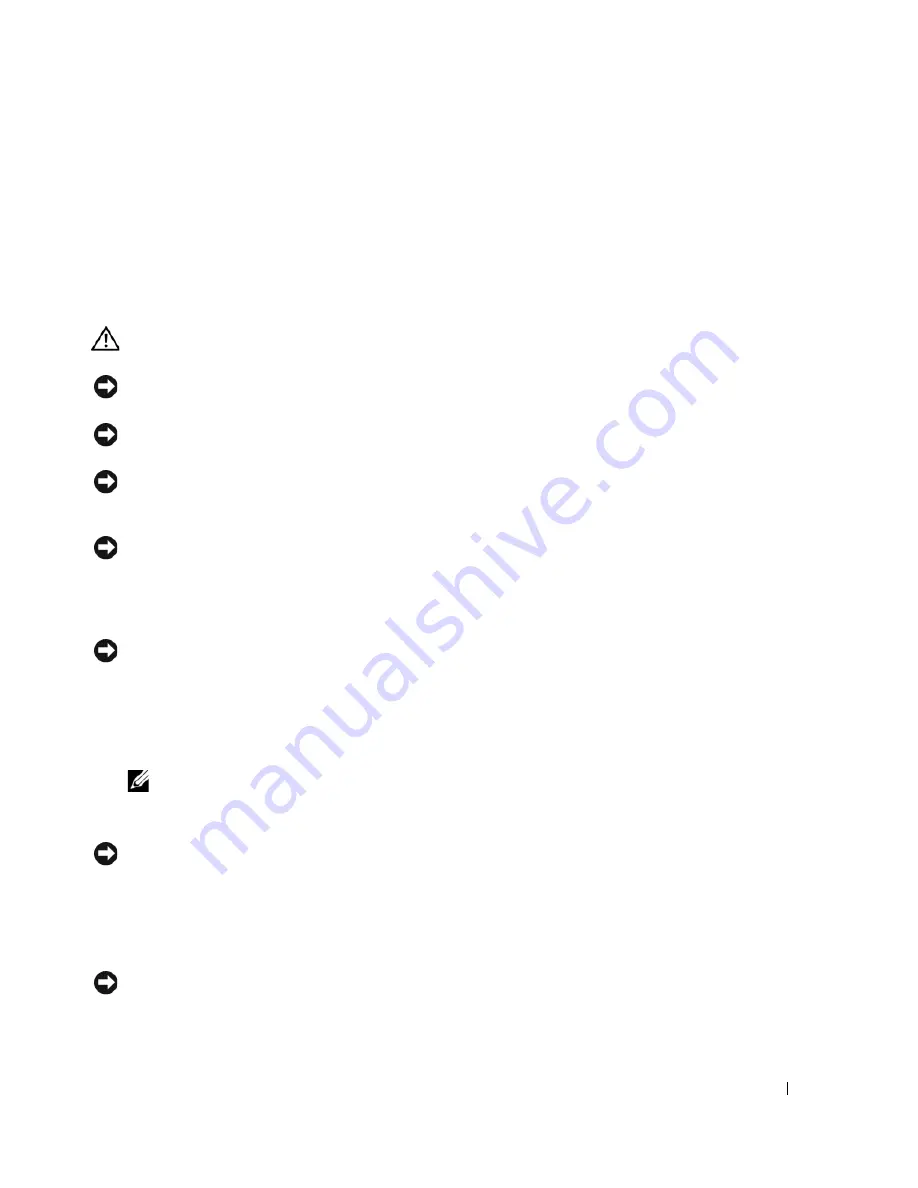
Before You Begin
7
1
Before You Begin
Preparing to Work Inside the Computer
CAUTION:
Before you perform any of the procedures in this section, follow the safety instructions in the
Product Information Guide
.
NOTICE:
Only a certified service technician should perform repairs on your computer. Damage due to
servicing that is not authorized by Dell is not covered by your warranty.
NOTICE:
To avoid electrostatic discharge, ground yourself by using a wrist grounding strap or by periodically
touching an unpainted metal surface (such as the back panel) on the computer.
NOTICE:
Handle components and cards with care. Do not touch the components or contacts on a card.
Instead, hold a card by its edges or by its metal mounting bracket. Hold a component such as a
microprocessor by its edges, not by its pins.
NOTICE:
When disconnecting a cable, pull on the cable’s connector or on its strain-relief loop, not on the
cable itself. Some cables have connectors with locking tabs; before disconnecting this type of cable, press
inward on the locking tabs to release the connector. When connecting or disconnecting a cable, ensure that
the connectors are correctly oriented and aligned to avoid damage to the connector and/or the connector’s
pins.
NOTICE:
To avoid damaging the computer, always perform the following steps before you begin working
inside the computer.
1
Ensure that the work surface is flat and clean to prevent scratching the computer cover.
2
Save any work in progress and exit all open programs.
3
Turn off the computer and all attached devices.
NOTE:
Ensure that the computer is off and not in a power management mode. If you cannot shut down
the computer using the operating system, press and hold the power button for 4 seconds.
4
Disconnect the computer from the electrical outlet.
NOTICE:
To avoid damaging the system board, wait 10 to 20 seconds before disconnecting any attached
devices.
5
Disconnect all attached devices.
6
Disconnect all external cables from the computer.
7
Close the display and turn the computer upside down on a flat work surface.
NOTICE:
To avoid damaging the system board, you must remove the main battery before servicing the
computer.
Содержание XPS M140
Страница 12: ...12 Before You Begin ...
Страница 14: ...14 System Components Exploded View of the Computer 1 2 3 4 10 5 6 7 13 9 12 11 8 ...
Страница 16: ...16 System Components ...
Страница 24: ...24 Hard Drive 1 hard drive in antistatic bag 2 foam packaging 1 2 ...
Страница 28: ...28 Optical Drive ...
Страница 40: ...40 Memory Module and Modem ...
Страница 54: ...54 Wireless Mini PCI Card ...
Страница 64: ...64 Display Assembly and Display Latch ...
Страница 78: ...78 Microprocessor Module ...
Страница 82: ...82 Speakers ...
Страница 88: ...88 BIOS Updates ...
Страница 91: ...Pin Assignments for I O Connectors 91 IEEE 1394 Connector Pin Signal 1 TPB 2 TPB 3 TPA 4 TPA ...
Страница 92: ...92 Pin Assignments for I O Connectors ...








































