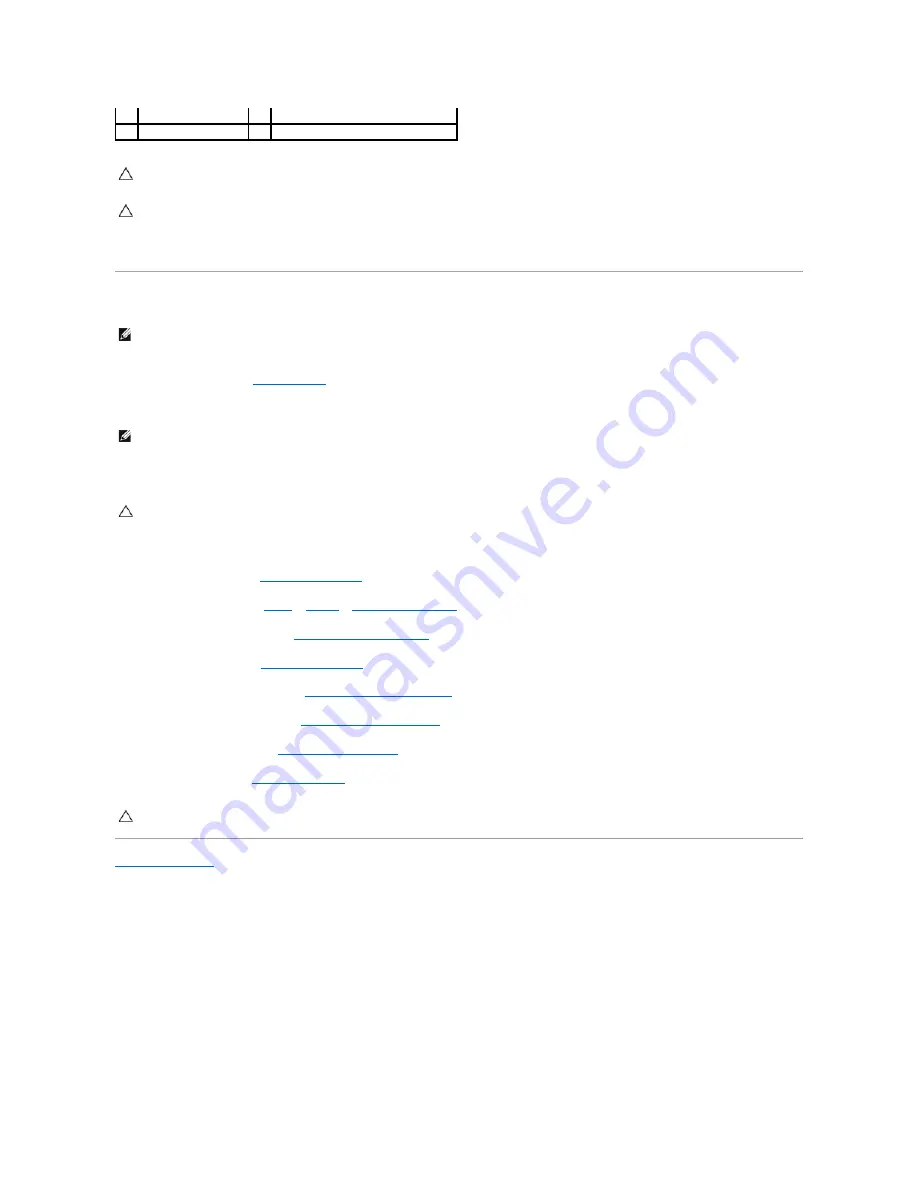
11.
Lift the processor module off the ZIF socket.
Replacing the Processor Module
1.
Follow the instructions in
Before You Begin
.
2.
Align the pin-1 corner of the processor module with the pin-1 corner of the ZIF socket.
3.
Place the processor module lightly in the ZIF socket and ensure that the processor module is positioned correctly.
4.
Tighten the ZIF socket by turning the cam screw clockwise to secure the processor module to the system board.
5.
Replace the heat sink (see
Replacing the Heat Sink
).
6.
Follow the instructions from
step 9
to
step 12
in
Replacing the Top Cover
.
7.
Replace the display assembly (see
Replacing the Display Assembly
).
8.
Replace the keyboard (see
Replacing the Keyboard
).
9.
Replace the palm-rest assembly (see
Replacing the Palm-Rest Assembly
).
10.
Replace the memory module(s) (see
Replacing the Memory Module(s)
).
11.
Replace the module cover (see
Replacing the Module Cover
).
12.
Replace the battery (see
Replacing the Battery
).
Back to Contents Page
1
ZIF socket
2
processor module
3
pin-1 corner
4
ZIF-socket cam screw
CAUTION:
To ensure maximum cooling for the processor module, do not touch the heat transfer areas on the processor thermal-cooling assembly.
The oils in your skin can reduce the heat transfer capability of the thermal pads.
CAUTION:
When removing the processor module, pull the module straight up. Be careful not to bend the pins on the processor module.
NOTE:
If the new processor module is installed, you will receive a new thermal cooling assembly, which will include an affixed thermal pad, or you will
receive a new thermal pad along with documentation to illustrate proper installation.
NOTE:
The pin-1 corner of the processor module has a triangle that aligns with the triangle on the pin-1 corner of the ZIF socket.
CAUTION:
To avoid damage to the processor module, hold the screw driver perpendicular to the processor module when turning the cam screw.
CAUTION:
Before turning on the computer, replace all screws and ensure that no stray screws remain inside the computer. Failure to do so may
result in damage to the computer.
Содержание XPS L501X
Страница 37: ...Back to Contents Page ...
Страница 42: ...Back to Contents Page ...
















































