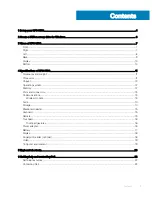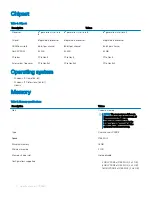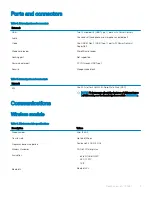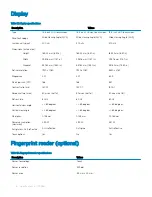Contents
1 Set up your XPS 9380....................................................................................................................................4
2 Create a USB recovery drive for Windows..................................................................................................... 6
3 Views of XPS 9380........................................................................................................................................ 7
Front.....................................................................................................................................................................................7
Right.....................................................................................................................................................................................7
Left.......................................................................................................................................................................................8
Base..................................................................................................................................................................................... 9
Display................................................................................................................................................................................ 10
Bottom............................................................................................................................................................................... 10
4 Specifications of XPS 9380.......................................................................................................................... 11
Dimensions and weight..................................................................................................................................................... 11
Processors..........................................................................................................................................................................11
Chipset...............................................................................................................................................................................12
Operating system..............................................................................................................................................................12
Memory..............................................................................................................................................................................12
Ports and connectors.......................................................................................................................................................13
Communications............................................................................................................................................................... 13
Wireless module.......................................................................................................................................................... 13
Audio...................................................................................................................................................................................14
Storage...............................................................................................................................................................................14
Media-card reader............................................................................................................................................................ 15
Keyboard............................................................................................................................................................................15
Camera...............................................................................................................................................................................15
Touchpad........................................................................................................................................................................... 16
Touchpad gestures..................................................................................................................................................... 16
Power adapter...................................................................................................................................................................16
Battery................................................................................................................................................................................17
Display................................................................................................................................................................................ 18
Fingerprint reader (optional)........................................................................................................................................... 18
Video.................................................................................................................................................................................. 19
Computer environment....................................................................................................................................................19
5 Keyboard shortcuts......................................................................................................................................20
6 Getting help and contacting Dell..................................................................................................................22
Self-help resources.......................................................................................................................................................... 22
Contacting Dell.................................................................................................................................................................22
Contents
3