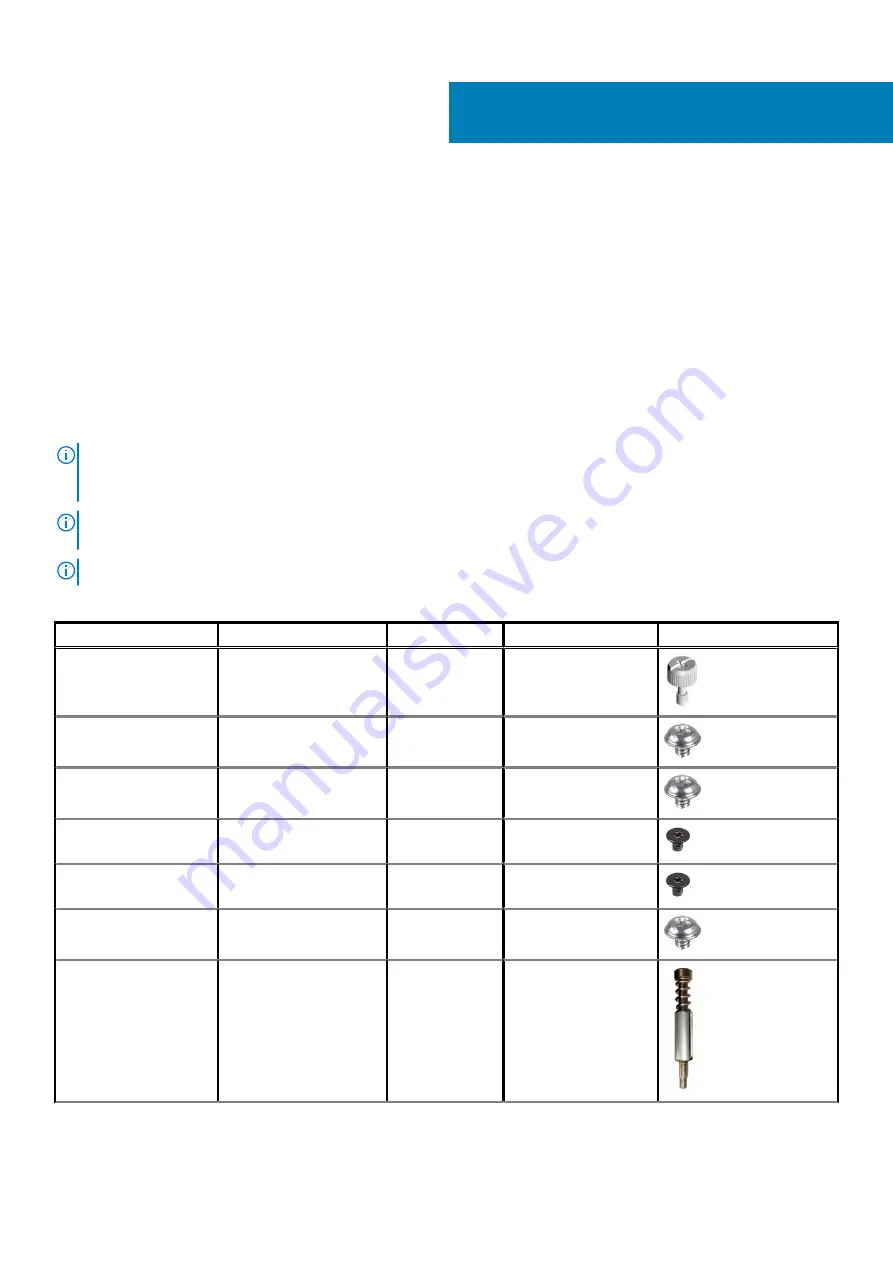
Removing and installing components
Recommended tools
The procedures in this document may require the following tools:
•
Phillips screwdriver #1
•
Flat-head screwdriver
•
Plastic scribe
Screw list
NOTE:
When removing screws from a component, it is recommended to note the screw type, the quantity of screws,
and then place them in a screw storage box. This is to ensure that the correct number of screws and correct screw type
is restored when the component is replaced.
NOTE:
Some computers have magnetic surfaces. Ensure that the screws are not left attached to such surface when
replacing a component.
NOTE:
Screw color may vary with the configuration ordered.
Table 1. Screw list
Component
Secured to
Screw type
Quantity
Screw image
Left-side cover
Chassis
Captive screw
2
3.5-inch hard-drive
assembly
Chassis
#6-32
1
3.5-inch hard drive
Hard-drive cage
#6-32
4
Wireless-card bracket
System board
M2x3
1
Solid-state drive/Intel
Optane memory module
System board
M2x3
1
Power-supply unit
Chassis
#6-32
3
Processor fan and heat-
sink assembly
Chassis
Captive screw
4
2
Removing and installing components
9
Содержание XPS 8940
Страница 1: ...XPS 8940 Service Manual Regulatory Model D28M Regulatory Type D28M003 July 2020 Rev A00 ...
Страница 5: ...Chapter 6 Getting help and contacting Dell 75 Contents 5 ...
Страница 11: ...Removing and installing components 11 ...
Страница 35: ...Removing and installing components 35 ...
Страница 41: ...Removing and installing components 41 ...
Страница 52: ...52 Removing and installing components ...










































