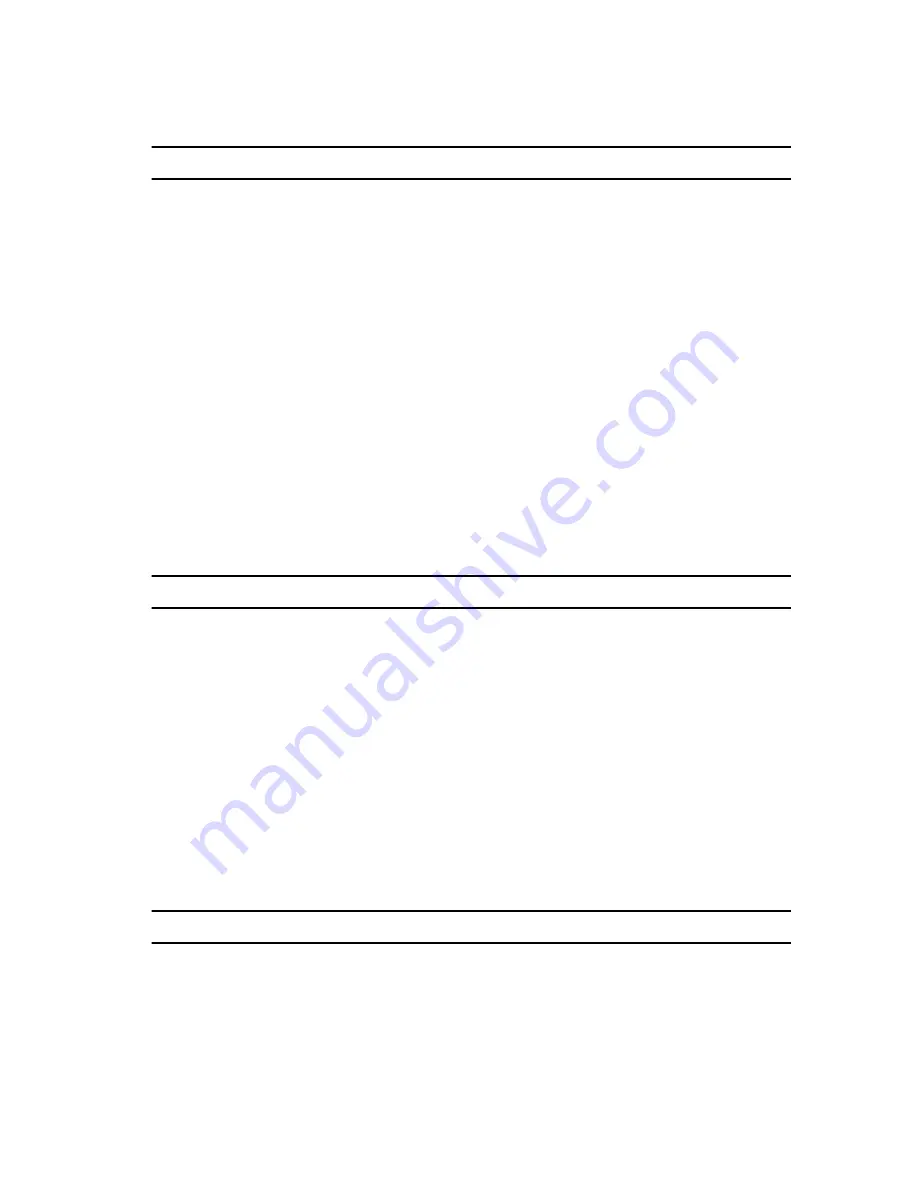
Ports and Connectors
Back panel ports:
Network
One RJ45 port
USB
• Two USB 2.0 ports
• Three USB 3.0 ports
• One USB 3.1 Type-A port
• One USB 3.1 Type-C port
Video/Audio
• One Surround Front Stereo port
• One Surround Rear Stereo port
• One Surround Center/Subwoofer
port
• One HDMI port for integrated
graphics
• One DisplayPort for integrated
graphics
Front panel ports:
Audio
• One Stereo Headphone jack
• One Microphone jack
USB
Four USB 3.0 ports
Card Reader
One 3-in-1 Card reader, supporting:
• Secure Digital (SD)
• Secure Digital Extended Capacity
(SDXC)
• Secure Digital High Capacity
(SDHC) Classes 2,4 and 6
Internal ports:
PCIe Slots
• One PCIe x16 card slot
• Two PCIe x1 card slots
17






































