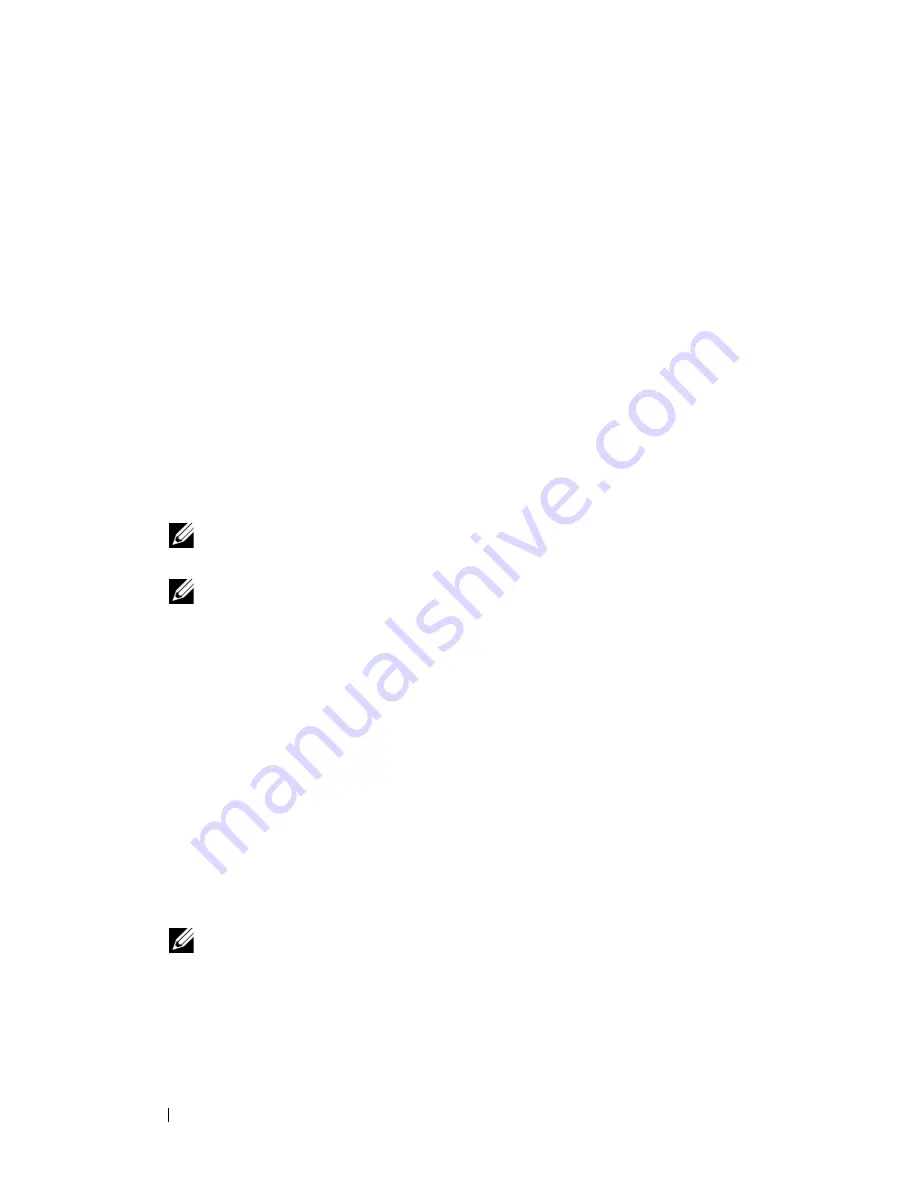
104
System Setup
Boot Sequence
This feature allows you to change the boot sequence for the bootable devices
installed on your computer.
Option Settings
•
Hard Drive
— The computer attempts to boot from the primary hard
drive. If no operating system is on the drive, the computer attempts to
boot from the next bootable device in the boot sequence.
•
CD Drive
— The computer attempts to boot from the CD drive. If no CD
is in the drive, or if the CD has no operating system, the computer
attempts to boot from the next bootable device in the boot sequence.
•
USB Flash Device —
The computer attempts to boot from the USB drive.
If no USB is in the drive the computer attempts to boot from the next
bootable device in the boot sequence.
NOTE:
To boot to a USB device, the device must be bootable. To ensure that
your device is bootable, check the device documentation.
NOTE:
An error message is generated only after the computer attempts to
boot from every device in the boot sequence and no operating system is found.
Changing Boot Sequence for the Current Boot
For example, you can use this feature to boot your computer from the CD
drive so that you can run the Dell Diagnostics from the
Driver and Utilities
media and then from the hard drive when the diagnostic tests are complete.
You can also use this feature to boot your computer to a USB device such as a
memory key, or CD-RW drive.
1
If you are booting to a USB device, connect the USB device to a USB
connector.
2
Turn on (or restart) your computer.
3
When the DELL logo appears, press <F12> immediately.
NOTE:
Keyboard failure may result when a key on the keyboard is held down
for an extended period of time. To avoid possible keyboard failure, press and
release <F12> in even intervals until the Boot Device Menu appears.
Содержание XPS 730
Страница 1: ...w w w d e l l c o m s u p p o r t d e l l c o m Dell XPS 730 730X Service Manual Model DCDO ...
Страница 6: ...6 Contents Clearing CMOS Settings 104 ...
Страница 10: ...10 Technical Overview Dell XPS 730X 2 4 5 13 15 16 17 18 19 20 6 3 1 8 9 12 7 11 14 10 ...
Страница 13: ...Technical Overview 13 ...
Страница 14: ...14 Technical Overview ...
Страница 18: ...16 Replacing the Computer Stand 4 To replace the computer stand perform the removal procedure in reverse order ...
Страница 44: ...42 Replacing a PCI PCI Express Card ...
Страница 46: ...44 Replacing Drives Dell XPS 730 1 power cable 2 data cable 1 2 ...
Страница 49: ...Replacing Drives 47 3 5 hard drive Removal Replacement 1 hard drive 2 hard drive bracket 2 1 ...
Страница 52: ...50 Replacing Drives Dell XPS 730 1 power cable 2 data cable 1 2 ...
Страница 73: ...Replacing the Heat Sink Assembly 71 ...
Страница 74: ...72 Replacing the Heat Sink Assembly ...
Страница 84: ...82 Replacing Fans ...
Страница 90: ...88 Replacing the System Board ...
Страница 107: ...System Setup 107 ...
Страница 108: ...108 System Setup ...
Страница 109: ...System Setup 109 ...
Страница 110: ...110 System Setup ...





















