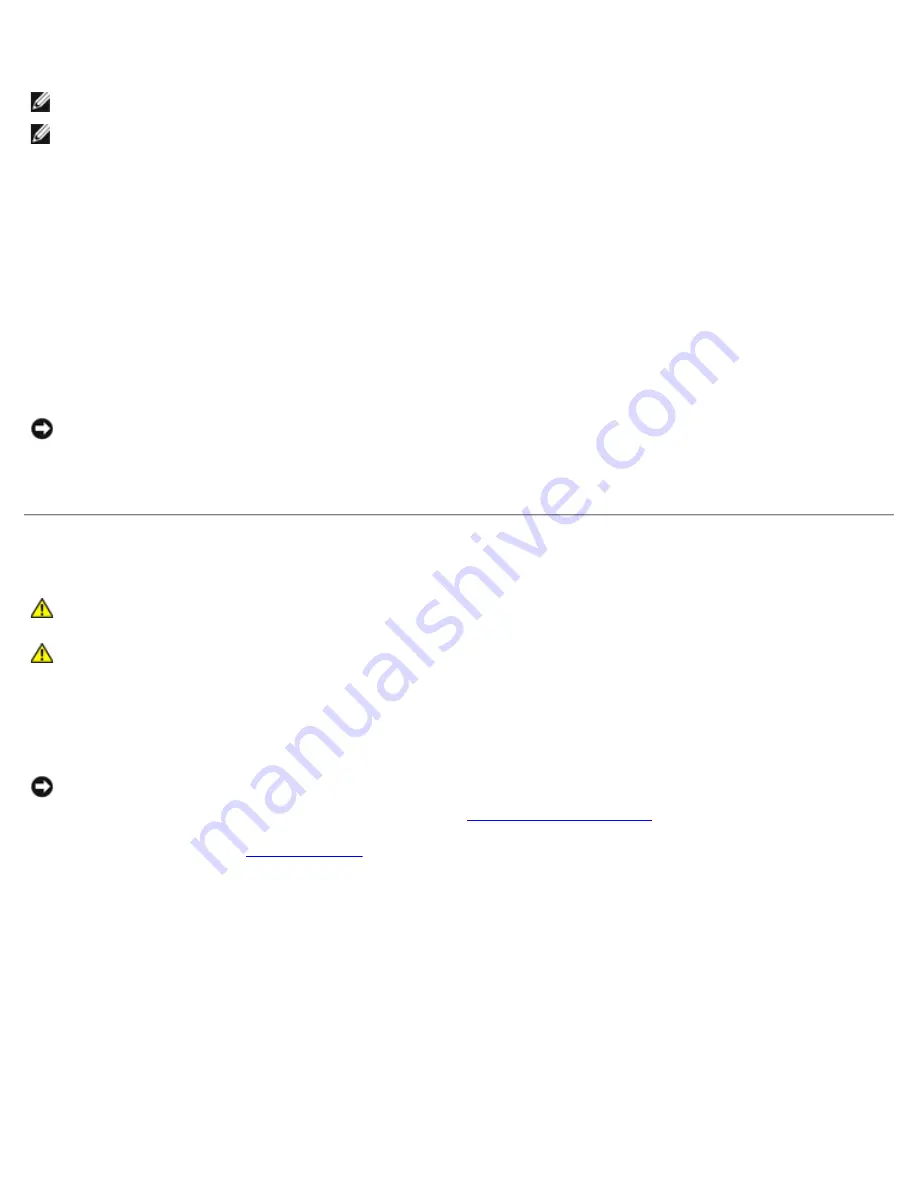
Removing and Installing Parts: Dell XPS 600 Service Manual
parts0.htm[4/10/2014 9:50:52 PM]
replacement system board.
NOTE:
Jumper settings on replacement system boards are preset by the factory.
NOTE:
Some components and connectors on the replacement system board may be in different locations than the
corresponding connectors on the existing system board.
2. Orient the replacement board by aligning the notches on the bottom of the board with the tabs on the computer.
3. Slide the system board assembly toward the back of the computer until the assembly clicks into position.
4. Replace any components and cables that you removed from the system board.
5. Reconnect all cables to their connectors at the back of the computer.
6. Close the computer cover.
NOTICE:
To connect a network cable, first plug the cable into the network port or device and then plug it into your
computer.
7. Connect your computer and devices to electrical outlets, and turn them on.
Power Supply
CAUTION:
Before you begin any of the procedures in this section, follow the safety instructions in the
Product Information Guide
.
CAUTION:
To prevent static damage to components inside your computer, discharge static electricity from
your body before you touch any of your computer's electronic components. You can do so by touching an
unpainted metal surface on the computer chassis.
Removing the Power Supply
NOTICE:
Before disconnecting a device from the computer, wait 10 to 20 seconds after disconnecting the computer
from its electrical outlet. Before removing a component from the system board, verify that the auxiliary power LED on
the system board has turned off. To locate this light, see "
."
."
2. Remove the cards and the card fan.
3. Note the location and ID of each power connector before disconnecting the power supply cables and the card fan cable.
















































