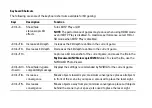NOTE:
For TVs using PAL system with refresh rates of 50 Hz or 100 Hz, set the resolution to
720p
and
refresh rate to
60/59 Hz
. For TVs using NTSC system with refresh rates of 60 Hz or 120 Hz, set the
resolution to
720p
and refresh rate to
60/59 Hz
.
NOTE:
The performance of games may reduce when using HD 3D mode even if 3DTV Play is disabled.
To maximize performance, select HD or SD mode when 3DTV Play is disabled.
6
Check the HDMI audio on the TV by playing a video, game, or music and adjusting the volume on the TV.
Using NVIDIA 3DTV Play
The NVIDIA 3DTV Play application installed on your computer allows you to play 3D games, watch Blu-ray 3D
videos and 3D videos from your hard drive, and browse 3D photos.
3D Games
NVIDIA 3DTV Play application supports the same games as NVIDIA 3D Vision.
NOTE:
For a list of supported 3D games, go to
www.nvidia.com
.
Playing Games in 3D
1
Launch the game in full-screen mode.
2
If you see a message stating that the current mode is not HDMI 1.4 compatible, set the in-game resolution
to
720p
,
1280x720
in HD 3D mode.