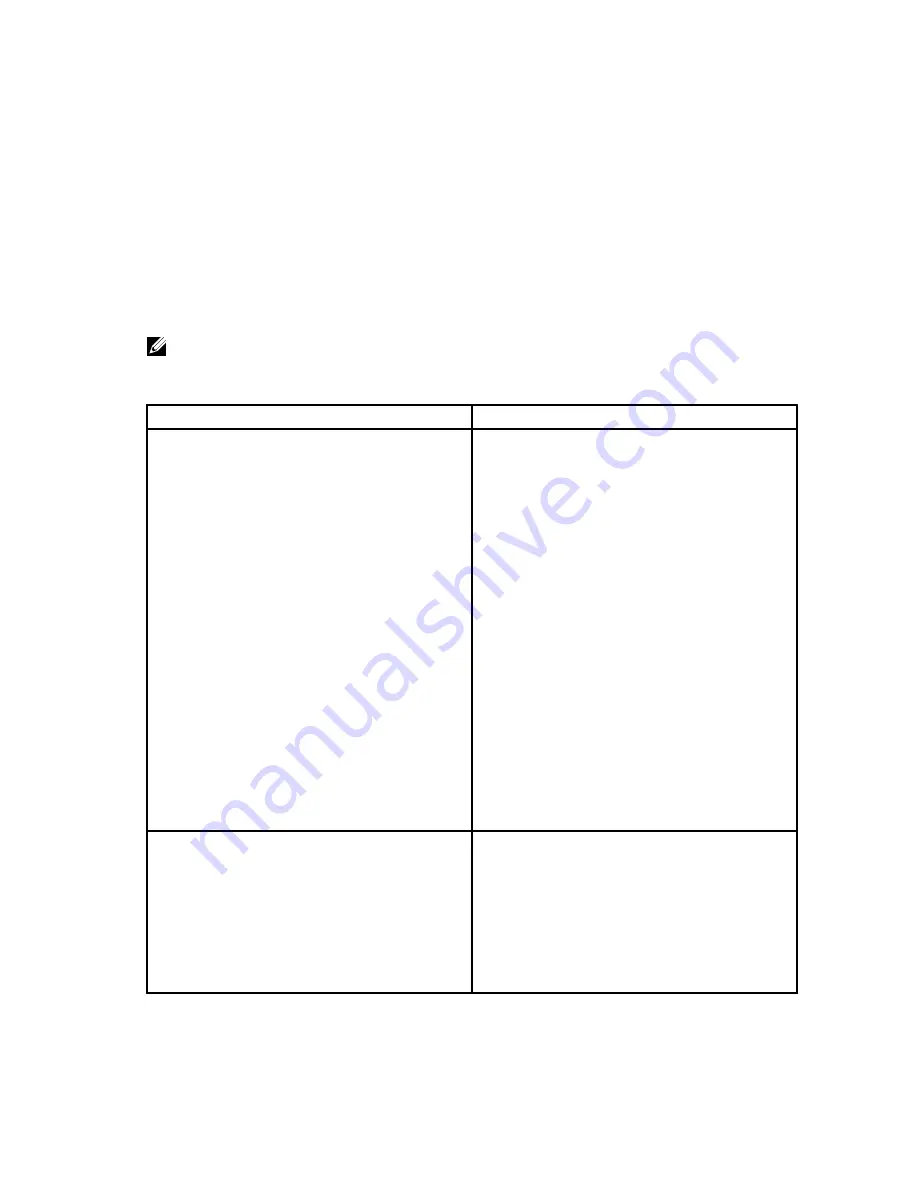
12
Troubleshooting the Dell Docking Station
WD15
Symptoms and solutions
NOTE: The Dell Docking Station WD15 only works with DisplayPort over USB-C or Thunderbolt
protocols and is not compatible with all USB-C ports.
Table 4. Symptoms and solutions
Symptoms
Suggested solutions
No video on the monitors attached to the HDMI,
miniDP port, or the VGA port on the docking
station.
• Ensure that the computer is connected with
the docking station to disconnect and
reconnect to the docking station.
• Ensure that the:
– Video cable attached to the panel is tightly
secured to the video port in the docking
station
– Monitor’s display output setting is set to the
correct output.
• This may be due to the monitor(s) supporting
higher resolutions than docking station is able
to support. In the Intel Graphics Control Panel,
under General Settings, ensure that the
resolution is set to 1920 x 1200 or 1920 x 1080
at 59 Hz or 60 Hz for both the monitors.
• If only one monitor is shown, while the other is
not, go to the Intel Graphics Control Panel, and
under
Multiple Displays
, select the output for
the second monitor.
• If your monitor is connected to a docking
station, then the video output on your
computer may be disabled. Consult your
computer’s user manual or contact your
computer manufacturer for assistance on
enabling this feature.
The video on the attached monitor is distorted or
flickering.
• Make sure the video cable attached to the
monitor is tightly secured to the video port in
the docking station.
• When the monitor is distorted or flickering,
please reset your monitor to restore it to its
original settings. You can reset the monitor by
pressing the
Menu
button on the monitor itself,
and selecting
Restore Factory Settings
. Or
disconnect the monitor from your docking
station and power off and on to reset.
26
Содержание WD15
Страница 1: ...Dell Docking Station WD15 User Guide ...
Страница 6: ...Safety Environmental and Regulatory Information 6 ...
Страница 10: ...USB 3 0 port Line out Power connector 10 ...
Страница 12: ...6 Kensington Lock Slot Figure 3 Kensington Lock Slot 12 ...
Страница 19: ...3 Click Graphics Properties 4 Click Display 5 Click Display and select Multiple Displays 19 ...
Страница 22: ...2 Peel back the rubber safety shield as shown 22 ...
Страница 23: ...3 Remove the two M2 5 x 5 screws 23 ...
Страница 24: ...4 Lift and remove the metal cable bracket 24 ...
Страница 25: ...5 Pull out the USB Type C cable from its connector inside the docking station 25 ...




















