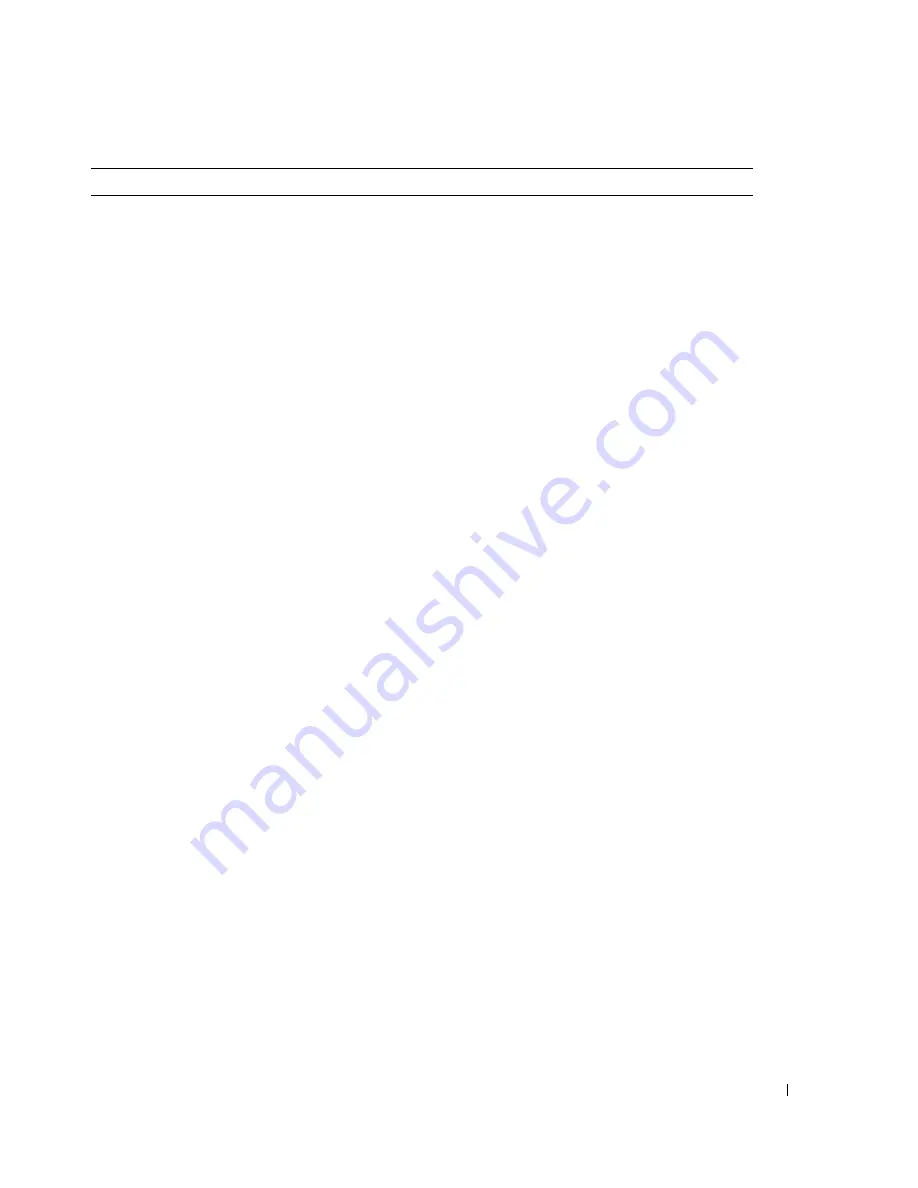
Risoluzione dei problemi del televisore
197
Immagini doppie o assenza di immagini
con il DVD
Disattivare la scansione progressiva sul lettore DVD.
Il televisore Dell™ offre un deinterlacciatore
incorporato di qualità pari o superiore al
deinterlacciatore del lettore DVD. Per ulteriori
informazioni sulla funzione di scansione progressiva
del lettore DVD, vedere la documentazione del
lettore DVD
L'immagine è troppo scura o troppo luminosa
Aggiornare le impostazioni del colore nell'OSD.
Premere il pulsante
Menu
sul telecomando e
selezionare
Immagine
.
La schermata non è perfettamente centrata
1
Aggiornare le impostazioni di dimensione nell'OSD.
Premere il pulsante
Menu
sul telecomando e
selezionare
Dimens.
.
2
Ripristinare le impostazioni prodotto originarie.
Premere
Menu
sul telecomando, selezionare
Configur.
, quindi selezionare
Ripristino impost prod
.
Lo schermo visualizza una o più righe
1
Verificare le impostazioni di proporzione nell'OSD.
Premere il pulsante
Menu
sul telecomando e
selezionare
Dimens.
. Per ulteriori informazioni sull'uso
dell'OSD, vedere "Utilizzo dell'OSD (on-screen
display)" a pagina 185.
2
Verificare che sia selezionata la sorgente corretta
nel menu
Selezione input
. Per ulteriori informazioni,
vedere "Menu Selezione input" a pagina 186.
3
Provare a collegare un dispositivo diverso. Verificare
di aver collegato correttamente i cavi ed aggiornare
la sorgente di ingresso nell'OSD.
4
Aggiornare le impostazioni di dimensione nell'OSD.
Premere il pulsante
Menu
sul telecomando e
selezionare
Dimens.
.
5
Ripristinare le impostazioni prodotto originarie.
Premere
Menu
sul telecomando, selezionare
Configur.
, quindi selezionare
Ripristino impost prod
.
I pulsanti del pannello laterale non funzionano Verificare dall'OSD se i pulsanti sono stati bloccati.
Premere il pulsante
Menu
sul telecomando e
selezionare
Configur.
.
Se non si riesce ad utilizzare il telecomando, premere
i pulsanti di volume e canale verso l'alto nella parte
laterale del televisore per 10 secondi in modo da
sbloccare i pulsanti.
Problema
Soluzione possibile
Содержание W2600
Страница 2: ...w w w d e l l c o m s u p p o r t d e l l c o m Dell W2600 26 LCD TV Owner s Manual Model W2600 ...
Страница 13: ...12 About Your TV w w w d e l l c o m s u p p o r t d e l l c o m ...
Страница 23: ...22 Setting Up Your TV w w w d e l l c o m s u p p o r t d e l l c o m ...
Страница 29: ...28 Your Remote Control w w w d e l l c o m s u p p o r t d e l l c o m ...
Страница 37: ...36 Using the On Screen Display w w w d e l l c o m s u p p o r t d e l l c o m ...
Страница 47: ...46 Troubleshooting Your TV w w w d e l l c o m s u p p o r t d e l l c o m ...
Страница 51: ...50 Specifications for Your TV w w w d e l l c o m s u p p o r t d e l l c o m ...
Страница 54: ...w w w d e l l c o m s u p p o r t d e l l c o m TV LCD Dell W2600 66 cm Manuel d utilisation Modèle W2600 ...
Страница 65: ...64 À propos de votre téléviseur w w w d e l l c o m s u p p o r t d e l l c o m ...
Страница 75: ...74 Installation de votre téléviseur w w w d e l l c o m s u p p o r t d e l l c o m ...
Страница 81: ...80 Votre télécommande w w w d e l l c o m s u p p o r t d e l l c o m ...
Страница 103: ...102 Caractéristiques de votre téléviseur w w w d e l l c o m s u p p o r t d e l l c o m ...
Страница 106: ...w w w d e l l c o m s u p p o r t d e l l c o m Dell W2600 26 LCD TV Benutzerhandbuch Modell W2600 ...
Страница 116: ...Informationen über das TV Gerät 115 Audio Kabel 2 Mischsignalkabel DVI Kabel VGA Kabel ...
Страница 127: ...126 Einrichten des TV Gerätes w w w d e l l c o m s u p p o r t d e l l c o m ...
Страница 133: ...132 Fernbedienung w w w d e l l c o m s u p p o r t d e l l c o m ...
Страница 141: ...140 Verwenden des OSD Menüs w w w d e l l c o m s u p p o r t d e l l c o m ...
Страница 155: ...154 Technische Daten des TV Gerätes w w w d e l l c o m s u p p o r t d e l l c o m ...
Страница 158: ...w w w d e l l c o m s u p p o r t d e l l c o m TV LCD Dell W2600 26 Manuale dell utente Modello W2600 ...
Страница 169: ...168 Informazioni sul televisore w w w d e l l c o m s u p p o r t d e l l c o m ...
Страница 179: ...178 Configurazione del televisore w w w d e l l c o m s u p p o r t d e l l c o m ...
Страница 185: ...184 Telecomando w w w d e l l c o m s u p p o r t d e l l c o m ...
Страница 193: ...192 Utilizzo dell OSD on screen display w w w d e l l c o m s u p p o r t d e l l c o m ...
Страница 207: ...206 Specifiche tecniche del televisore w w w d e l l c o m s u p p o r t d e l l c o m ...
Страница 220: ...Acerca de su televisor 219 Cable de sonido 2 Cable compuesto Cable DVI Cable VGA ...
Страница 231: ...230 Configuración del televisor w w w d e l l c o m s u p p o r t d e l l c o m ...
Страница 237: ...236 El mando a distancia w w w d e l l c o m s u p p o r t d e l l c o m ...
Страница 257: ...256 Solución de problemas del televisor w w w d e l l c o m s u p p o r t d e l l c o m ...
Страница 261: ...260 Especificaciones del televisor w w w d e l l c o m s u p p o r t d e l l c o m ...






























