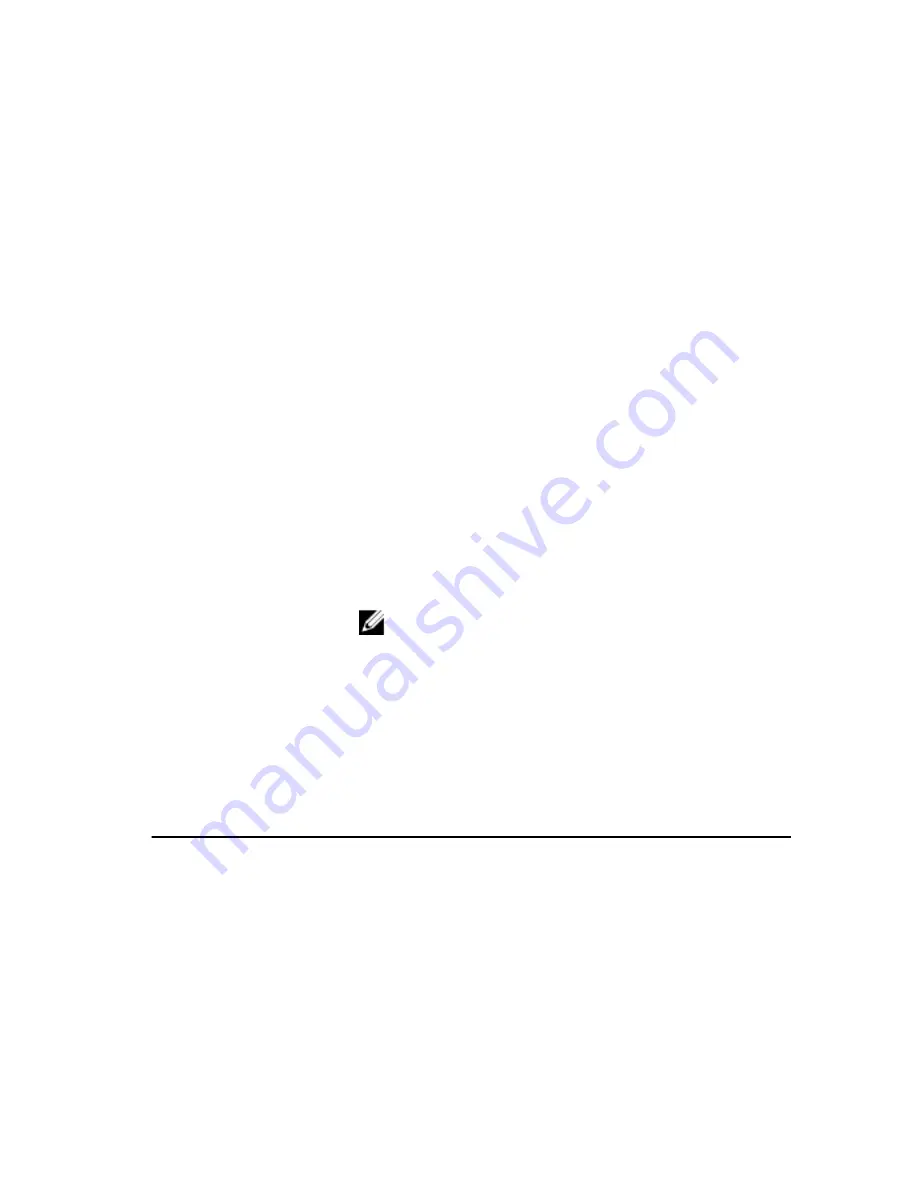
System Setup Screens
Menu — Appears on top of the System Setup window. This field provides a menu to
access the System Setup options. Press < Left Arrow > and < Right Arrow > keys to
navigate. As a Menu option is highlighted, the Options List lists the options that define
the hardware installed on your computer.
Options List — Appears on
the left side of the System
Setup window. The field
lists features that define the
configuration of your
computer, including
installed hardware, power
conservation, and security
features. Scroll up and
down the list with the up-
and down-arrow keys. As
an option is highlighted, the
Options Field displays the
option's current and
available settings.
Options Field — Appears
on the right side of Options
List and contains
information about each
option listed in the Options
List. In this field you can
view information about your
computer and make
changes to your current
settings. Press < Enter> to
make changes to your
current settings. Press
<ESC> to return to the
Options List.
NOTE: Not all settings
listed in the Options
Field are changeable.
Help — Appears on the
right side of the System
Setup window and contains
help information about the
option selected in Options
List.
Key Functions — Appears below the Options Field and lists keys and their functions
within the active system setup field.
Use the following keys to navigate through the System Setup screens:
Keystroke
Action
< F2 >
Displays information on any selected item
in the System Setup.
< Esc >
Exit from current view or switch the
current view to the Exit page in the System
Setup.
< Up Arrow > or < Down Arrow >
Select an item to display.
< Left Arrow > or < Right Arrow >
Select a menu to display.
130
Содержание Vostro 3750
Страница 1: ...Dell Vostro 3750 Owner s Manual Regulatory Model P13E Regulatory Type P13E001 ...
Страница 8: ...8 ...
Страница 20: ...4 Pry up the second keyboard retainer 20 ...
Страница 21: ...5 Pry up the third keyboard retainer 21 ...
Страница 22: ...6 Pry up the fourth keyboard retainer 22 ...
Страница 23: ...7 Pull up the keyboard from the palm rest 23 ...
Страница 24: ...8 Release the latch on the system board connector then disconnect the keyboard back light cable 24 ...
Страница 25: ...9 Release the latch on the system board connector and then disconnect the keyboard cable 25 ...
Страница 32: ...6 Remove the hard drive module from the system board 7 Remove the screws that secure the hard drive bracket 32 ...
Страница 34: ...34 ...
Страница 38: ...38 ...
Страница 43: ...13 Pry up the right side of the palm rest 14 Pry up the left side of the palm rest 43 ...
Страница 45: ...7 Install the battery 8 Follow the procedures in After Working Inside Your Computer 45 ...
Страница 46: ...46 ...
Страница 49: ...7 Follow the procedures in After Working Inside Your Computer 49 ...
Страница 50: ...50 ...
Страница 54: ...54 ...
Страница 56: ...11 Disconnect the camera cable from the system board 12 Remove the screws that secure the left hinge 56 ...
Страница 62: ...62 ...
Страница 68: ...68 ...
Страница 74: ...74 ...
Страница 76: ...15 Remove the tape from the camera module 16 Disconnect the camera cable and remove the camera module 76 ...
Страница 78: ...78 ...
Страница 82: ...82 ...
Страница 85: ...7 Install the battery 8 Follow the procedures in After Working Inside Your Computer 85 ...
Страница 86: ...86 ...
Страница 98: ...98 ...
Страница 102: ...102 ...
Страница 106: ...106 ...
Страница 110: ...110 ...
Страница 114: ...114 ...
Страница 118: ...118 ...
Страница 122: ...122 ...
Страница 126: ...9 Release the speaker cable from the trough 10 Lift the right speaker and remove the speaker module 126 ...
Страница 128: ...128 ...






























