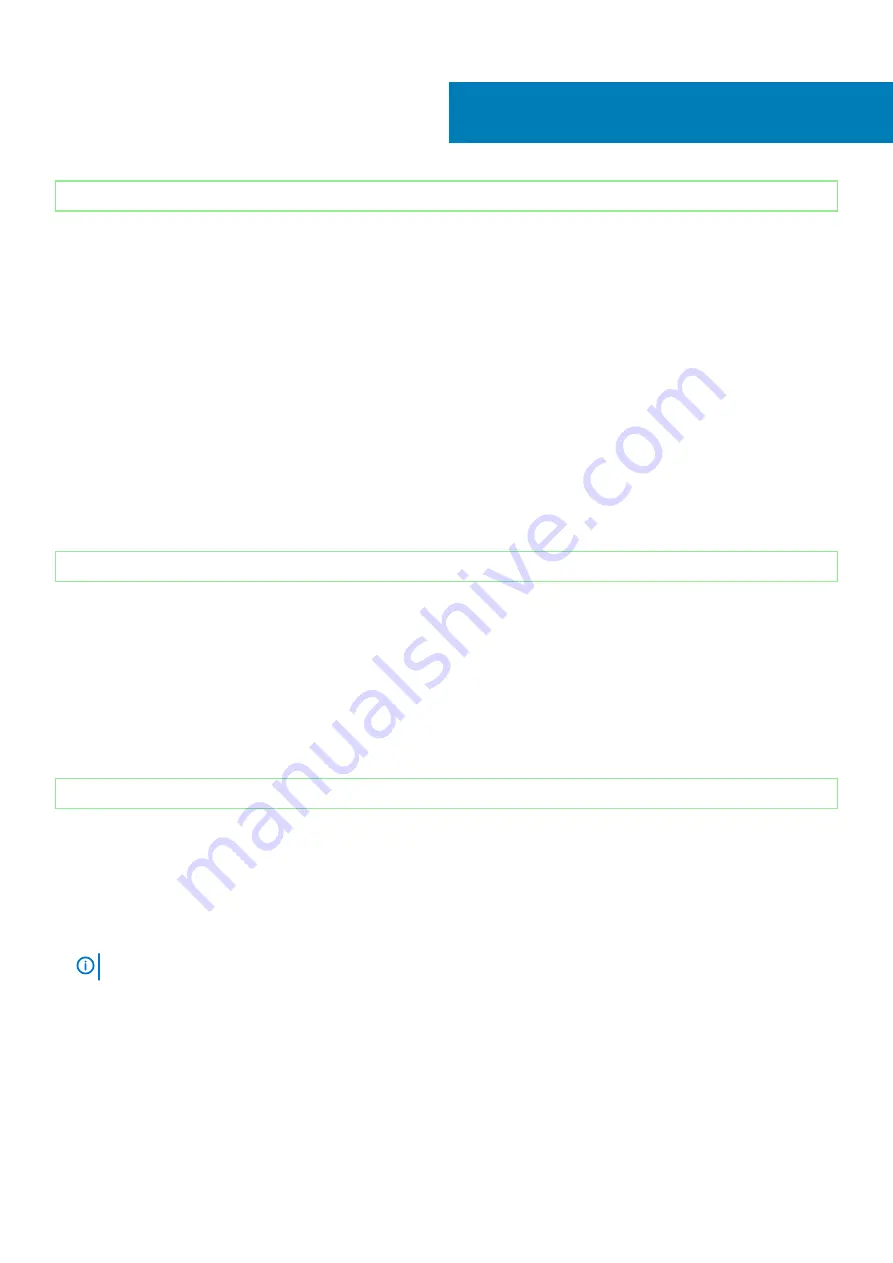
Identifier
GUID-FA18A699-9F7B-4112-9322-9BF4E4C23616
Status
Released
Software
This chapter details the supported operating systems along with instructions on how to install the drivers.
Topics:
•
•
•
•
•
•
•
•
•
•
•
Identifier
GUID-36032096-50A9-4A5F-92F7-275124B3338F
Status
Released
Operating system
GUID-36032096-50A9-4A5F-92F7-275124B3338F
Operating systems supported:
•
Windows 10 Home (64-bit)
•
Windows 10 Professional (64-bit)
•
Ubuntu
•
Windows 10 national academy
Identifier
GUID-6E8E3CB8-E173-461A-975F-90DF0C9EE742
Status
Released
Downloading drivers
GUID-6E8E3CB8-E173-461A-975F-90DF0C9EE742
1. Turn on the .
2. Go to
Dell.com/support
.
3. Click
Product Support
, enter the Service Tag of your , and then click
Submit
.
NOTE:
If you do not have the Service Tag, use the auto detect feature or manually browse for your model.
4. Click
Drivers and Downloads
.
5. Select the operating system installed on your .
6. Scroll down the page and select the driver to install.
7. Click
Download File
to download the driver for your .
8. After the download is complete, navigate to the folder where you saved the driver file.
9. Double-click the driver file icon and follow the instructions on the screen.
5
Software
29




















