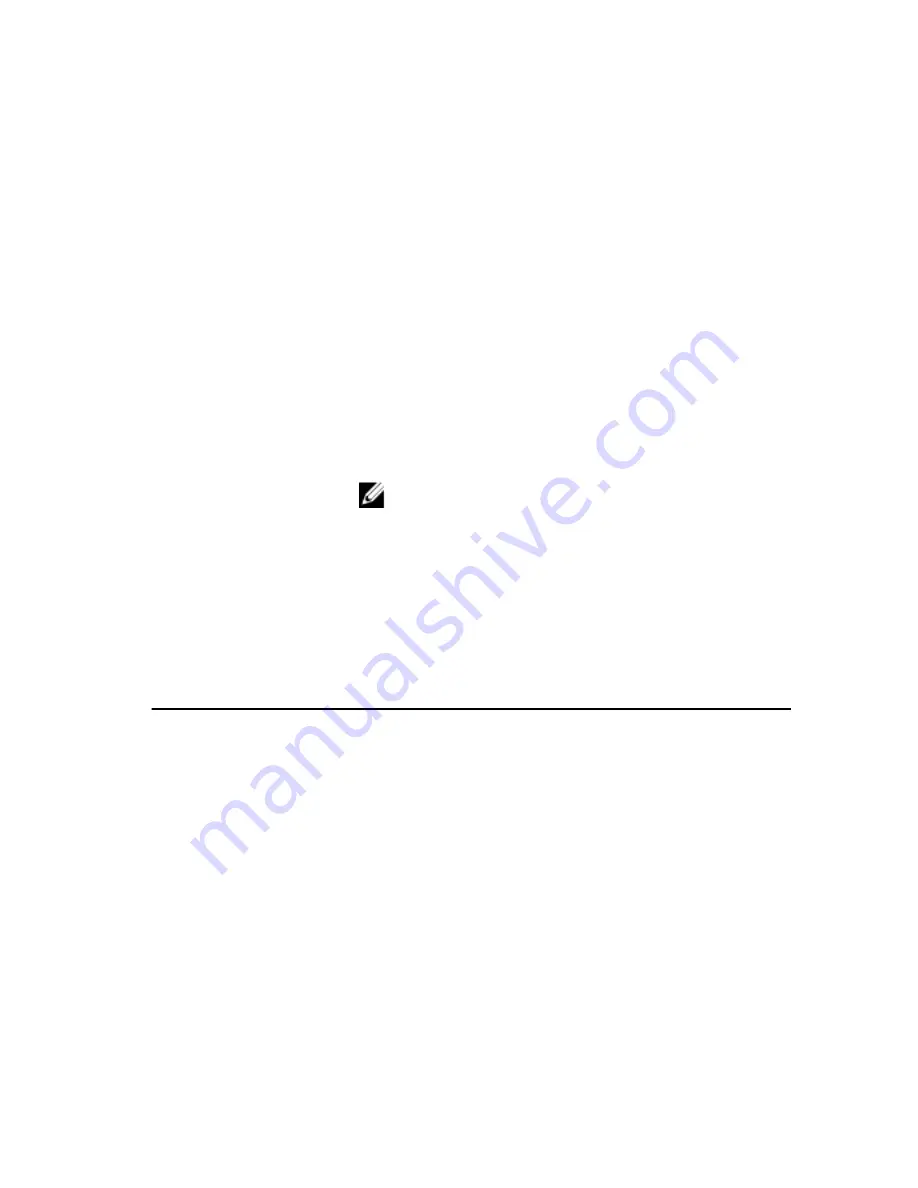
navigate. As a Menu option is highlighted, the Options List lists the options that define
the hardware installed on your computer.
Options List — Appears on
the left side of the System
Setup window. The field
lists features that define the
configuration of your
computer, including
installed hardware, power
conservation, and security
features. Scroll up and
down the list with the up-
and down-arrow keys. As
an option is highlighted, the
Options Field displays the
option's current and
available settings.
Options Field — Appears
on the right side of Options
List and contains
information about each
option listed in the Options
List. In this field you can
view information about your
computer and make
changes to your current
settings. Press < Enter> to
make changes to your
current settings. Press
<ESC> to return to the
Options List.
NOTE: Not all settings
listed in the Options
Field are changeable.
Help — Appears on the
right side of the System
Setup window and contains
help information about the
option selected in Options
List.
Key Functions — Appears below the Options Field and lists keys and their functions
within the active system setup field.
Use the following keys to navigate through the System Setup screens:
Keystroke
Action
< F2 >
Displays information on any selected item
in the System Setup.
< Esc >
Exit from current view or switch the
current view to the Exit page in the System
Setup.
< Up Arrow > or < Down Arrow >
Select an item to display.
< Left Arrow > or < Right Arrow >
Select a menu to display.
– or +
Change existing item value.
< Enter >
Select the sub menu or execute command.
< F9 >
Load setup default.
114
Содержание Vostro 3450
Страница 1: ...Dell Vostro 3450 Owner s Manual Regulatory Model P19G Regulatory Type P19G001 ...
Страница 24: ...24 ...
Страница 26: ...5 Pry up the third keyboard retainer 6 Pry up the fourth keyboard retainer 26 ...
Страница 36: ...36 ...
Страница 39: ...8 Follow the procedures in After Working Inside Your Computer 39 ...
Страница 40: ...40 ...
Страница 43: ...11 Remove the screws that secure the left hinge 12 Remove the screws that secure the right hinge 43 ...
Страница 45: ...8 Install the keyboard 9 Install the battery 10 Follow the procedures in After Working Inside Your Computer 45 ...
Страница 46: ...46 ...
Страница 50: ...50 ...
Страница 53: ...8 Install the keyboard 9 Install the battery 10 Follow the procedures in After Working Inside Your Computer 53 ...
Страница 54: ...54 ...
Страница 60: ...60 ...
Страница 64: ...64 ...
Страница 66: ...13 Remove the screws that secure the right display bracket 14 Remove the right display bracket 66 ...
Страница 68: ...68 ...
Страница 72: ...72 ...
Страница 78: ...78 ...
Страница 84: ...15 Remove the screw securing the DC in Port 16 Remove the DC in Port from the bottom base 84 ...
Страница 86: ...86 ...
Страница 90: ...90 ...
Страница 92: ...15 Lift the left speaker from the bottom base 16 Remove the screws that secure the right speaker 92 ...
Страница 100: ...100 ...
Страница 104: ...104 ...
Страница 108: ...108 ...
Страница 112: ...112 ...






























