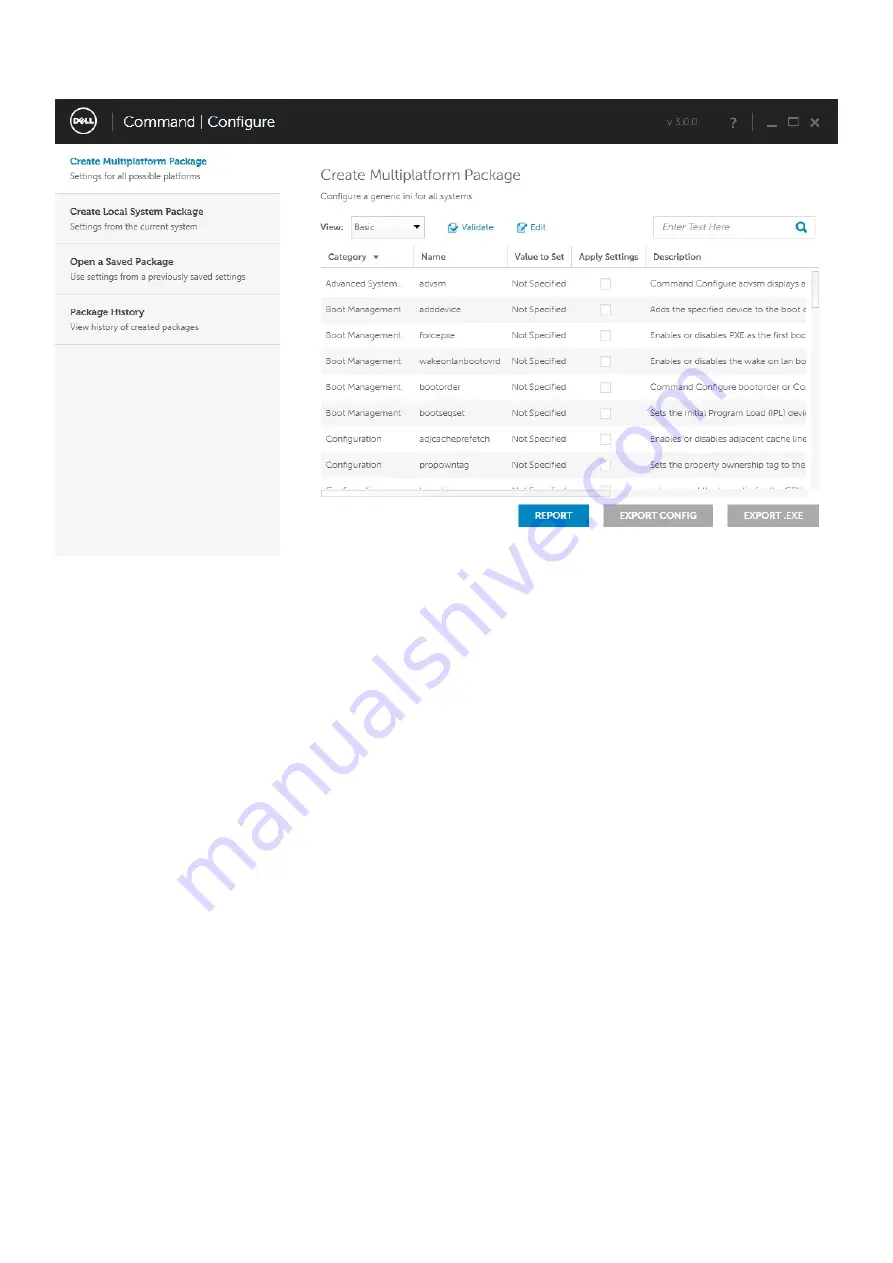
Command Line Interface
This chapter provides a general overview of the Command Line Interface (CLI) utility. It explains how to run the commands and the syntax
details of the command line options used to configure BIOS settings for the client systems.
Running Command | Configure Commands
You can run the Command | Configure commands in two ways:
•
Using Command Prompt
•
Using Bootable Image
Command Prompt
To run Command | Configure commands:
1. Click Start → All Program → Dell → Command Configure → Command Configure Command Prompt.
2. Navigate to the x86 or x86_64 directory depending on the architecture of the operating system.
3. Run the Command | Configure commands.
Bootable Image
To run Command | Configure commands:
1. Copy Dell Command | Configure with the International Organization for Standardization (ISO) image to a Compact Disc (CD). For
more information, see Dell Command | Configure Installation Guide.
2. Boot the system that you want to configure from the CD.
3. Navigate to the Command Configure\x86 or Command Configure\x86_64 directory.
4. Run the Command | Configure commands.
Turning off your computer
24
Technology and components
Содержание Vostro 3300
Страница 1: ...Dell Latitude 3300 Service Manual Regulatory Model P95G Regulatory Type P95G001 ...
Страница 26: ...3 26 Major components of your system ...
Страница 27: ...Major components of your system Major components of your system 27 ...
Страница 32: ...Installing the base cover 1 Align the base cover and place it on the computer 32 Disassembly and reassembly ...
Страница 46: ...6 Gently remove the keyboard cable from underneath the keyboard 46 Disassembly and reassembly ...
Страница 49: ...2 Tuck in the keyboard cable and route it along the touchpad bracket Disassembly and reassembly 49 ...
Страница 50: ...3 Press the keyboard until it clicks in place 50 Disassembly and reassembly ...
Страница 107: ...Diagnostics 107 ...
















































