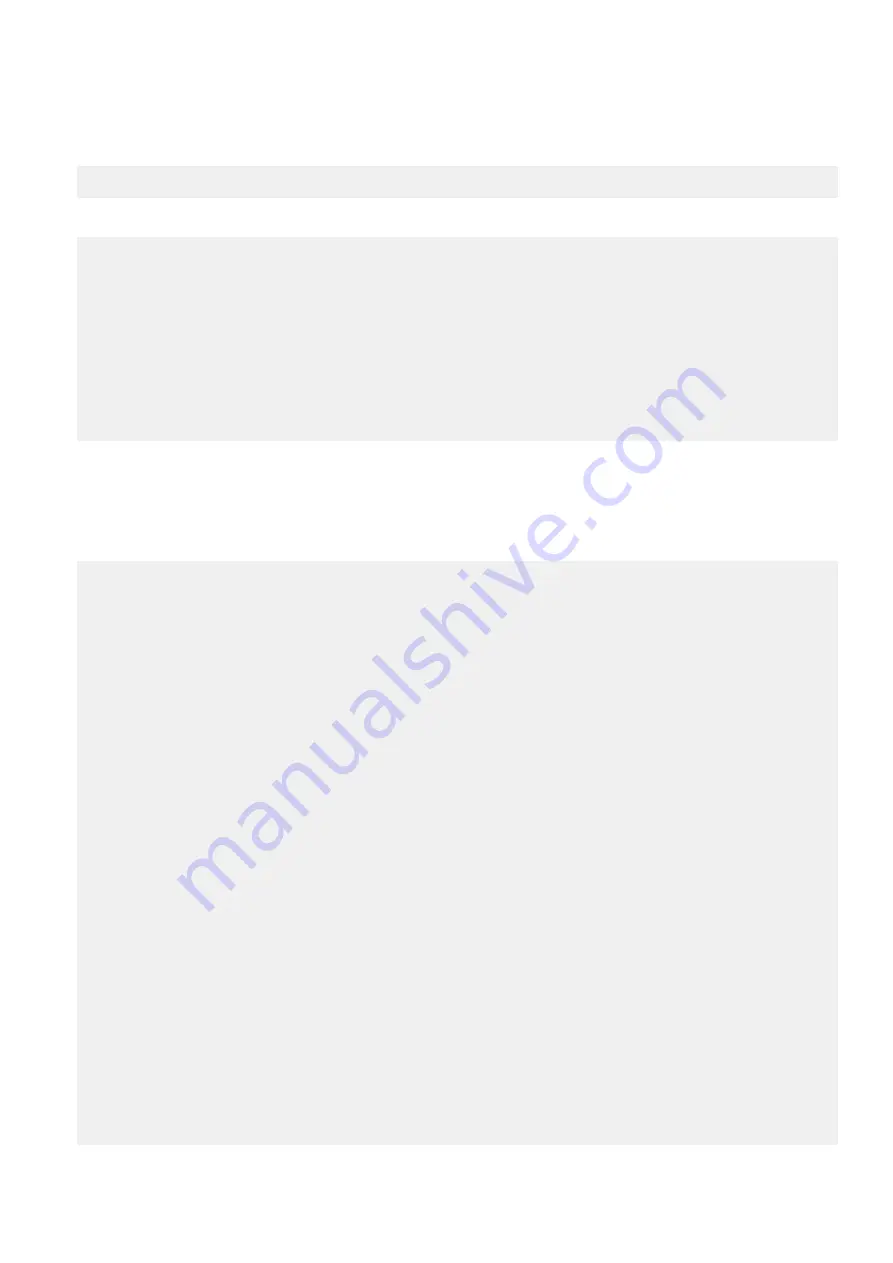
Scroll down to
File Name:
and click on
Download File
.
2. Copy the .BIN files to CentOS on VEP4600 through WinSCP.
3. Log into CentOS shell and set permissions on the .BIN files to extract them.
root@vep0046-fvqqg02:~# chmod 777 Net*
4. Extract the .BIN files to a directory, Example (rNDC):
./< Network_Firmware_xx> --extract <dir>
root@vep0046-fvqqg02:~# ./Network_Firmware_40NTK_LN_19.5.12_A00.BIN --extract rNDC
Successfully
extracted
to
rNDC
root@vep0046-fvqqg02:~# ./Network_Firmware_40NTK_LN_19.5.12_A00.BIN --extract rNDC
Successfully
extracted
to
rNDC
root@vep0046-fvqqg02:~#
5. cd to
/rNDC
directory and look for these two files:
a. BootIMG.flb – uncompressed firmware
b. Nvmupdate64e – utility to load firmware
6. Run
./nvmupdate64e
and it will show all Intel NICs that are in the VEP4600
Example output:
root@vep0046-fvqqg02:~#
cd rNDC
root@vep0046-fvqqg02:~/rNDC#
./nvmupdate64e -oem d -u -c nvmupdate.cfg -l nvmupdate.log
Copyright (C) 2013 - 2018 Intel Corporation.Intel(R) Ethernet NVM Update Tool
NVMUpdate version 1.32.20.18
Copyright (C) 2013 - 2018 Intel Corporation.
WARNING: To avoid damage to your device, do not stop the update or reboot or power
off the system during this update.
Inventory in progress. Please wait [..........]|+**-|+**-|+
Num Description Ver.(hex) DevId S:B Status
=== ================================== ============ ===== ====== ==============
01) Intel(R) I350 Gigabit Network 1.99(1.63) 1521 00:002 Update not
Connection available
02) Intel(R) I210 Gigabit Network 3.37(3.25) 1533 00:004 Update not
Connection available
03) Intel(R) Gigabit 4P I350-t rNDC 1.103(1.67) 1521 00:023 Update not
available
04) Intel(R) Ethernet 10G 4P X710 SFP+ 6.00(6.00) 1572 00:101 Update
rNDC available – the bin file was for the x710. That’s why i350 shows not available.
05) Intel(R) Ethernet Connection X722 3.51(3.33) 37D3 00:181 Update not
for 10GbE SFP+ available
Options: Adapter Index List (comma-separated), [A]ll, e[X]it
Enter selection:4
Would you like to back up the NVM images? [Y]es/[N]o: Y
Update in progress. This operation may take several minutes.
[..........]|+**-|+**-|+**-|+**-|+**-|+**-|+**-|+**-|+**-|+**-|+*.-|+*.-|+*.-|+*.-|
+*.-|+*.-|+*.-|+*.-|+*.-|+*.-|+**-|+**-|+**-|+**-|+**-|+**-|+**-|+**-|+**-|+**-|+*.-|
+*.-|+*.-|+*.-|+*.-|+*.-|+*.-|+*.-|+*.-|+*.-|+**-|+**-|+**-|+**-|+**-|+**-|+**-|+**-|
+**-|+**-|+*.-|+*.-|+*.-|+*.-|+*.-|+*.-|+*.-|+*.-|+*.-|+*.-|+**-|+*
Num Description Ver.(hex) DevId S:B Status
=== ================================== ============ ===== ====== ==============
01) Intel(R) I350 Gigabit Network 1.99(1.63) 1521 00:002 Update not
Connection available
02) Intel(R) I210 Gigabit Network 3.37(3.25) 1533 00:004 Update not
Connection available
03) Intel(R) Gigabit 4P I350-t rNDC 1.103(1.67) 1521 00:023 Update not
available
04) Intel(R) Ethernet 10G 4P X710 SFP+ 6.128(6.80) 1572 00:101 Update
rNDC successful
05) Intel(R) Ethernet Connection X722 3.51(3.33) 37D3 00:181 Update not
24
Upgrade rNDC and x722 firmware workaround
Содержание VEP4600
Страница 1: ...Dell EMC VEP4600 Operating System Installation Guide Dell Solutions October 2021 Rev A07 ...
Страница 9: ...VEP4600 start up and serial console connection 9 ...
Страница 29: ...4 When finished select q to exit UFW Enter your choice q Upgrade rNDC and x722 firmware workaround 29 ...
Страница 39: ...Configure BIOS and install RHEL OS 39 ...
Страница 40: ...40 Configure BIOS and install RHEL OS ...
Страница 43: ...2 The installation process begins Configure BIOS and install RHEL OS 43 ...
Страница 49: ...4 Go to the Boot tab 5 Under Boot Option 1 press Enter and select USB Configure BIOS and install Ubuntu OS 49 ...
Страница 85: ...Figure 7 Command Prompt screen LTE modem detection 85 ...






























