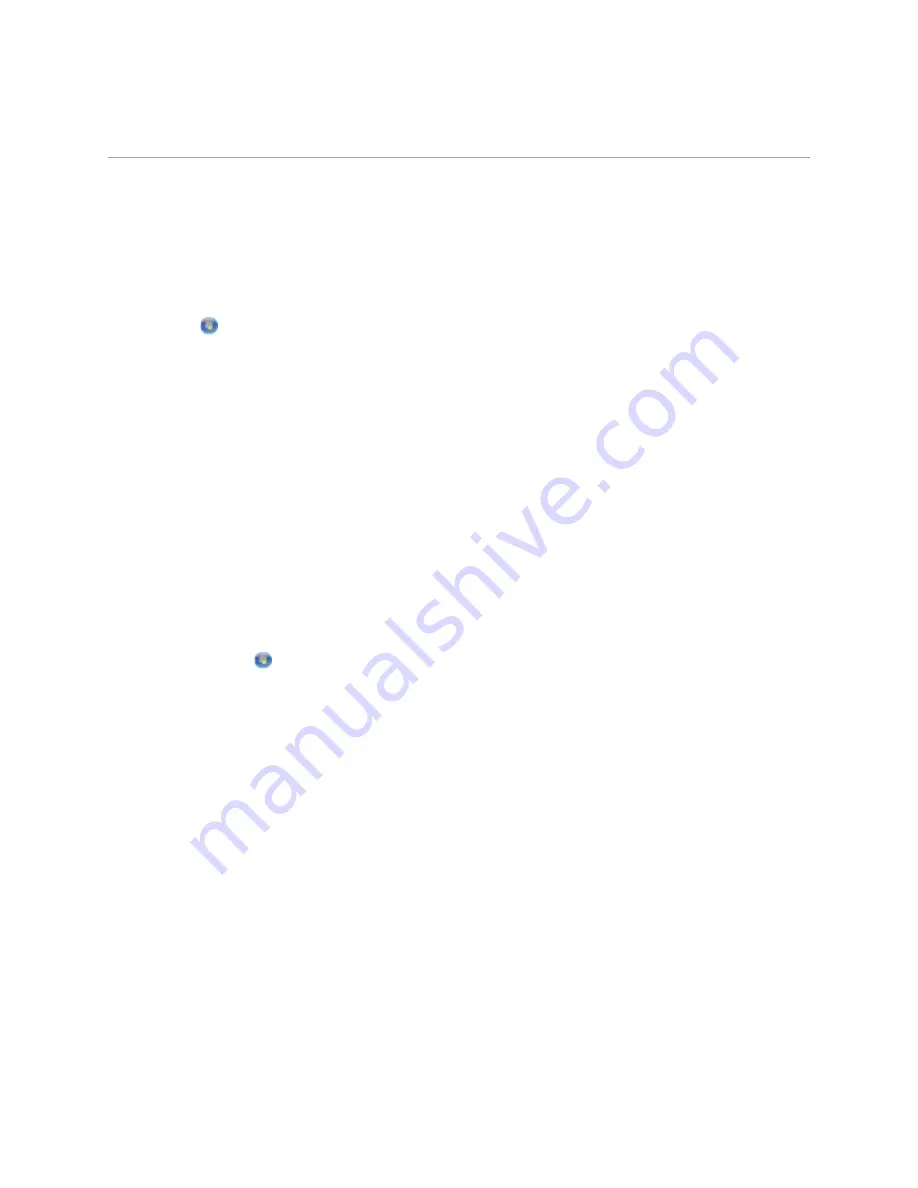
4.
Click OK.
Adding
the
Shared
Printer
on
Other
Network
Computers
To share the printer with other computers on the network, perform the following steps on the client
computers:
In Windows Vista:
1.
Click
Control Panel.
2.
Click Hardware and Sound.
3.
Click Printers.
4.
Click Add a printer.
5.
Click Add a network, wireless or Bluetooth printer.
6.
To manually connect to the shared printer, click The printer I want isn’t listed.
7.
From the Find a printer by name or TCP/IP address dialog box, click Select a shared
printer by name, and then type the printer share name.
To view the name of the computer that you want to share the printer with, go to the host
computer.
a.
Click
Control Panel.
b.
Click System and Maintenance.
c.
Click System.
8.
Click Next.
9.
Follow instructions on the computer screen to complete the installation.
In Windows XP and Windows 2000:
1.
In Windows XP, click Start
Settings
Control Panel
Printers and Other Hardware
Printers and Faxes.
In Windows 2000, click Start
Settings
Printers.
2.
Click Add a printer.
3.
From the Add Printer Wizard dialog box, click Next.
4.
From the Local or Network Printer dialog box, click A network printer, or a printer
attached to another computer.






























