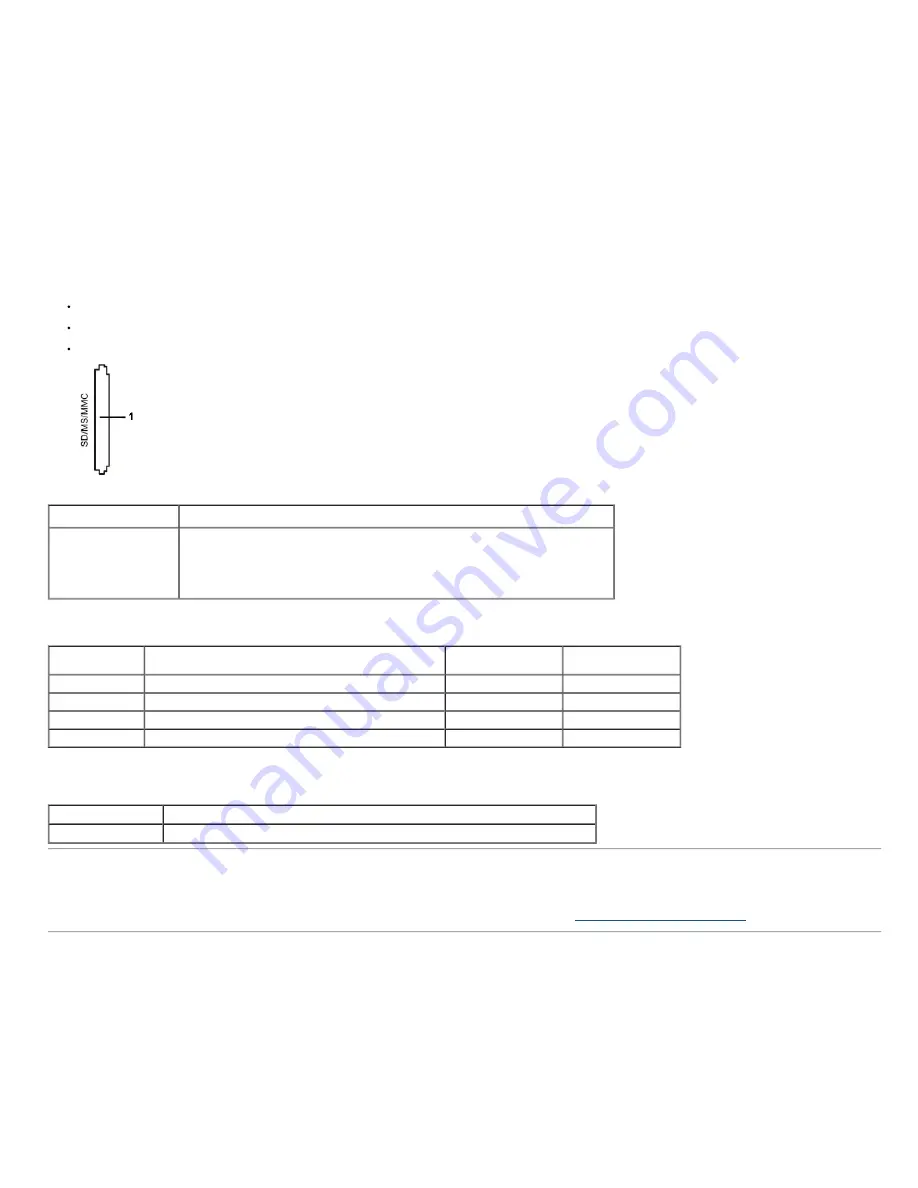
Features
The Flash Memory Card Reader has the following features:
Supports Microsoft® Windows® Vista and Windows® 7 operating systems
Mass Storage Class device (No drivers are required under Microsoft® Windows® Vista and Windows® 7)
Supports various memory card media
The following table lists the memory cards supported:
Slot Number
Flash memory cards type
1
MS Pro HG,
High Speed Memory Stick (HSMS),
Memory Stick PRO (MSPRO), Memory Stick Duo(w Adapter),
MS Duo Secure Digital (Mini-SD), Secure Digital Card, Mini Secure Digital (w Adaptor),
TransFlash (SD, including SDHC),
MultiMediaCard (MMC),
Maximum Card Capacity Supported by the U2413/U2713H card reader
Card type
Support Specification
Support Maximum
Capacity by Spec
U2413/U2713H
MS Pro HG
Memory Stick Pro-HG Support USB 3.0 speed
32 GB
Supported
MS Duo
Memory Stick Duo Specification
32 GB
Supported
SD
SD Memory Card support USB 3.0 speed
32 GB
Supported
MMC
Multi Media Card System Specification
32 GB
Supported
General
Connection type
USB 2.0/3.0 High Speed Device (USB High Speed Device compatible)
Supported OS
Microsoft® Windows® Vista and Windows® 7
LCD Monitor Quality and Pixel Policy
During the LCD Monitor manufacturing process, it is not uncommon for one or more pixels to become fixed in an unchanging state which are hard to see and do not affect the
display quality or usability. For more information on Dell Monitor Quality and Pixel Policy, see Dell Support site at:
www.dell.com/support/monitors
.
Содержание UltraSharp U2413
Страница 25: ...Connecting the black DisplayPort DP to DP cable Connecting the black HDMI cable ...
Страница 42: ...Gamma Allows you to set the Gamma to PC or MAC ...
Страница 47: ...PIP PBP submenu when PIP PBP On ...
Страница 52: ......
















































