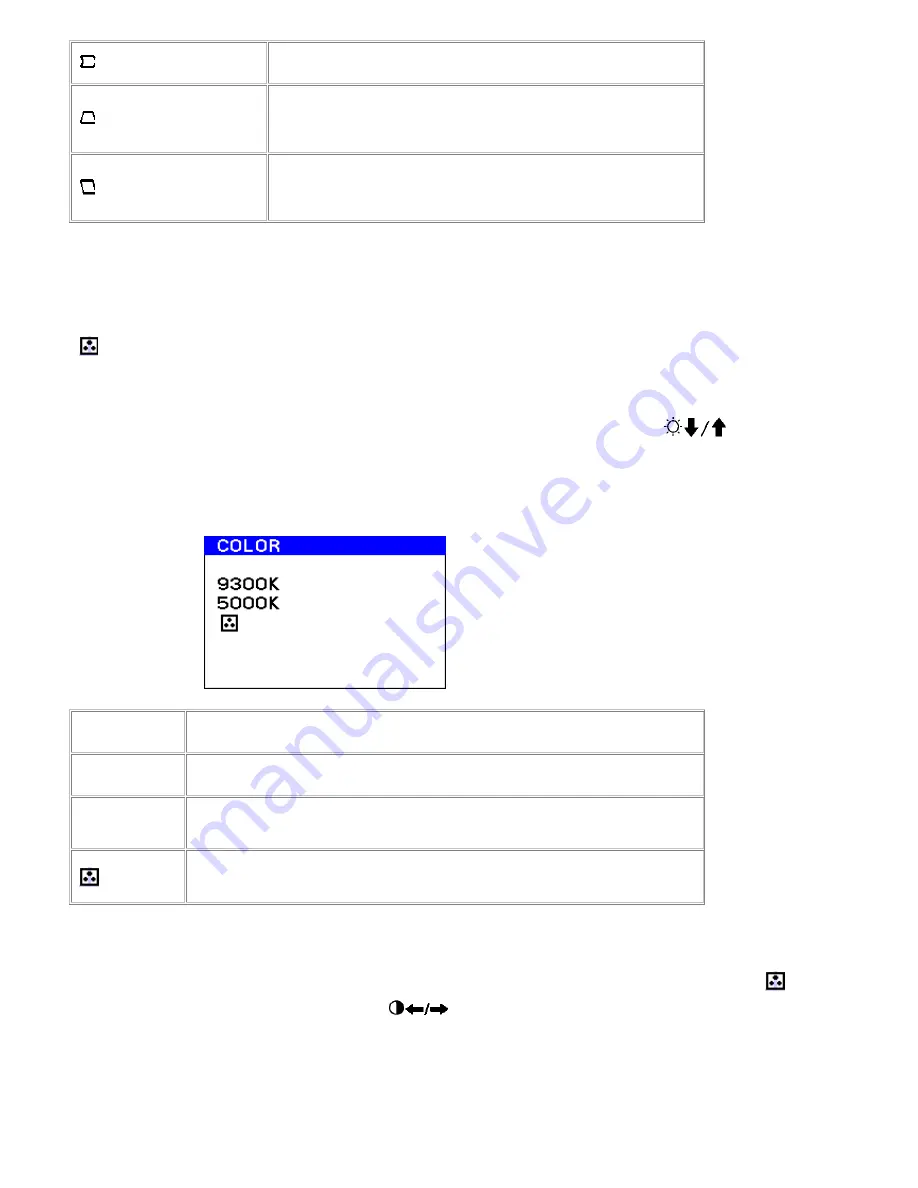
PIN BALANCE
Shift the picture sides to the left or right
KEYSTONE
Adjust the picture width at the top and bottom of
the screen
KEY BALANCE
Shift the picture to the left or right at the top and
bottom of the screen
COLOR
Select COLOR from the MENU to determine the color temperature you would like. You
can use this to help with monitor and printer color matching. Use the
buttons to
select the between the two preset color temperatures and the variable color temperature
selection.
Select
To
9300K
Set at 9300K
5000K
Set at 5000K
Specify any color temperature between 9300K and 5000K
You can also fine tune the color temperature from 9,300K to 5,000K by selecting
(Color
Variable adjustment), and using the
buttons to adjust the color temperature
manually.
Содержание UltraScan P780
Страница 2: ...Back to Contents Page Back View Dell UltraScan P780 Color Monitor User s Guide Back to Contents Page ...
Страница 10: ...Select What you will see RETURN TO MAIN MENU RECOMMENDED RESOLUTION FLICKER THIN HORIZONTAL LINE ...
Страница 14: ...Back to Contents Page Front View Dell UltraScan P780 Color Monitor User s Guide Back to Contents Page ...
Страница 27: ...Back to Contents Page Side View Dell UltraScan P780 Color Monitor User s Guide Back to Contents Page ...






















