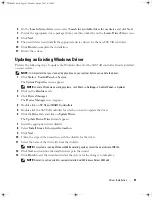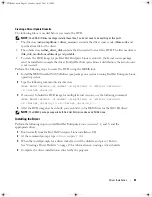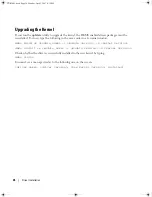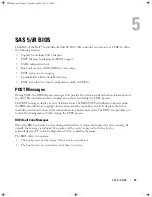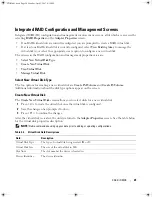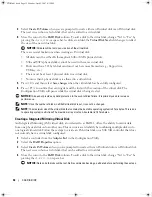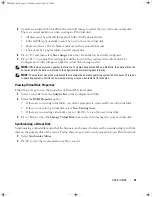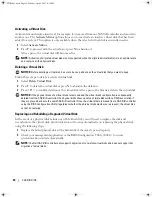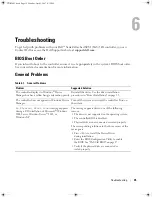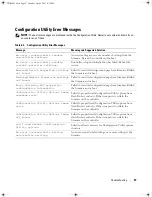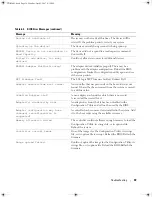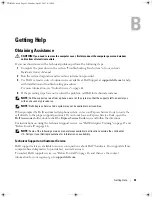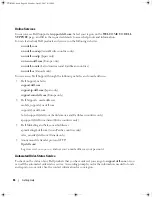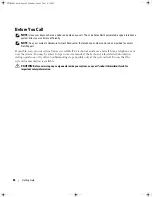32
SAS 5/iR BIOS
3
Select
Create IS Volume
when you are prompted to create either an IS virtual disk or an IM virtual disk.
The next screen shows a list of disks that can be added to a virtual disk.
4
Move the cursor to the
RAID Disk
column. To add a disk to the virtual disk, change “No” to “Yes” by
pressing the <+>, <->, or space bar. As disks are added, the
Virtual Disk Size
field changes to reflect
the size of the new virtual disk.
NOTICE:
All data will be lost upon creation of the virtual disk.
There are several limitations when creating an IS virtual disk:
•
All disks must be either Dell-compliant SAS or SATA physical disks.
•
SAS and SATA physical disks cannot be used in the same virtual disk.
•
Disks must have 512 byte blocks and must not be removable media (e.g., floppy drive,
USB key, etc.).
•
There must be at least 2 physical disks in a virtual disk.
•
No more than 4 physical disks are allowed in a virtual disk.
5
Press <C
>
and then select
Save changes
when the virtual disk has been fully configured.
6
Press <F3> to confirm that existing data will be lost with the creation of the virtual disk. The
Configuration Utility will pause while the virtual disk is being created.
NOTICE:
IS does not provide any data protection in the event of disk failure. It is primarily used to increase
performance.
NOTE:
Once the number of disks in a RAID virtual disk is set, it cannot be changed.
NOTE:
The maximum size of the virtual disk that contains the bootable operating system is 2 Terabytes. This is due
to operating system restrictions.The maximum array size (non-bootable) is 16 Terabytes.
Creating a Integrated Mirroring Virtual Disk
An Integrated Mirroring (IM) virtual disk, also referred to as RAID 1, offers the ability to mirror data
from one physical disk onto another one. This can increase reliability by combining multiple disks into
one logical virtual disk. Follow these steps to create an IM virtual disk on a SAS 5/iR controller that does
not currently have a virtual disk configured.
1
Select a controller from the
Adapter List
in the Configuration Utility.
2
Select the
RAID Properties
option.
3
Select
Create IM Volume
when you are prompted to create either an IS virtual disk or an IM virtual disk.
The next screen shows a list of disks that can be added to a virtual disk.
4
Move the cursor to the
RAID Disk
column. To add a disk to the virtual disk, change “No” to “Yes” by
pressing the <+>, <->, or space bar.
NOTICE:
Data on both disks will be lost. Dell recommends backing up all data before performing these steps.
YD912bk1.book Page 32 Monday, April 2, 2007 4:39 PM
Содержание UCS-51
Страница 2: ...YD912bk1 book Page 2 Monday April 2 2007 4 39 PM ...
Страница 14: ...12 Overview YD912bk1 book Page 12 Monday April 2 2007 4 39 PM ...
Страница 20: ...18 Hardware Installation YD912bk1 book Page 18 Monday April 2 2007 4 39 PM ...
Страница 44: ...42 Updating the Firmware YD912bk1 book Page 42 Monday April 2 2007 4 39 PM ...
Страница 52: ...50 Regulatory Notices YD912bk1 book Page 50 Monday April 2 2007 4 39 PM ...
Страница 53: ...Regulatory Notice 51 YD912bk1 book Page 51 Monday April 2 2007 4 39 PM ...
Страница 54: ...52 Regulatory Notices YD912bk1 book Page 52 Monday April 2 2007 4 39 PM ...
Страница 55: ...Regulatory Notice 53 YD912bk1 book Page 53 Monday April 2 2007 4 39 PM ...
Страница 56: ...54 Regulatory Notices YD912bk1 book Page 54 Monday April 2 2007 4 39 PM ...
Страница 58: ...56 Regulatory Notices YD912bk1 book Page 56 Monday April 2 2007 4 39 PM ...
Страница 59: ...Regulatory Notice 57 YD912bk1 book Page 57 Monday April 2 2007 4 39 PM ...
Страница 60: ...58 Regulatory Notices YD912bk1 book Page 58 Monday April 2 2007 4 39 PM ...
Страница 66: ...64 Glossary YD912bk1 book Page 64 Monday April 2 2007 4 39 PM ...