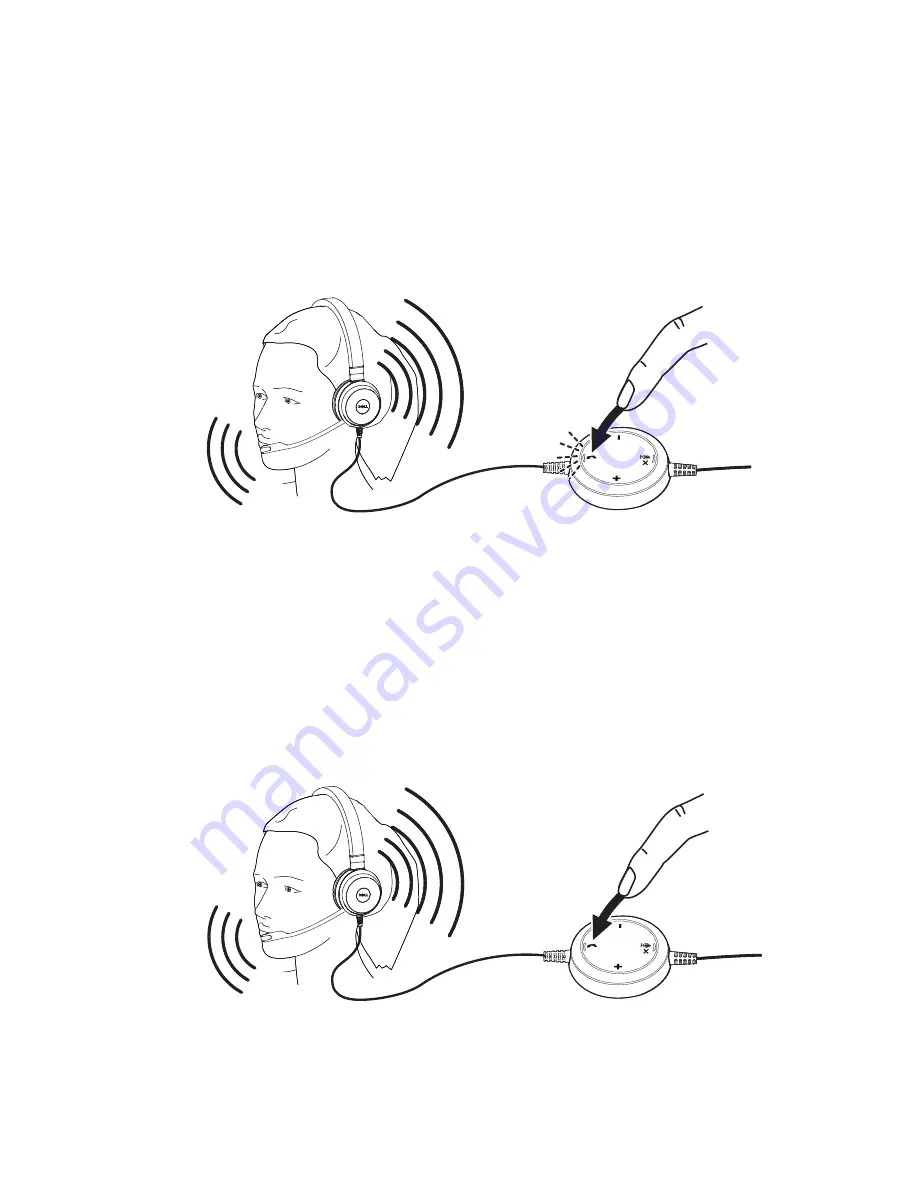
Setting up your headset
│
14
Answering/ending a call
Answer an incoming call on the computer
You will hear a ringtone on the headset on an incoming call from the soft phone.
Answer the call by doing one of the following:
1.
Accept the call on the softphone.
2.
Press the Phone button on the headset as shown below.
End an incoming call on the computer
Perform one of the following actions to terminate the call:
1.
Press the end-call button on your Softphone.
2.
Press the Phone button on the headset as shown below.





















