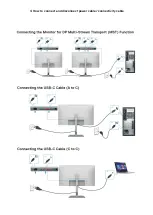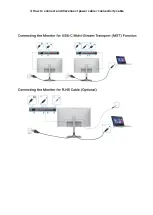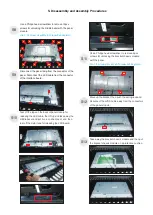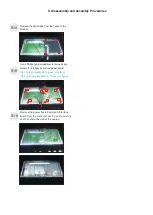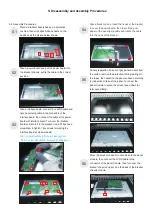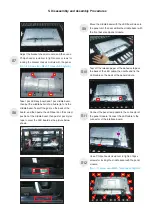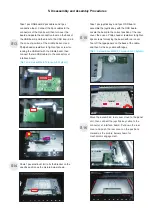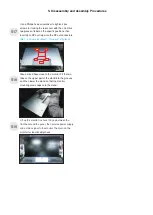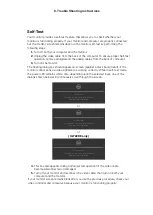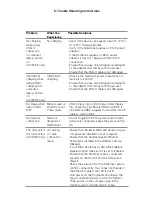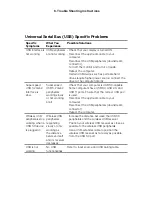6. Trouble Shooting Instructions
Universal Serial Bus (USB) Specific Problems
Specific
Symptoms
What You
Experience
Possible Solutions
USB interface is
not working
USB peripherals
are not working
• Check that your display is turned ON.
• Reconnect the upstream cable to your
computer.
• Reconnect the USB peripherals (downstream
connector).
• Turn off the monitor and turn it on again.
• Reboot the computer.
• Certain USB devices such as portable hard
drives require higher power source; connect the
drive to the computer directly.
Super speed
USB 3.2 Gen2
interface is
slow.
Super speed
USB 3.2 Gen2
peripherals
working slowly
or not working
at all
• Check that your computer is USB 3.0-capable.
• Some computers have USB 3.0, USB 2.0, and
USB 1.1 ports. Ensure that the correct USB port
is used.
• Reconnect the upstream cable to your
computer.
• Reconnect the USB peripherals (downstream
connector).
• Reboot the computer.
Wireless USB
peripherals stop
working when a
USB 3.0 device
is plugged in
Wireless USB
peripherals
responding
slowly or only
working as
the distance
between itself
and its receiver
decreases
• Increase the distance between the USB 3.0
peripherals and the wireless USB receiver.
• Position your wireless USB receiver as close as
possible to the wireless USB peripherals.
• Use a USB-extender cable to position the
wireless USB receiver as far away as possible
from the USB 3.0 port.
USB is not
working
No USB
functionalities
Refer to input source and USB pairing table.