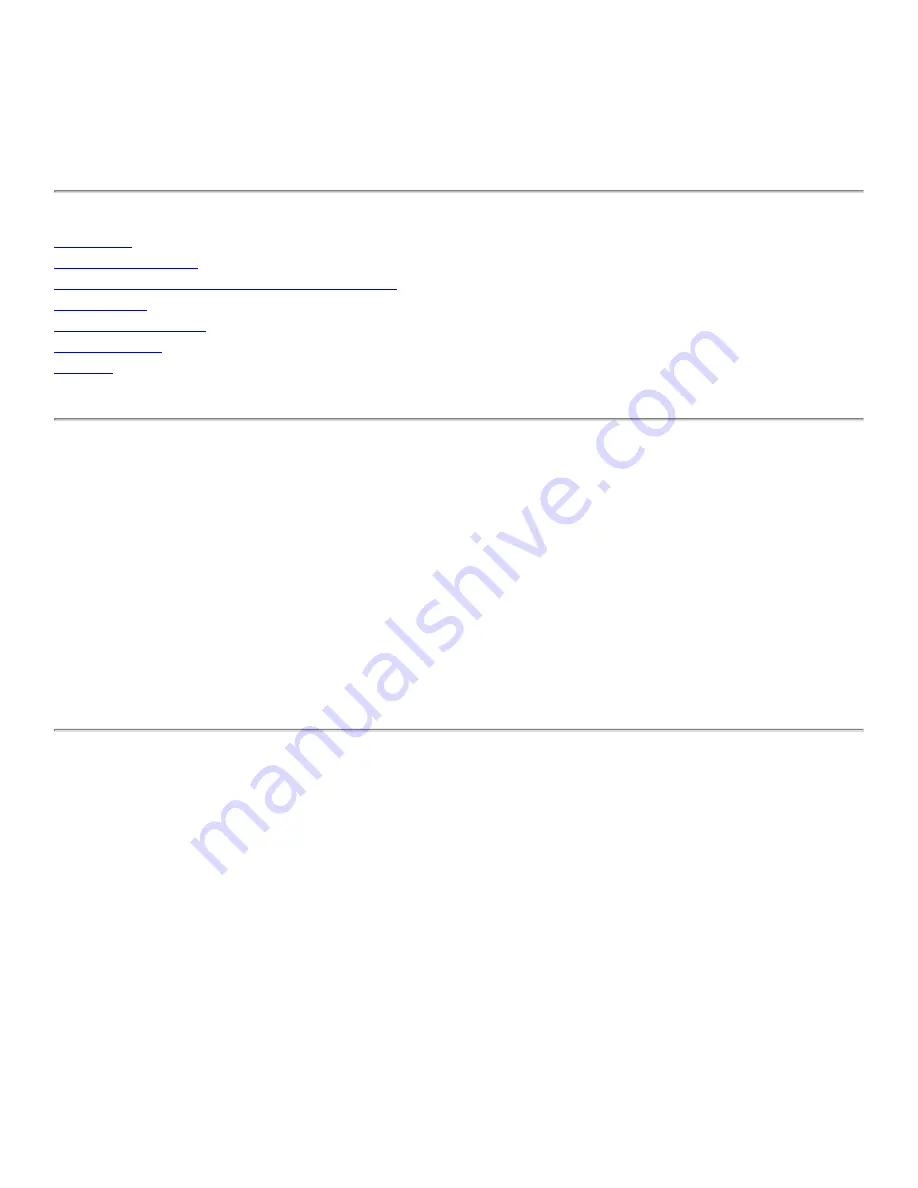
Dell™ TrueMobile™ 1180 Internal 802.11b
PC Card User's Guide
Introduction
Completing the Setup
Using the Dell™ TrueMobile™ 1180 Wireless Utility
Specifications
Regulatory Information
Troubleshooting
Glossary
Information in this document is subject to change without notice.
© 2000–2003 Dell Computer Corporation. All rights reserved.
The copying or reproducing of any material in this document in any manner whatsoever without the written permission of
Dell Computer Corporation is strictly forbidden.
The trademarks
Dell
,
Latitude
,
Inspiron
, the
DELL
logo, and
TrueMobile
are trademarks of Dell Computer
Corporation.
Microsoft
and
Windows
are registered trademarks of Microsoft Corporation.
Other trademarks and trade names may be used in this document to refer to either the entities claiming the marks and
names or their products. Dell disclaims any proprietary interest in trademarks and trade names other than its own.
Initial Release: January 2003
DL1180-UG101-R
Содержание TrueMobile 1180
Страница 3: ...Back to top Back to Contents Please read copyright and trademark information ...
Страница 11: ...2 Type the network name in the Network name SSID box 3 Click OK ...
Страница 23: ...2 Type the network name in the Network name SSID box 3 Click OK ...
Страница 28: ...Back to top Back to Contents Please read copyright and trademark information ...
Страница 64: ...Back to the top Back to Contents Please read copyright and trademark information ...


































