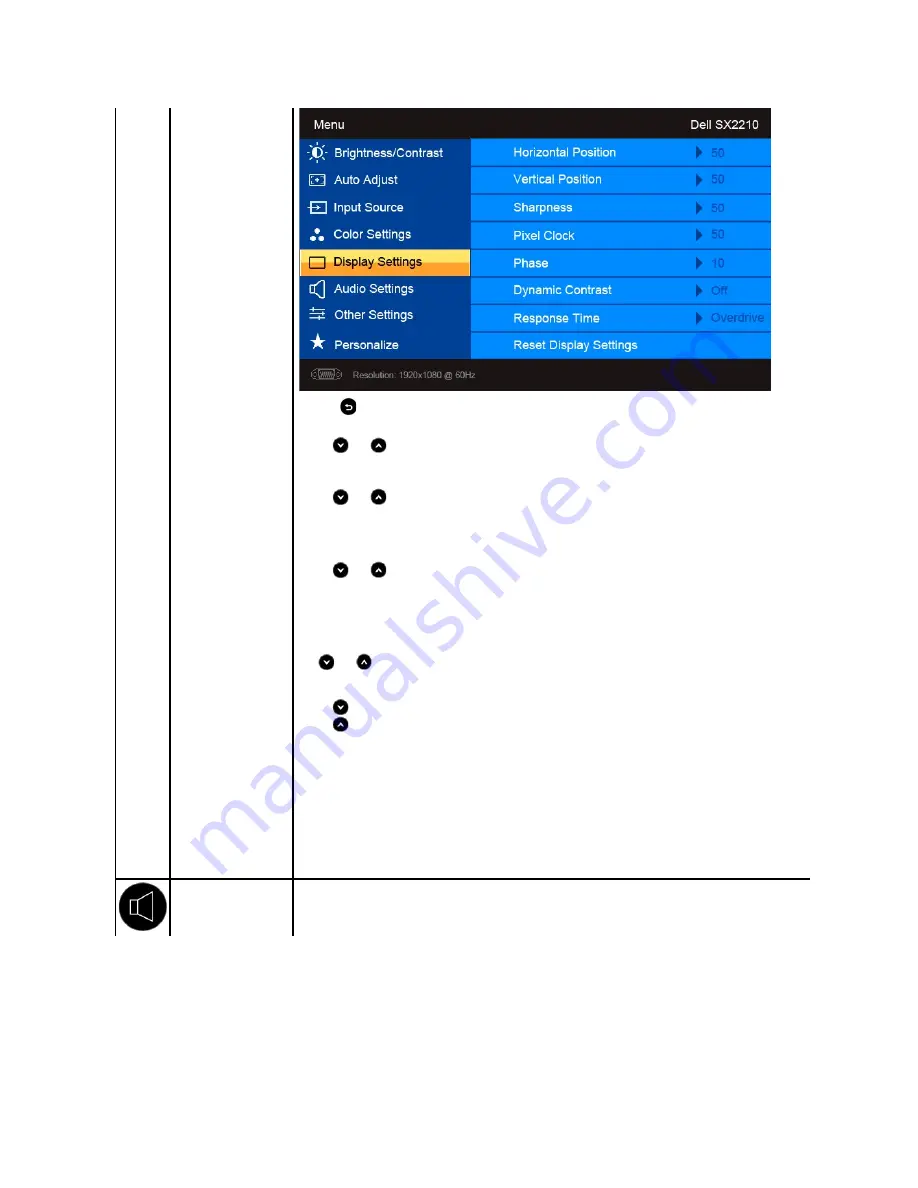
Display setting mode
submenu
Back
Press the
button to go back to the main menu.
Horizontal position
Use the
and
buttons to adjust image left and right (min 0 ~ max 100).
NOTE:
When using DVI or HDMI source, the Horizontal Position setting is not available.
Vertical Position
Use the
and
buttons to adjust image up and down (min 0 ~ max 100).
NOTE:
When using DVI or HDMI source, the Vertical Position setting is not available.
Pixel Clock
T
he Phase and Pixel Clock adjustments allow you to adjust your monitor to your preference. These settings are accessed through the
main OSD menu, by selecting 'Display Settings'.
Use
the
and
buttons to adjust for best image quality.
Phase
If satisfactory results are not obtained using the phase adjustment, use the Pixel Clock (coarse) adjustment and then use Phase
(fine).
NOTE:
Pixel Clock and Phase Adjustments are only available for "VGA" input.
Sharpness
Allows you to increase or decrease the sharpness of the image.
Use
and
buttons to adjust the sharpness from '0' to '100'.
Dynamic Contrast
The dynamic contrast helps get a higher contrast if you choose Game preset, Movie preset, Sports preset and Nature preset.
Use the
button to enable the Dynamic Contrast adjustment.
Use the
button to disable the Dynamic Contrast adjustment.
NOTE:
Brightness control is disabled in Dynamic Contrast mode.
Response Time
Response time is the time required for an LCD pixel to change from fully active (black) to fully inactive (white), then back to fully active
again.
You can set the response time to:
l
Normal
l
Overdrive
(default).
Reset Display Settings
Resets the monitor's display settings to the factory defaults.
AUDIO SETTINGS
Use the
Audio Settings
menu to adjust the audio settings.
















































