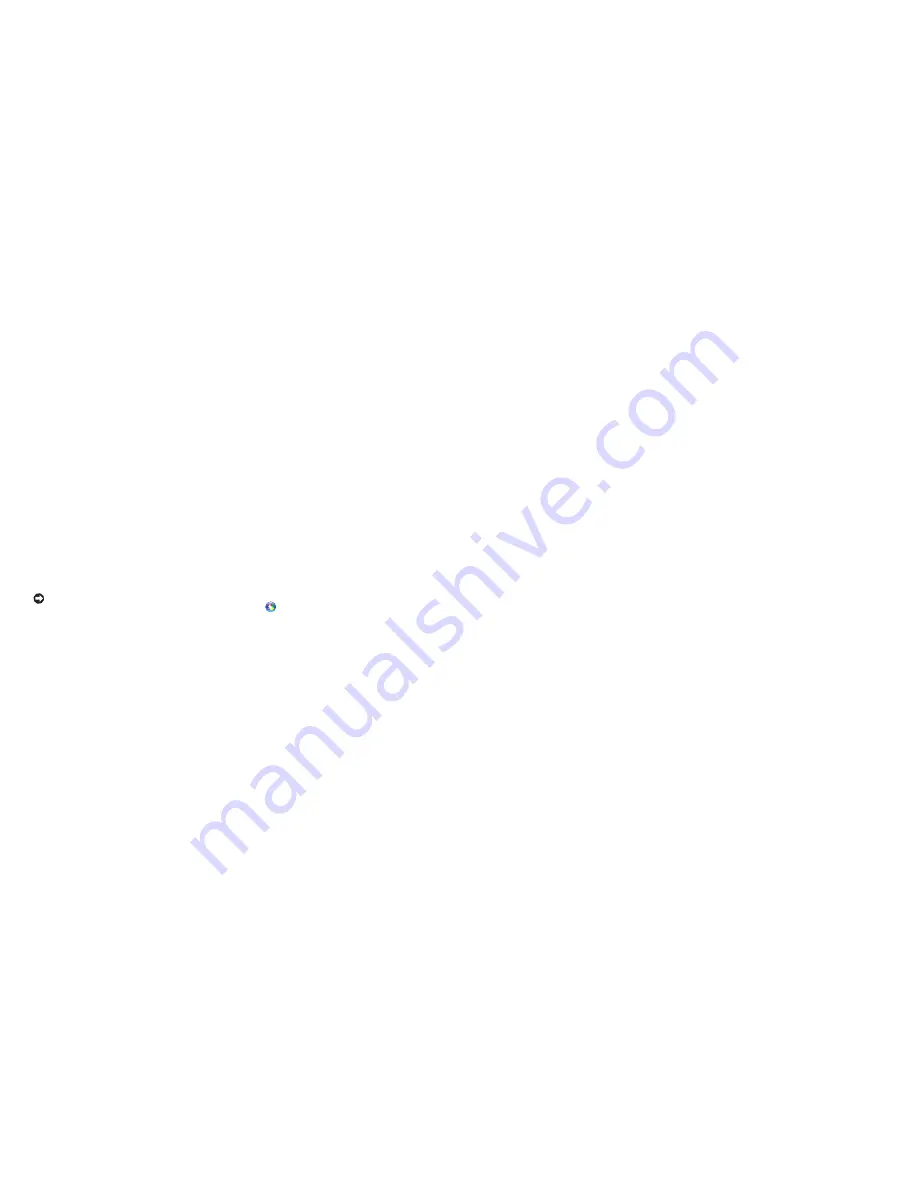
24
Solving Problems
25
Solving Problems
Lockups and Software Problems
If a program stops responding
— End the
program:
Press <Ctrl><Shift><Esc> simultaneously
1�
Click the
2�
Applications
tab on the top
Select the program that is no longer
3�
responding
Click
4�
End Task
If the computer stops responding
—
NOTICE:
You might lose data if you are
unable to perform an operating system
shutdown
Turn the computer off If you are unable to get a
response by pressing a key on your keyboard or
moving your mouse, press and hold the power
button until the computer turns off Then turn
your computer back on
If a solid blue screen appears
— Write down
any error message for future reference Turn
the computer off If you are unable to get a
response by pressing a key on your keyboard or
moving your pointer or mouse, press and hold
the power button until the computer turns off
Then turn your computer back on
If you have other software problems
—
Always keep backup copies of your
•
important data
Use a virus-scanning program to check your
•
computer
Save and close any open files or programs
•
and shut down your computer through the
Start
menu
Check the software documentation or
•
contact the software manufacturer for
troubleshooting information:
Ensure that the program is compatible
–
with the operating system installed on
your computer
Ensure that your computer meets the
–
minimum hardware requirements needed
to run the software See the software
documentation for information
Ensure that the program is installed and
–
configured properly
If necessary, uninstall and then reinstall
–
the program
Содержание Studio XPS PP35L
Страница 1: ...SETUP GUIDE ...
Страница 2: ...SETUP GUIDE Model PP35L ...
Страница 30: ...56 Index ...
Страница 31: ...Printed in the U S A 0XXXXXA00 www dell com support dell com ...















































