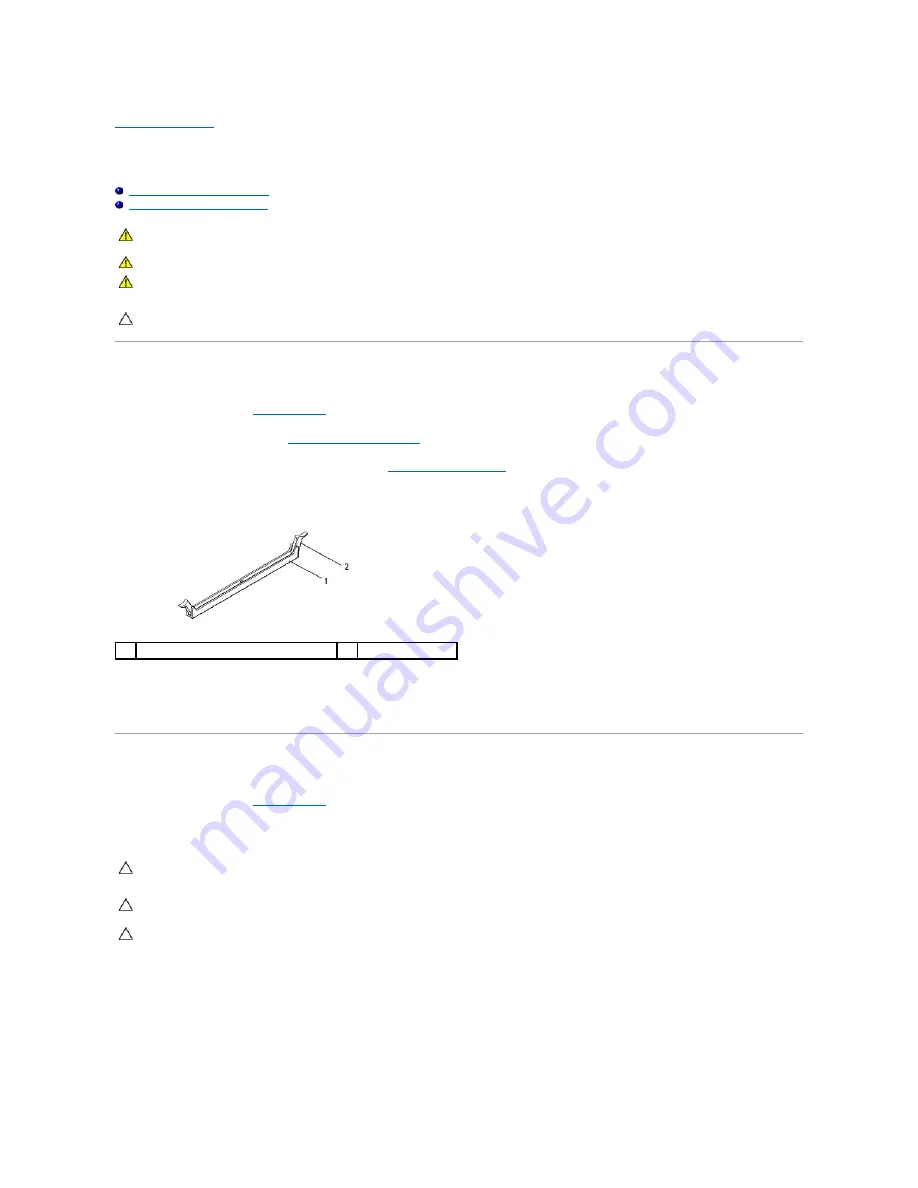
Back to Contents Page
Memory Module(s)
Dell™ Studio XPS™ 9100 Service Manual
Removing the Memory Module(s)
Replacing the Memory Module(s)
Removing the Memory Module(s)
1.
Follow the instructions in
Before You Begin
.
2.
Remove the computer cover (see
Removing the Computer Cover
).
3.
Locate the memory module(s) on the system board (see
System Board Components
).
4.
Press out the securing clip at each end of the memory module connector.
5.
Grasp the memory module and pull it upwards.
If the memory module is difficult to remove, gently ease the memory module back and forth to remove it from the connector.
Replacing the Memory Module(s)
1.
Follow the instructions in
Before You Begin
.
2.
Press out the securing clip at each end of the memory module connector.
WARNING:
Before working inside your computer, read the safety information that shipped with your computer. For additional safety best
practices information, see the Regulatory Compliance Homepage at www.dell.com/regulatory_compliance.
WARNING:
To guard against electrical shock, always unplug your computer from the electrical outlet before removing the cover.
WARNING:
Do not operate your computer with any cover(s) (including computer covers, bezels, filler brackets, front-panel inserts, etc.)
removed.
CAUTION:
Only a certified service technician should perform repairs on your computer. Damage due to servicing that is not authorized by Dell™
is not covered by your warranty.
1
memory module connector
2
securing clip
CAUTION:
Only a certified service technician should perform repairs on your computer. Damage due to servicing that is not authorized by Dell™
is not covered by your warranty.
CAUTION:
Do not install ECC memory modules.
CAUTION:
If you remove your original memory module(s) from the computer during a memory upgrade, keep them separate from any new
memory module(s) that you may have, even if you purchased the new memory module(s) from Dell™. If possible, do not pair an original memory
module with a new memory module. Otherwise, your computer may not start properly. The recommended memory configurations are: matched
memory module(s) installed in DIMM connectors 4, 5, and 6 and another matched memory module(s) installed in DIMM connectors 1, 2, and 3.
Содержание Studio XPS 9100
Страница 12: ......
Страница 14: ...5 Enter system setup see System Setup and restore the settings you recorded in step 1 Back to Contents Page ...
Страница 31: ...Back to Contents Page ...






























