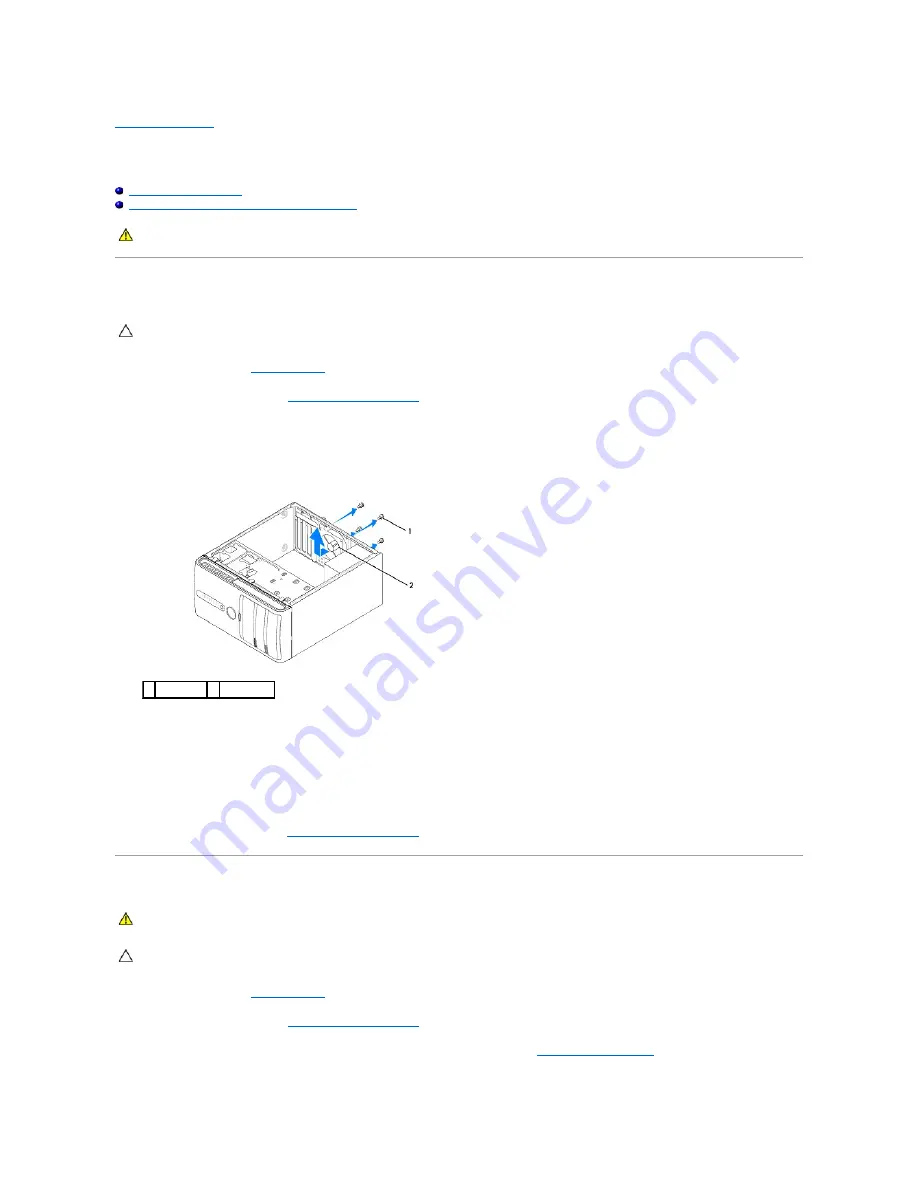
Replacing Fans
Dell Studio XPS™ 435MT Service Manual
Replacing the Processor Fan and Heat Sink Assembly
Replacing the Chassis Fan
1.
2.
Remove the computer cover (see
).
3.
Disconnect the chassis fan cable from the system board fan connector (AUX_FAN1).
4.
Remove the four screws securing the chassis fan.
5.
Lift the chassis fan away from the computer.
6.
To replace the chassis fan, slide it in place towards the back of the computer.
7.
Replace the four screws that secure the chassis fan.
8.
Connect the chassis fan cable to the system board fan connector (AUX_FAN1).
9.
Replace the computer cover (see
Replacing the Processor Fan and Heat Sink Assembly
1.
2.
Remove the computer cover (see
).
3.
Disconnect the processor fan cable from the CPU_FAN connector on the system board (see
).
WARNING:
Before working inside your computer, read the safety information that shipped with your computer. For additional safety best
practices information, see the Regulatory Compliance Homepage at www.dell.com/regulatory_compliance.
CAUTION:
Do not touch the fan blades when you are removing the chassis fan. This could damage the fan.
1 screws (4) 2 chassis fan
WARNING:
Despite having a plastic shield, the processor fan and heat sink assembly may be very hot during normal operation. Ensure that it has
had sufficient time to cool before you touch it.
CAUTION:
The processor fan and heat sink assembly is a single unit. Do not try to remove the fan separately.
Содержание Studio XPS 435 MT
Страница 12: ...Back to Contents Page ...
Страница 22: ......
Страница 26: ...Back to Contents Page ...
















































