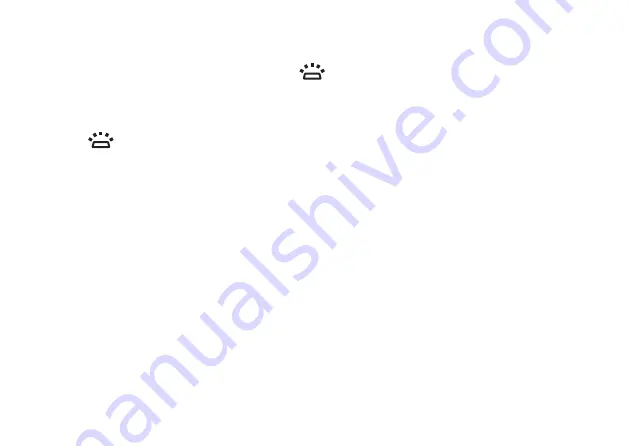
25
Using Your Studio Laptop
1 Keyboard/Backlit Keyboard (optional)
— If you have purchased the optional backlit keyboard,
the F6 key has the backlit keyboard icon
on it. The optional backlit keyboard provides
visibility in dark environments by illuminating all symbols on the keys.
The media controls are also located on the keyboard. These keys control CD, DVD, Blu-ray
Disc™ (optional), and media playback.
Backlit keyboard brightness settings –
Press the <F6> key to toggle the three lighting
states (in the given order):
half keyboard brightness
a.
full keyboard brightness
b.
no lighting
c.
For more information about the keyboard, see the
Dell Technology Guide
.
2 Touch pad buttons
— Provide left-click and right-click functions like those on a mouse.
3 Touch pad
— Provides the functionality of a mouse to move the cursor, drag or move selected
items, and right-click or left-click by tapping the surface.
The touch pad supports the Scroll and Zoom features. To change the settings, double-click the
Dell Touch pad
icon in the notification area of your desktop.
Содержание Studio PP39L
Страница 1: ...SETUP GUIDE ...
Страница 2: ......
Страница 3: ... SETUP GUIDE Model PP39L ...
Страница 10: ...8 Setting Up Your Studio Laptop Press the Power Button ...
Страница 13: ...11 Setting Up Your Studio Laptop 3 2 1 1 battery bay 2 SIM card slot 3 SIM card ...
Страница 15: ...13 Setting Up Your Studio Laptop ...
Страница 23: ...21 Using Your Studio Laptop Left Side Features 1 2 3 4 5 6 7 8 ...
Страница 26: ...24 Using Your Studio Laptop Computer Base and Keyboard Features 1 3 2 ...
Страница 36: ...34 Using Your Studio Laptop Using the Optical Drive ...
Страница 88: ......
Страница 89: ......
Страница 90: ...Printed in the U S A 0TD222A00 www dell com support dell com ...






























