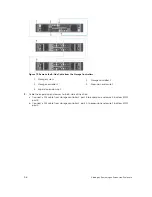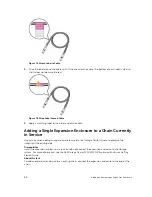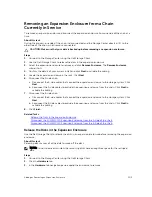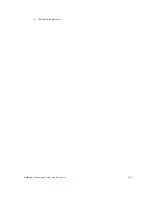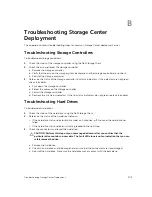Add the SC100/SC120 Expansion Enclosures to the A-Side of the Chain
Add the SC100/SC120 Expansion Enclosures to the B-Side of the Chain
Label the Back-End Cables
Cable the Expansion Enclosures Together
Cable the expansion enclosures together to form a chain, but do not connect the chain to the storage
system.
1.
Connect a SAS cable from expansion enclosure 1: top, port B to expansion enclosure 2: top, port A.
2.
Connect a SAS cable from expansion enclosure 1: bottom, port B to expansion enclosure 2: bottom,
port A.
Figure 70. Cable the Expansion Enclosures Together
1.
Expansion enclosure 1
2. Expansion enclosure 2
3.
Repeat the previous steps to connect additional expansion enclosures to the chain.
Check the Current Disk Count before Adding Expansion Enclosures
Use the Dell Storage Client to determine the number of drives that are currently accessible to the Storage
Center.
1.
Connect to the Storage Center using the Dell Storage Client.
2.
Select the
Storage
tab.
3.
In the
Storage
tab navigation pane, select the
Disks
node.
4.
On the
Disks
tab, record the number of drives that are accessible by the Storage Center.
Compare this value to the number of drives accessible by the Storage Center after adding expansion
enclosures to the storage system.
Add the SC100/SC120 Expansion Enclosures to the A-Side of the Chain
Connect the expansion enclosures to one side of the chain at a time to maintain drive availability.
1.
Remove the A-side cable (shown in orange) that connects storage controller 1: port A to storage
controller 2: port B. The B-side cable continues to carry IO while the A-side is disconnected.
94
Adding or Removing an Expansion Enclosure