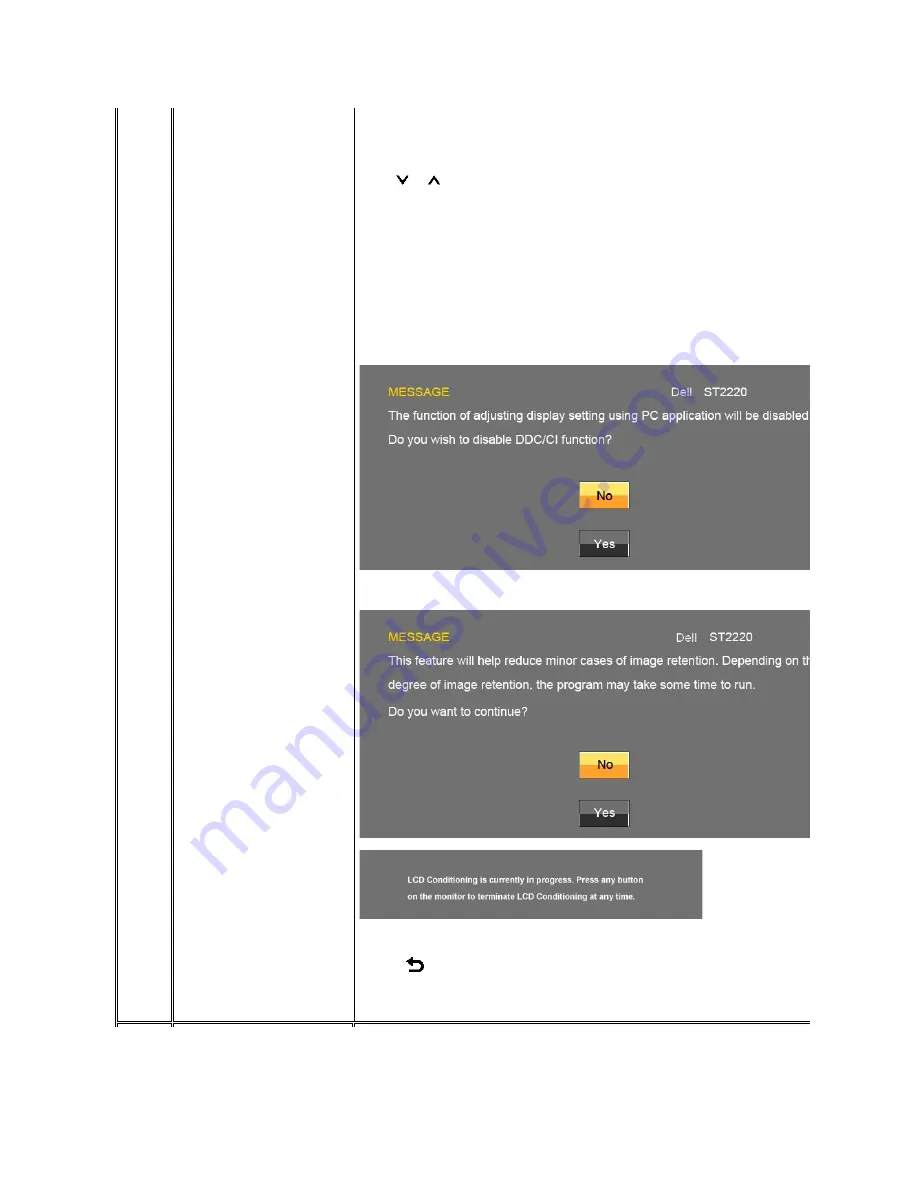
Menu Transparency
Menu Timer
Menu Lock
DDC/CI
LCD Conditioning
Factory Reset
Back
Allows you to adjust the OSD background from opaque to transparent.
OSD Hold Time: Sets the amount of time the OSD will remain active after the last time you pressed a button.
Use the
and
buttons to adjust the slider in 5 second increments, from 5 to 60 seconds.
Controls user access to adjustments. When selected, no user adjustments are allowed. All buttons are locked except the
NOTE:
Lock function
–
Either soft lock (through OSD menu) or hard lock (Press and hold the button above power button for 10 sec)
Unlock function
–
Only
hard unlock (Press and hold the button above power button for 10 sec)
DDC/CI (Display Data Channel/Command Interface) allows your monitor parameters (brightness, color balance, etc.) to be adjustable using software on your computer. You can disable this feature by selecting "Disable".
Enable this feature for best user experience and optimum performance of your monitor.
If an image appears to be retained on the monitor, select
LCD Conditioning
to help eliminate any image retention. Using the LCD Conditioning feature may take several hours. Severe cases of image retention are known as burn
does not remove burn-in.
Reset all OSD settings to the factory default settings.
Press the
button to go back to or exit the main menu.



























