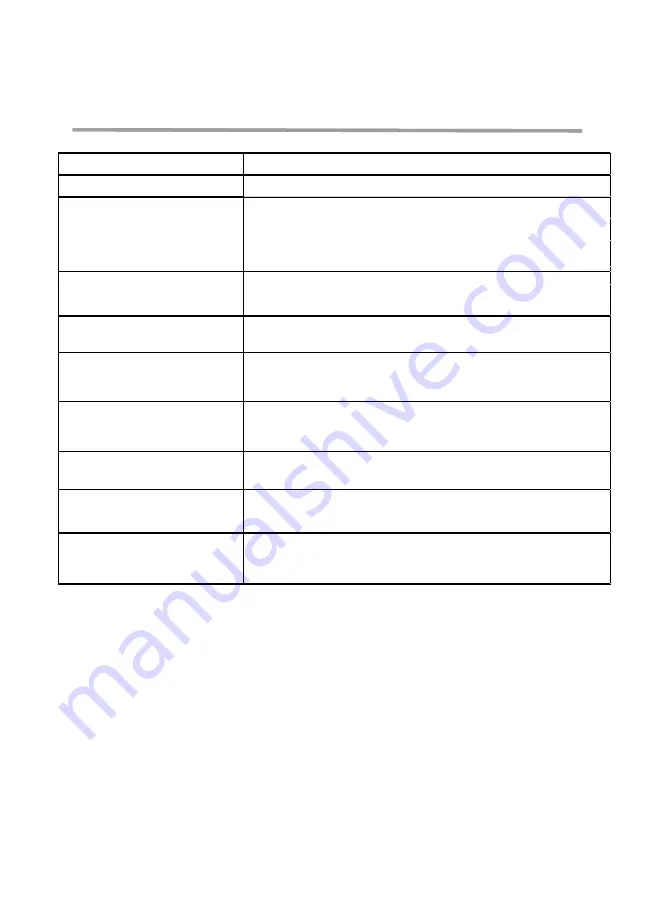
19
Problems
Possible solutions
Audio performance issues
•
Check and update system BIOS and audio driver for newer version.
•
Please update your system’s BIOS and drivers from.
https://www.dell.com/support/drivers
•
Please update your Dell Speakerphone SP3022 FW from.
https://www.dell.com/support/drivers
•
Driver update only possible on Windows 10/11 64-Bit OS System
•
Need to connect Dell Speakerphone SP3022 to your computer before updating FW.
SP3022’s buttons don’t respond while
making a call via conferencing applications
other than Teams.
• On applications other than Teams, it is recommended to use the in-app controls
rather than the buttons on the Dell SP3022.
• Refer to speakerphone button behavior with various UC apps as above in Page 15
of the document.
Answer call button doesn’t work when
receiving calls from Teams
•
This occurs when you have multiple conferencing applications installed on your device
and active at the same time. In these scenarios, it is recommended to use the in-app
controls rather than the buttons on the Dell Speakerphone SP3022.
The Echo can be heard during the call
•
SP3022 has the Echo cancellation feature, which minimizes and reduces any echo
heard on calls.
•
If you hear echo from your device, it is possible that the user on the other end does
not have the echo cancellation feature.
No audio
•
Disconnect and reconnect the Dell Speakerphone SP3022 to your computer.
•
Check the computer sound setting and select the Dell Speakerphone SP3022
as the playback device.
•
Adjust the volume settings to a adequate level.
Microphone doesn’t work
•
Disconnect and reconnect the Dell Speakerphone SP3022 to your computer.
•
Check the computer sound setting and select the Dell SP3022 as the recording
device.
Can’t make a phone call or pick up an
incoming call in device button via Line,
WhatsApp and WeChat?
•
The Answer Call button on the Dell Speakerphone SP3022 is functional on Teams.
For apps that are not supported, it is recommended to use the in-app controls rather
than the buttons on the Dell Speakerphone SP3022.
Abnormal sound
•
Remove any obstructions between SP3022 and the user.
•
Reconnect SP3022 with your device again.
•
Disable System Audio Enhancements.
Update your system’s BIOS and SP3022
firmware
Troubleshooting




















