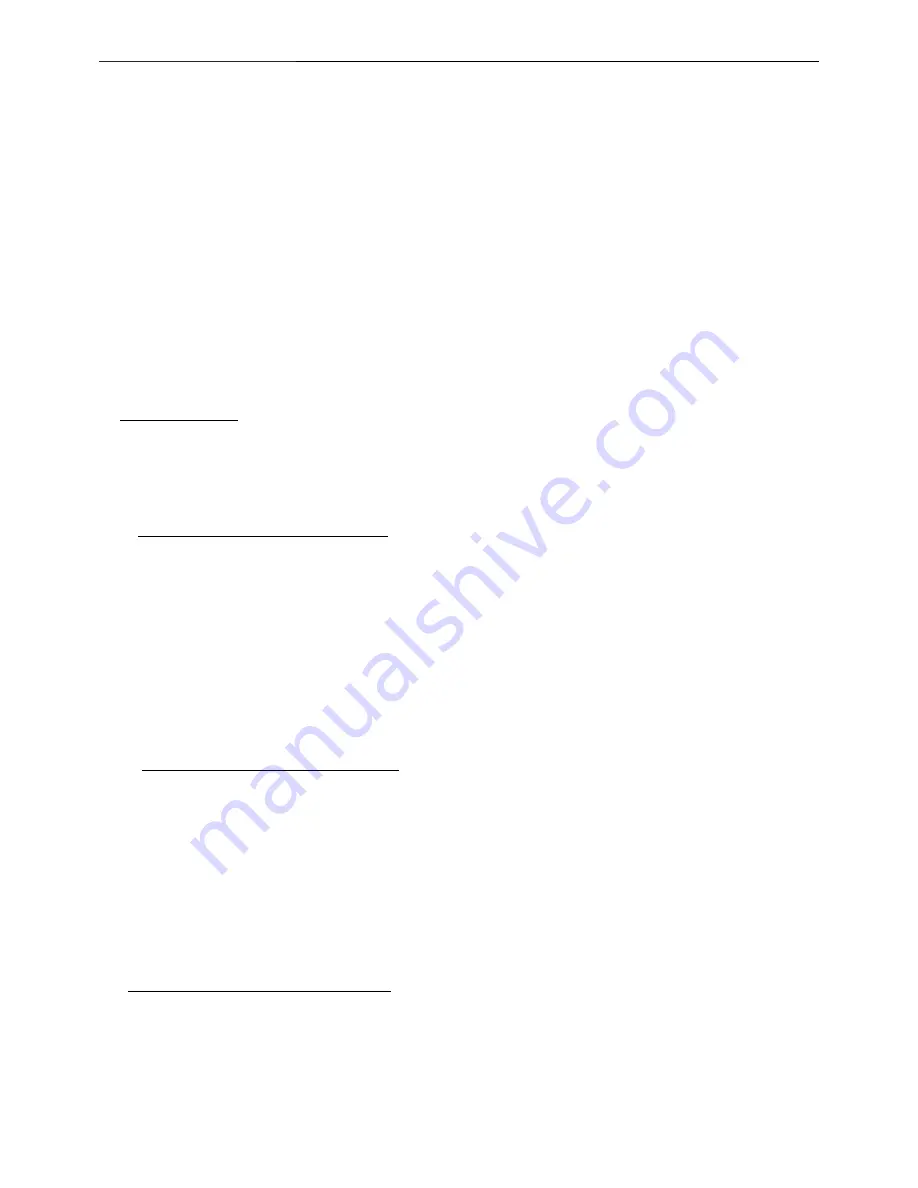
23" LCD Color Monitor
Dell SP2309Wc
59
10.White balance, Luminance adjustment
Approximately 2 Hours should be allowed for warm up before proceeding White-Balance
adjustment.
Before started adjust white balance, please setting the Chroma-7120
MEM. Channel 3 to 6500
0
K
colors,
MEM.
Channel 4 to 9300
0
K
colors,
MEM. Channel 9 to 5700
0
K
(our 9300 parameter is x=283±28, y=297±28, Ymin =
180 cd/m
2
, 6500 parameter is x =313±28, y=329±28, Ymin = 200 cd/m
2
, and 5700 parameter is x = 328 ±28, y =
344 ±28, Ymin = 200 cd/m
2
)
How to setting MEM.channel you can reference to chroma 7120 user guide or simple use “
SC”
key and “
NEXT”
key to modify x, y, Y value and use
“ID”
key to modify the TEXT description Following is the procedure to do
white-balance adjust
Enter into the factory mode:
Press MENU and + button during press Power button will activate the factory mode,
Gain adjustment:
Move cursor to “-Factory Setting-” and press MENU key to enter this sub-menu.
Move cursor to “ Factory” and press MENU key.
Move cursor to “ Auto Level” and press MENU key to adjust Gain and Offset automatically;
a. Adjust sRGB (6500
0
K) color-temperature
1. Switch the chroma-7120 to
RGB-mode
(with press “MODE” button)
2. Switch the MEM.channel to Channel 3 (with up or down arrow on chroma 7120)
3.The LCD-indicator on chroma 7120 will show x = 313 ±28, y = 329 ±28, Ymin =200cd/m
2
4. Adjust the RED on OSD window until chroma 7120 indicator reached the value R=100
5. Adjust the GREEN on OSD, until chroma 7120 indicator reached G=100
6. Adjust the BLUE on OSD, until chroma 7120 indicator reached B=100
7. Repeat above procedure (item 5,6,7) until chroma 7120 RGB value meet the tolerance =100±2
b. Adjust
Color1
(9300
0
K) color-temperature
8. Switch the chroma-7120 to
RGB-mode
(with press “MODE” button)
9. Switch the MEM.channel to Channel 4 (with up or down arrow on chroma 7120)
10. The LCD-indicator on chroma 7120 will show x = 283 ±28, y = 297 ±28, Ymin= 180 cd/m
2
11. Adjust the RED on OSD window until chroma 7120 indicator reached the value R=100
12. Adjust the GREEN on OSD, until chroma 7120 indicator reached G=100
13. Adjust the BLUE on OSD, until chroma 7120 indicator reached B=100
14. Repeat above procedure (item 5,6,7) until chroma 7120 RGB value meet the tolerance =100±2
c. Adjust
Color2
(5700
0
K) color-temperature
15. Switch the chroma-7120 to
RGB-mode
(with press “MODE” button)
16. Switch the MEM.channel to Channel 9 (with up or down arrow on chroma 7120)
17. The LCD-indicator on chroma 7120 will show x = 328 ±28, y = 344 ±28, Ymin = 200 cd/m
2
18. Adjust the RED on OSD window until chroma 7120 indicator reached the value R=100
Содержание SP2309Wc
Страница 24: ...23 LCD Color Monitor Dell SP2309Wc 24 ...
Страница 25: ...23 LCD Color Monitor Dell SP2309Wc 25 4 5 Definition of Pixel Defects 4 5 1 Spec of Pixel Defect ...
Страница 26: ...23 LCD Color Monitor Dell SP2309Wc 26 4 5 2 Optical Characteristics Failure Criteria 4 5 3 FOS Spec ...
Страница 35: ...23 LCD Color Monitor Dell SP2309Wc 35 The panel ...
Страница 48: ...23 LCD Color Monitor Dell SP2309Wc 48 8 PCB Layout 8 1 Main Board ...
Страница 49: ...23 LCD Color Monitor Dell SP2309Wc 49 ...
Страница 50: ...23 LCD Color Monitor Dell SP2309Wc 50 8 2 Power Board ...
Страница 51: ...23 LCD Color Monitor Dell SP2309Wc 51 8 3 USB Board ...
Страница 62: ...23 LCD Color Monitor Dell SP2309Wc 62 Step 2 click Load select program Bin file bring up Fig 4 Fig 3 Fig 4 ...
Страница 64: ...23 LCD Color Monitor Dell SP2309Wc 64 Step 5 When appear Verify OK writer finished as shown Fig 7 Fig 7 ...
Страница 65: ...23 LCD Color Monitor Dell SP2309Wc 65 12 Exploded View ...






























