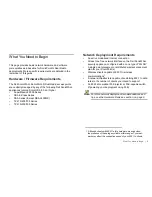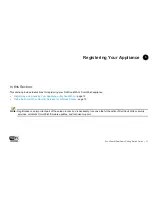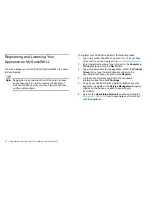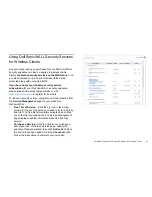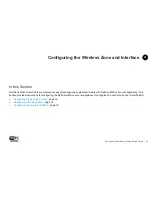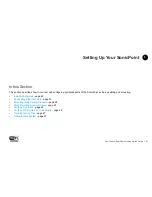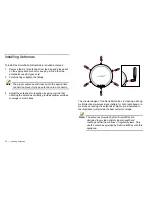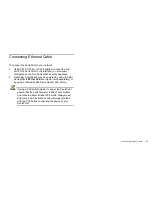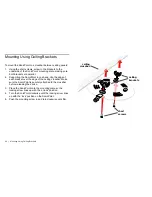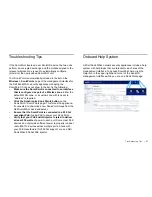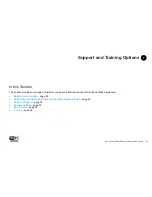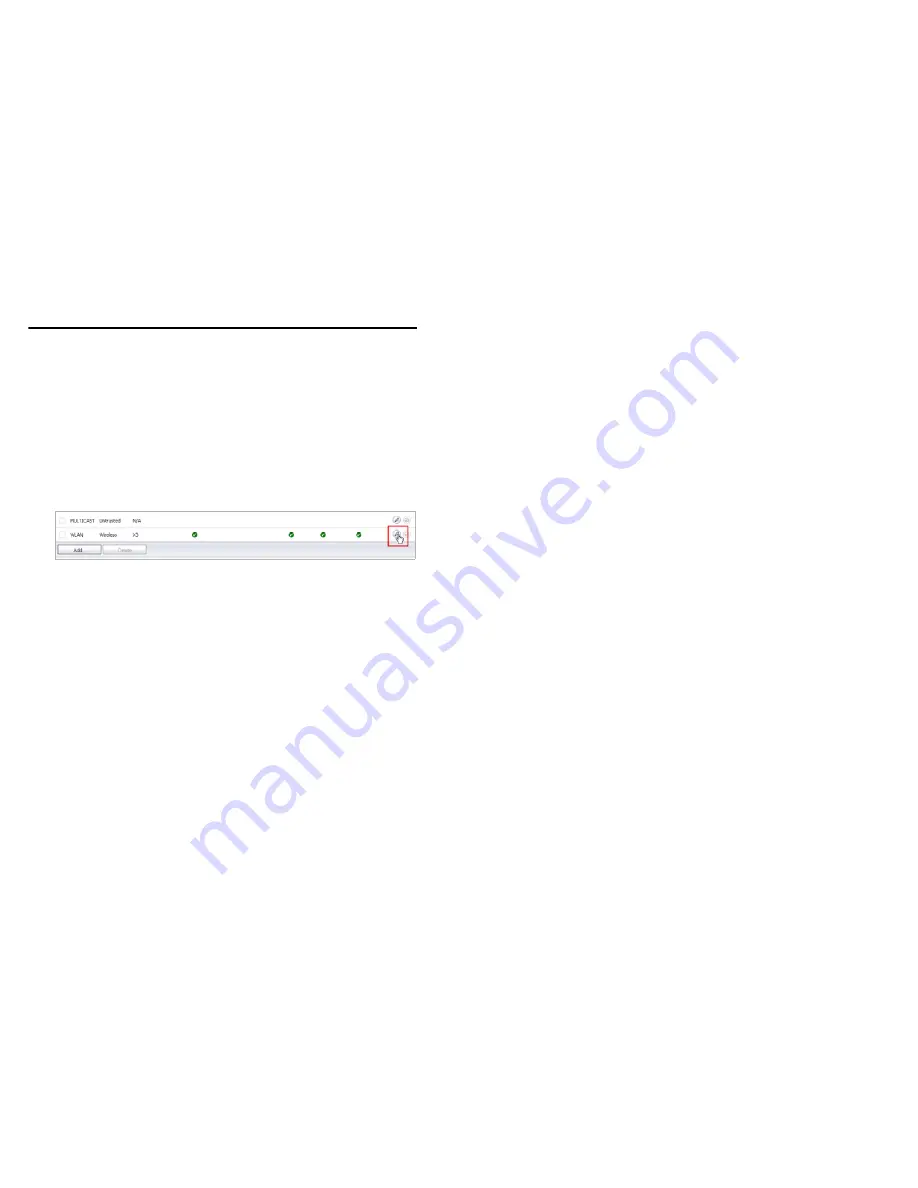
18
| Configuring a Wireless Zone
Configuring a Wireless Zone
You can configure a wireless zone on the
Network
>
Zones
page. Typically, you will configure the WLAN zone.
To configure a standard WLAN zone:
1.
On the
Network
>
Zones
page in the
WLAN
row, click the
icon in the
Configure
column. The Edit Zone - WLAN
window displays.
2.
Click on the
General
tab.
3.
The
Allow Interface Trust
option allows traffic to flow
between multiple WLAN-zoned interfaces. It is common to
select this option when SonicPoints are connected to
multiple physical interfaces.
4.
Select the checkboxes for the security services to enable
on this zone. Typically, you would enable
Gateway Anti-
Virus
,
IPS
, and
Anti-Spyware
. If your wireless clients are
all running SonicWALL Client Anti-Virus, select
Enable
Client AV Enforcement Service
.
5.
Click on the
Wireless
tab.
6.
Select
Only allow traffic generated by a SonicPoint
to
allow only traffic from Dell SonicWALL SonicPoints to enter
the WLAN Zone interface, providing maximum security.
7.
If you configured a custom
SonicPoint N Provisioning
Profile
in the previous section, select it from the drop down
list, otherwise you may keep the default profile selected.
8.
Optionally, click the
Guest Services
tab to configure guest
Internet access solely, or in tandem with secured access.
For information about configuring Guest Services, see the
SonicOS Administrator’s Guide
.
9.
When finished, click
OK
.
Содержание SonicPoint-N Dual Radio
Страница 15: ...14 Using Dell SonicWALL Security Services for Wireless Clients ...
Страница 21: ...20 Configuring the Network Interface ...
Страница 29: ...28 Onboard Help System ...
Страница 49: ...48 Copyright Notice ...
Страница 50: ......