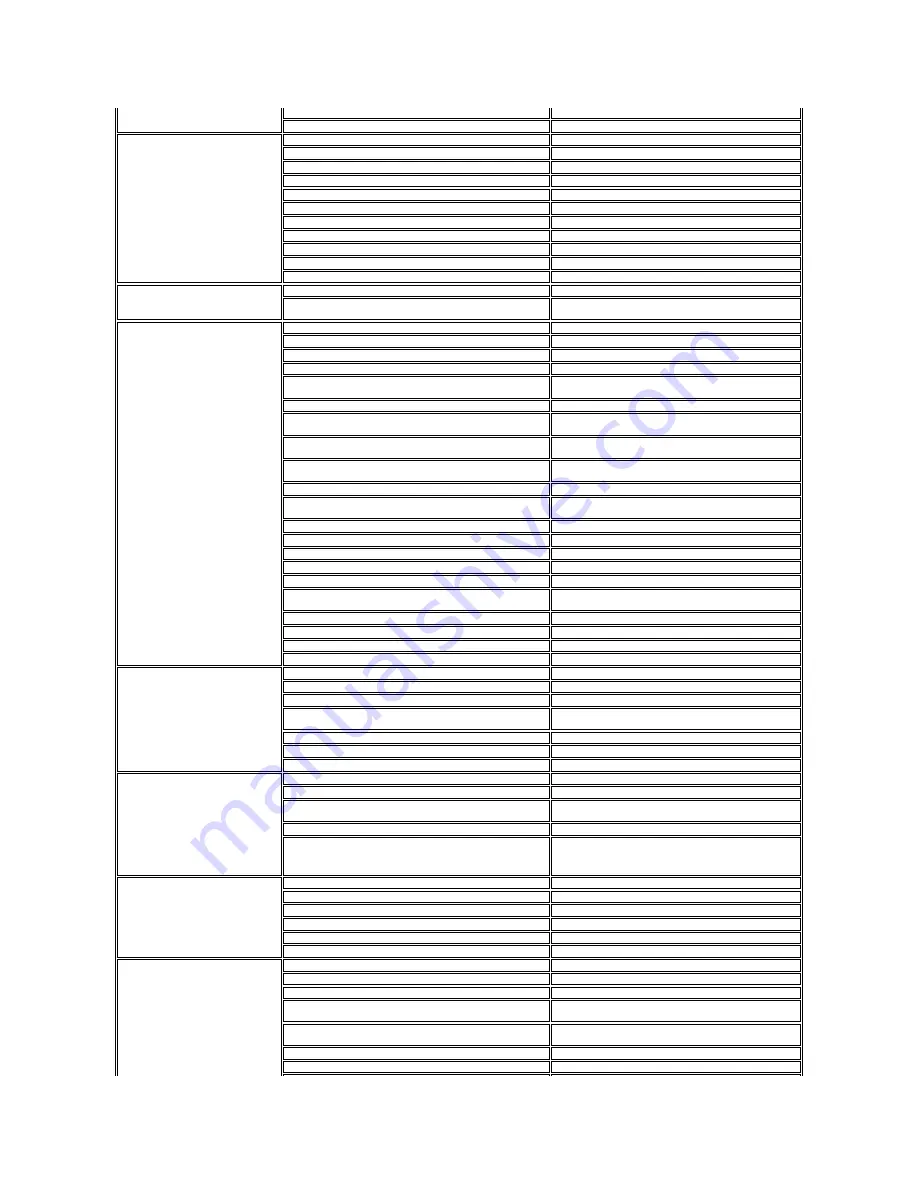
Corporate Customer Service (dial within U.K. only)
0870 907 4499
U.K. Sales (dial within U.K. only)
0870 907 4000
Italy (Milan)
International Access Code: 00
Country Code: 39
City Code: 02
Online Support
support.euro.dell.com
Home and Small Business
Technical Support
02 577 826 90
Customer Service
02 696 821 14
Fax
02 696 821 13
Switchboard
02 696 821 12
Corporate
Technical Support
02 577 826 90
Customer Service
02 577 825 55
Fax
02 575 035 30
Switchboard
02 577 821
Jamaica
Online Support
Technical Support, Customer Service, Sales (dial from within
Jamaica only)
1-800-440-9205
Japan (Kawasaki)
International Access Code: 001
Country Code: 81
City Code: 44
Online Support
support.jp.dell.com
Technical Support
–
XPS computers only
toll-free: 0120-937-786
Technical Support outside of Japan
–
XPS computers only
044-520-1235
Technical Support
–
Dimension and Inspiron
toll-free: 0120-198-226
Technical Support outside of Japan
–
Dimension and
Inspiron
81-44-520-1435
Technical Support
–
Dell Precision, OptiPlex, and Latitude
toll-free:0120-198-433
Technical Support outside of Japan
–
Dell Precision,
OptiPlex, and Latitude
81-44-556-3894
Technical Support
–
Dell PowerApp, Dell PowerEdge, Dell
PowerConnect, and Dell PowerVault
toll-free: 0120-198-498
Technical Support outside of Japan
–
PowerApp,
PowerEdge, PowerConnect, and PowerVault
81-44-556-4162
Technical Support
–
Projectors, PDAs, Printers, Routers
toll-free: 0120-981-690
Technical Support outside of Japan
–
Projectors, PDAs,
Printers, Routers
81-44-556-3468
Faxbox Service
044-556-3490
24-Hour Automated Order Status Service
044-556-3801
Customer Service
044-556-4240
Business Sales Division
–
up to 400 employees
044-556-1465
Preferred Accounts Division Sales
–
over 400 employees
044-556-3433
Public Sales
–
government agencies, educational
institutions, and medical institutions
044-556-5963
Global Segment Japan
044-556-3469
Individual User
044-556-1657
Individual User Online Sales
044-556-2203
Individual User Real Site Sales
044-556-4649
Korea (Seoul)
International Access Code: 001
Country Code: 82
City Code: 2
Online Support
support.ap.dell.com
Technical Support for XPS computers only
toll-free:080-999-0283
Technical Support, Customer Service
toll-free:080-200-3800
Technical Support
–
Dimension, PDA, Electronics, and
Accessories
toll-free: 080-200-3801
Sales
toll-free: 080-200-3600
Fax
2194-6202
Switchboard
2194-6000
Latin America
Customer Technical Support (Austin, Texas, U.S.A.)
512 728-4093
Customer Service (Austin, Texas, U.S.A.)
512 728-3619
Fax (Technical Support and Customer Service) (Austin,
Texas, U.S.A.)
512 728-3883
Sales (Austin, Texas, U.S.A.)
512 728-4397
SalesFax (Austin, Texas, U.S.A.)
512 728-4600
or 512 728-3772
Luxembourg
International Access Code: 00
Country Code: 352
Online Support
support.euro.dell.com
Support
342 08 08 075
Home/Small Business Sales
+32 (0)2 713 15 96
Corporate Sales
26 25 77 81
Customer Service
+32 (0)2 481 91 19
Fax
26 25 77 82
Malaysia (Penang)
International Access Code: 00
Country Code: 60
City Code: 4
Online Support
support.ap.dell.com
Technical Support
–
XPS computers only
toll-free: 1 800 885 784
Technical Support
–
Dell Precision, OptiPlex, and Latitude
toll-free: 1 800 880 193
Technical Support
–
Dimension, Inspiron, and Electronics
and Accessories
toll-free: 1 800 881 306
Technical Support
–
PowerApp, PowerEdge, PowerConnect,
and PowerVault
toll-free: 1 800 881 386
Customer Service
toll-free: 1 800 881 306 (option 6)
Transaction Sales
toll-free: 1 800 888 202














































