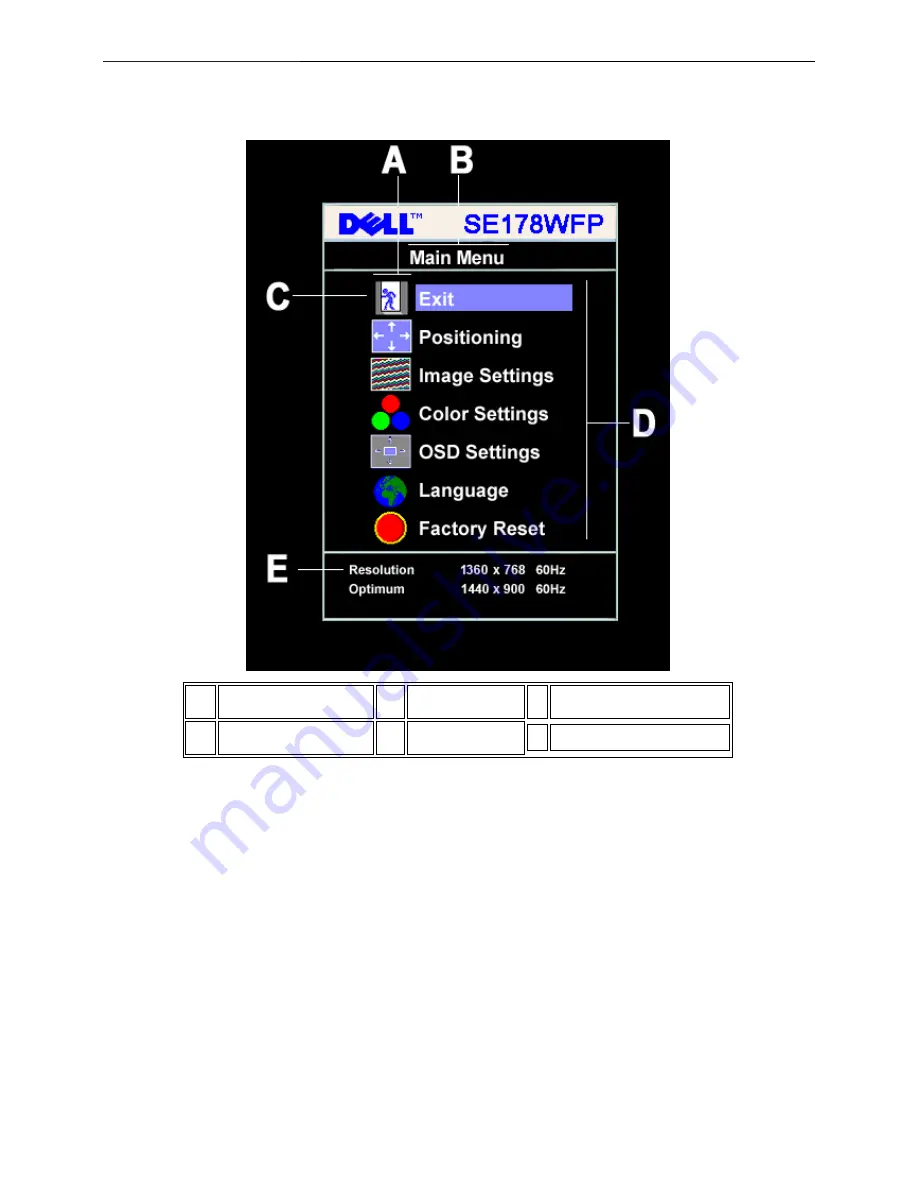
17" LCD Color Monitor
Dell SE178WFPC
7
3. Operation instructions
3.1 General Instructions
1. With the menu off, press the
MENU
button to open the OSD system and display the main features menu.
2. Press the - and + buttons to move between the function icons. As you move from one icon to another, the
function name is highlighted to reflect the function or group of functions (sub-menus) represented by that icon. See
the table below for a complete list of all the functions available for the monitor.
3. Press the
MENU
button once to activate the highlighted function. Press -/+ to select the desired parameter,
press menu to enter the slidebar, then use the - and + buttons, according to the indicators on the menu, to make
your changes.
4. Press the
MENU
button once to return to the main menu to select another function or press the
MENU
button
two or three times to exit from the OSD.
A
Function icons
B
Main Menu
C
Menu icon
D
Sub-Menu name
E
Resolution
Содержание SE178WFPC
Страница 35: ...17 LCD Color Monitor Dell SE178WFPC 35 8 PCB Layout 8 1 Main Board ...
Страница 36: ...17 LCD Color Monitor Dell SE178WFPC 36 ...
Страница 37: ...17 LCD Color Monitor Dell SE178WFPC 37 ...
Страница 38: ...17 LCD Color Monitor Dell SE178WFPC 38 8 2 Power Board ...
Страница 39: ...17 LCD Color Monitor Dell SE178WFPC 39 ...
Страница 40: ...17 LCD Color Monitor Dell SE178WFPC 40 ...
Страница 41: ...17 LCD Color Monitor Dell SE178WFPC 41 8 3 Key Board ...
Страница 52: ...17 LCD Color Monitor Dell SE178WFPC 52 Step3 Click open and OK bring up Fig 4 and Fig 5 Fig 4 Fig 5 ...
Страница 54: ...17 LCD Color Monitor Dell SE178WFPC 54 12 Exploded View ...






















