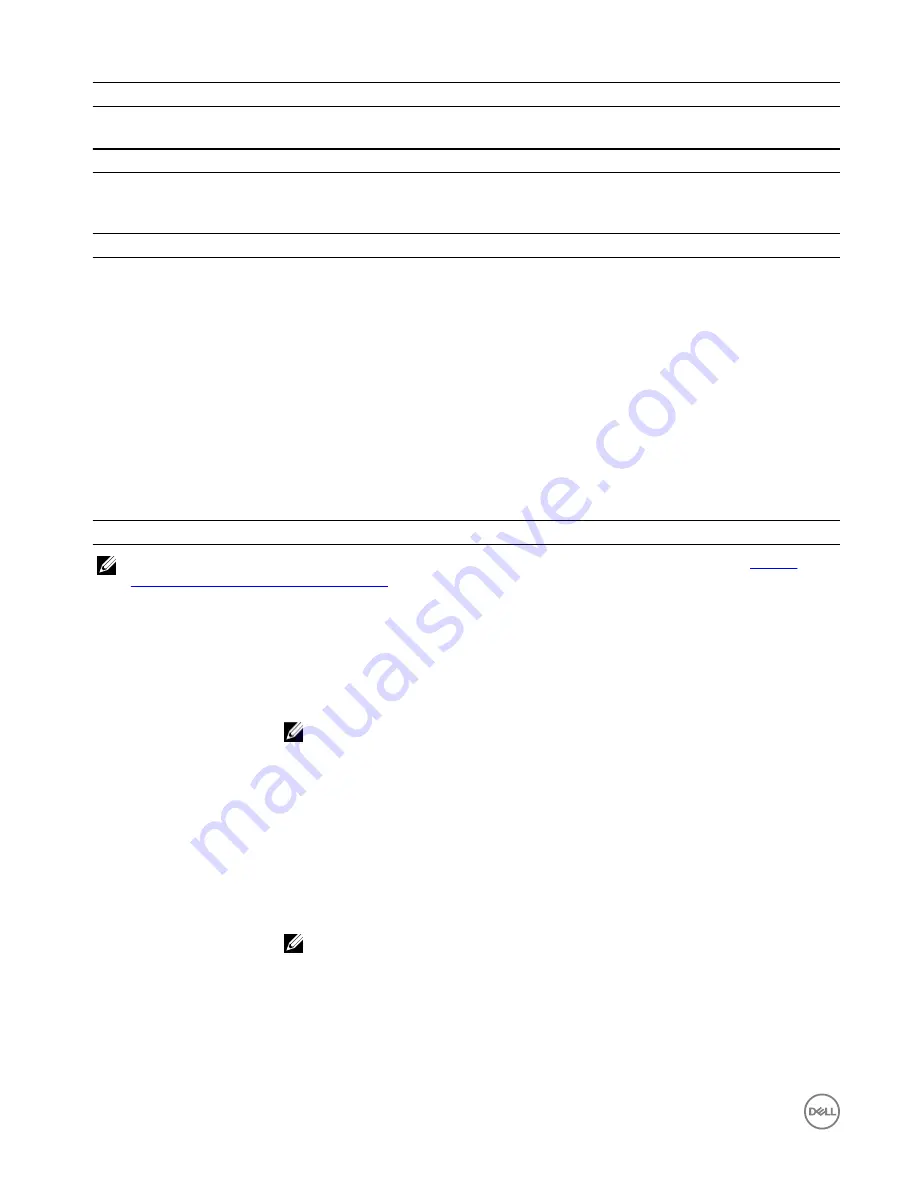
Power Supplies
Heat dissipation
AC – 2047 BTU/hr
Available Hard Drive Power (per Slot)
Supported hard drive power
consumption (continuous)
Up to 1.2 A at +5 V, up to 0.5 A at +12 V
Physical
Height
8.7 cm (3.43 in.)
Width
48.2 cm (18.98 in.)
Depth
SCv300
: 59.4 cm (23.39 in.)
SCv320
: 54.1 cm (21.3 in.)
Weight (maximum
configuration)
SCv300
: 28.59 kg (63.03 lb)
SCv320
: 24.2 kg (53.35 lb)
Weight without drives
SCv300
: 9.0 kg (19.84 lb)
SCv320
: 8.8 kg (19.4 lb)
Environmental
NOTE: For additional information about environmental measurements for specific configurations, see the
Product
Safety, EMC and Environmental Datasheets
website.
Temperature
Operating
SCv300
: 5° to 35°C (41° to 95°F) with a maximum temperature gradation of 10°C (18°F) per
hour
SCv320
: 10° to 35°C (50° to 95°F) with a maximum temperature gradation of 10°C (18°F) per
hour
NOTE: For altitudes above 900 m (2950 ft), the maximum operating temperature is
derated 0.56°C (1°F) per 168 m (550 ft).
Storage
–40° to 65°C (–40° to 149°F) with a maximum temperature gradation of 20°C (36°F) per hour
Relative humidity
Operating
8% to 85% (noncondensing) with a maximum humidity gradation of 10% per hour
Storage
5% to 95% (noncondensing)
Altitude
Operating
–16 to 3048 m (–50 to 10,000 ft)
NOTE: For altitudes above 900 m (2950 ft), the maximum operating temperature is
derated 0.56°C (1°F) per 168 m (550 ft).
Storage
–16 to 10,600 m (–50 to 35,000 ft)
20

































