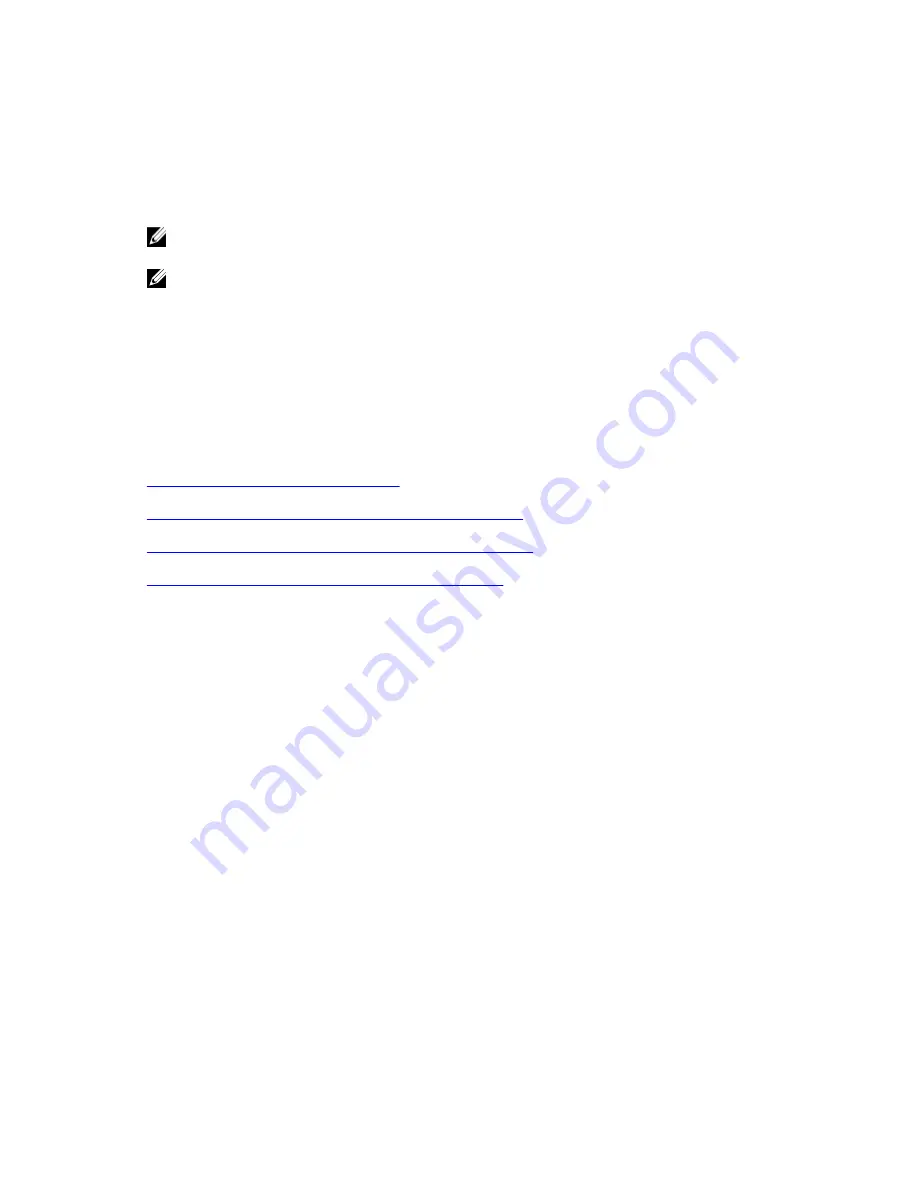
• Reverse air flow — To ensure cool air intake and to avoid hot air blow out from the I/O panel, ensure
you have the necessary clearance.
• Reliable earthing — Maintain reliable earthing of rack-mounted equipment. Pay particular attention to
the supply connections other than the direct connections to the branch circuit; for example, the use
of the power strips.
• Do not mount the equipment with the Utility panel facing in the downward position.
NOTE: These instructions are a condensed reference. Read the safety instructions in your Safety,
Environmental, and Regulatory information booklet before you begin.
NOTE: The illustrations in this document are not intended to represent a specific switch.
Install the Dell ReadyRails System
Dell Networking provides the ReadyRails rack mounting system so you can easily configure a rack to
install the S4820T switch.
You can install the ReadyRails system using the 1U tool-less method or one of three possible 1U tooled
methods (two-post flush mount, two-post center mount, or four-post threaded).
Refer to the appropriate instructions for the mounting configuration you’re using:
Installing ReadyRails — Tool-less Method
Installing ReadyRails — Two-Post Flush-Mount Configuration
Installing ReadyRails — Two-Post Center-Mount Configuration
Installing ReadyRails — Four-Post Threaded Configuration
Install the Hardware
19
Содержание S4820T
Страница 1: ...Installing the S4820T System April 2014 ...
Страница 16: ...16 ...
Страница 28: ...28 ...
Страница 34: ...34 ...
Страница 38: ...38 ...
Страница 44: ...44 ...
Страница 49: ... Dell Networking PVST MTU 12 000 bytes Technical Specifications 49 ...
Страница 50: ...50 ...
Страница 56: ...56 ...
















































