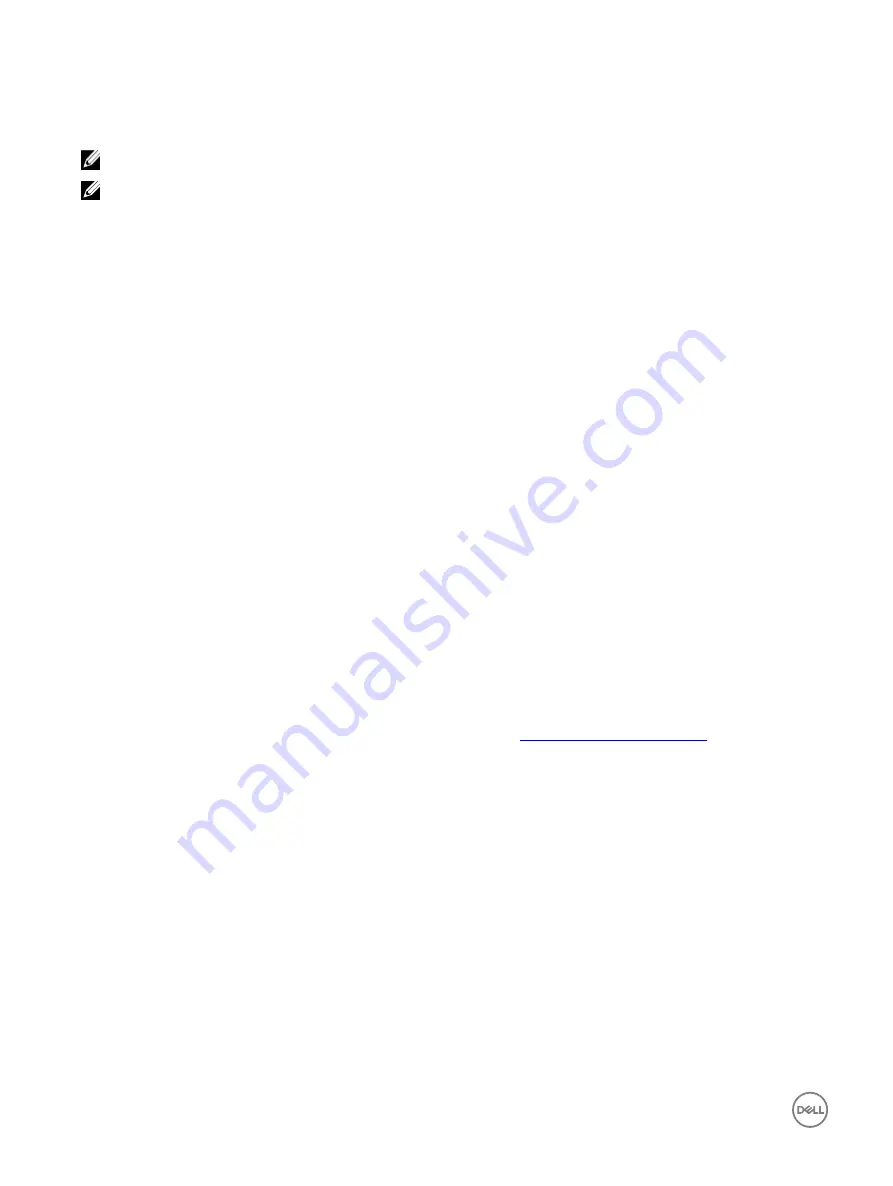
Enabling Front End Port Stacking
To enable the front ports on an S4048-ON unit for stacking, use the following commands.
NOTE: You can stack a maximum of two 10G stack ports.
NOTE: After a port is allocated for stacking, you can only use it for stacking. If stack-group 1 is allocated for stacking,
you can use ports 1, 2, 3, and 4 for stacking but not for Ethernet anymore. If only port 1 is used for stacking, ports 2, 3,
and 4 are spare; they cannot be used for Ethernet.
1.
Assign a stack group for each unit.
CONFIGURATION mode
stack-unit id stack-group
id
Begin with the first port on the management unit. Next, configure both ports on each subsequent unit. Finally, return to the
management unit and configure the last port.
The range is from 0 to 17.
2.
Save the stacking configuration on the ports.
EXEC Privilege mode
write memory
3.
Reload the switch.
EXEC Privilege mode
reload
Dell Networking OS automatically assigns a number to the new unit and adds it as member switch in the stack.
The new unit synchronizes its running and startup configurations with the stack.
4.
After the units are reloaded, the system reboots. The units come up in a stack after the reboot completes.
To view the port assignments, use the
show system stack-unit
command.
Creating a New Stack
Prior to creating a stack, know which unit will be the management unit and which will be the standby unit.
Enable the front ports of the units for stacking. For more information, refer to
Enabling Front End Port Stacking
.
To create a new stack, use the following commands.
1.
Power up all units in the stack.
2.
Verify that each unit has the same Dell Networking OS version prior to stacking them together.
EXEC Privilege mode
show version
3.
Manually configure unit numbers for each unit, so that the stacking is deterministic upon boot up.
EXEC Privilege mode
stack-unit
stack—unit—number
renumber
stack—unit—number
.
Renumbering causes the unit to reboot. The stack-unit default for all new units is stack-unit 1.
4.
Configure the switch priority for each unit to make management unit selection deterministic.
CONFIGURATION mode
stack-unit
stack—unit—number
priority
priority
5.
Assign a stack group for each unit.
828
Stacking
Содержание S4048-ON
Страница 1: ...Dell Configuration Guide for the S4048 ON System 9 9 0 0 ...
Страница 146: ...Figure 14 BFD Three Way Handshake State Changes 146 Bidirectional Forwarding Detection BFD ...
Страница 477: ...Figure 68 Inspecting Configuration of LAG 10 on ALPHA Link Aggregation Control Protocol LACP 477 ...
Страница 480: ...Figure 70 Inspecting a LAG Port on BRAVO Using the show interface Command 480 Link Aggregation Control Protocol LACP ...
Страница 481: ...Figure 71 Inspecting LAG 10 Using the show interfaces port channel Command Link Aggregation Control Protocol LACP 481 ...
Страница 522: ...Figure 87 Configuring Interfaces for MSDP 522 Multicast Source Discovery Protocol MSDP ...
Страница 523: ...Figure 88 Configuring OSPF and BGP for MSDP Multicast Source Discovery Protocol MSDP 523 ...
Страница 524: ...Figure 89 Configuring PIM in Multiple Routing Domains 524 Multicast Source Discovery Protocol MSDP ...
Страница 528: ...Figure 91 MSDP Default Peer Scenario 1 528 Multicast Source Discovery Protocol MSDP ...
Страница 529: ...Figure 92 MSDP Default Peer Scenario 2 Multicast Source Discovery Protocol MSDP 529 ...
Страница 530: ...Figure 93 MSDP Default Peer Scenario 3 530 Multicast Source Discovery Protocol MSDP ...
Страница 633: ...Policy based Routing PBR 633 ...
Страница 777: ...Figure 119 Single and Double Tag TPID Match Service Provider Bridging 777 ...
Страница 778: ...Figure 120 Single and Double Tag First byte TPID Match 778 Service Provider Bridging ...






























