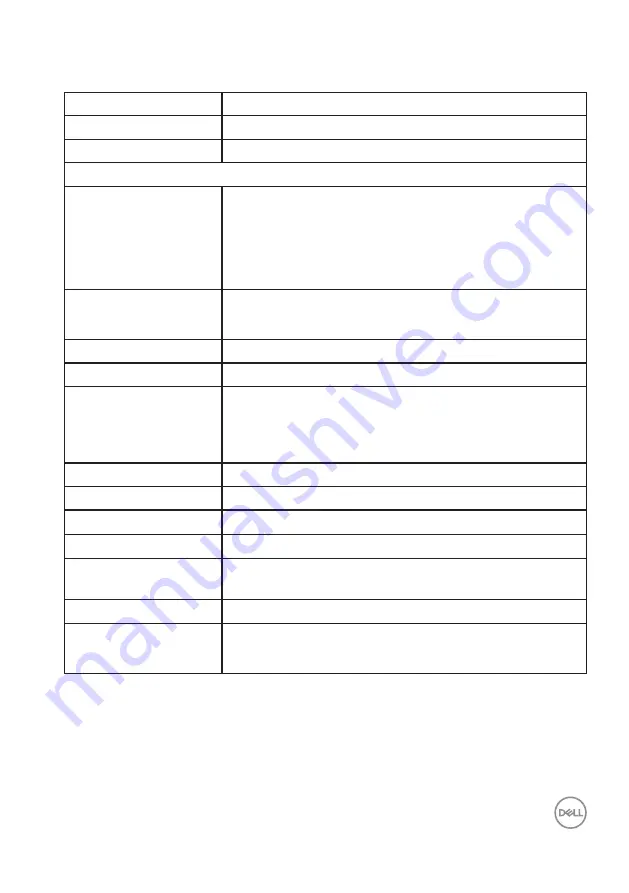
About your monitor
│
13
Monitor specifications
Model
S3220DGF
Screen type
Active matrix-TFT LCD
Panel type
Vertical Alignment
Viewable image
Diagonal
Horizontal, Active Area
Vertical, Active Area
Area
800.1 mm (31.5 in.)
697.3 mm (27.5 in.)
392.3 mm (15.4 in.)
273550.8 mm
2
(423.5 in.
2
)
Native resolution and
refresh rate
2560 x 1440 at 144 Hz (HDMI1 and HDMI2)
2560 x 1440 at 165 Hz (DP)
Pixel pitch
0.2724 mm x 0.2724 mm
Pixel per inch (PPI)
93
Viewing angle
Horizontal
Vertical
178° (typical)
178° (typical)
Luminance output
400 cd/m² (typical)
Contrast ratio
3000 to 1 (typical)
Faceplate coating
Anti-glare with 3H hardness, Haze 25%
Backlight
LED edgelight system
Response time (Gray to
Gray)
4 ms
Color depth
1.07 billion colors
Color gamut
sRGB CIE 1931 (99.7%) CIE1976 (98.8%)
DCI P3 CIE 1931 (89.2%) CIE1976 (92.4%)














































