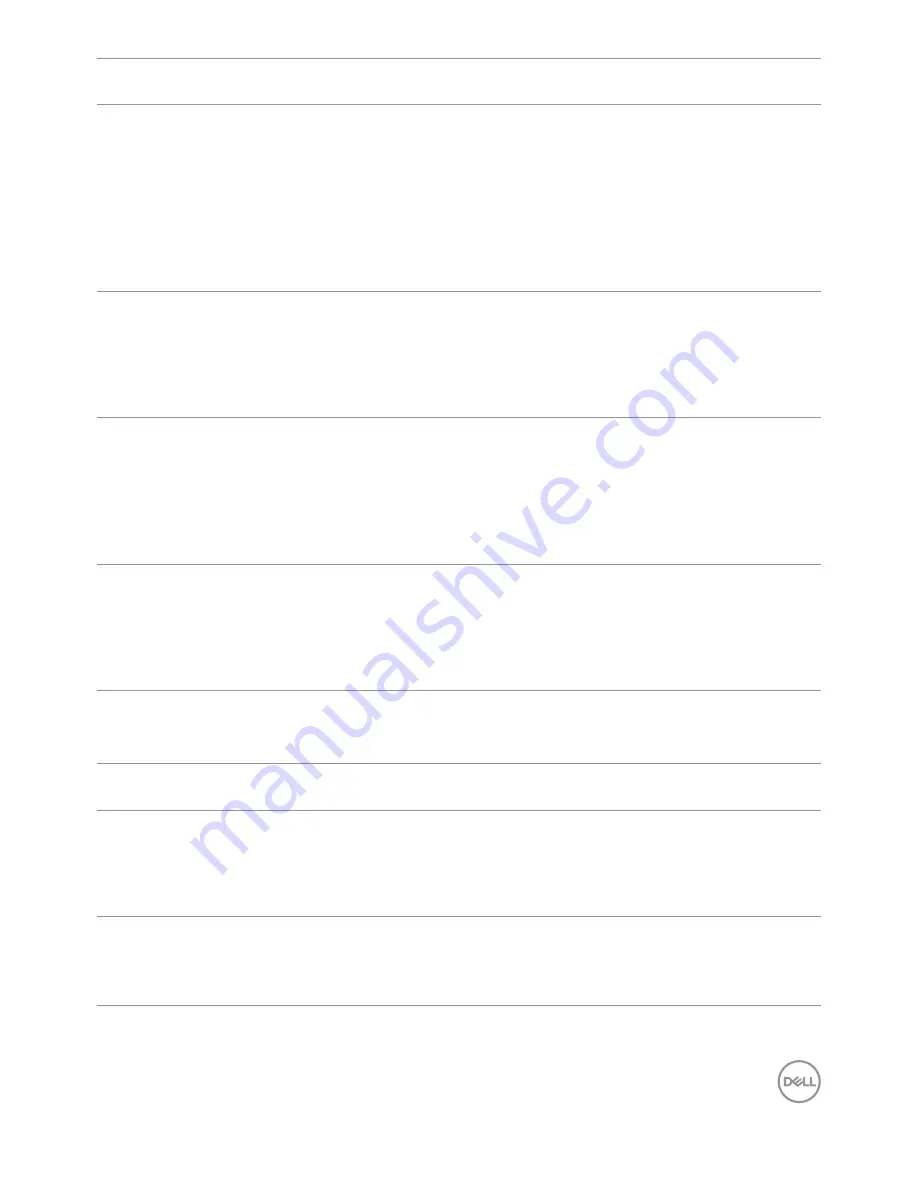
Troubleshooting | 41
Issue
Short
description
Possible solutions
HDR Problems
Cannot set GFX
solution into
HDR mode after
switching into
Desktop/Movie
HDR/Game
HDR/Reference
Presets
• Ensure your computer or graphics solution meets
the minimum requirement for HDR playback and
install the latest software drivers for the graphics
card.
• Ensure that the HDMI 2.0 cable that comes with
the package is used.
• If the above steps fail, choose the resolution 3840
x 2160 from the
Display Properties
to force the
proper HDR signaling.
Missing Color
Picture missing
color
• Perform monitor self-test.
• Ensure that the video cable connecting the monitor
to the computer is connected properly and is
secure.
• Check for bent or broken pins in the video cable
port.
Wrong Color
Picture color
incorrect
• Change the settings of the
Preset Modes
in the
Color
menu OSD depending on the application.
• Adjust R/G/B value under
Custom
Color
in
Color
menu OSD.
• Change the
Input Color Format
to computer RGB
or YPbPr in the
Color
menu OSD.
• Run the built-in diagnostics.
Image retention
from a static
image left on
the monitor for
a long period of
time
Faint shadow
from the static
image displayed
appears on the
screen
• Use the Power Management
feature to turn off
the monitor at all times when not in use (for more
information, see
Power management modes
).
• Alternatively, use a dynamically changing
screensaver.
Product specific problems
Problem
What you
experience
Possible solutions
Screen image is
too small
Image is
centered on
screen, but does
not fill entire
viewing area
• Check the
Aspect Ratio
setting in the
Display
menu OSD.
• Reset the monitor to factory settings.
Cannot adjust
the monitor with
the buttons on
the front panel
OSD does not
appear on the
screen
• Turn off the monitor, unplug the monitor power
cable, plug it back, and then turn on the monitor.























