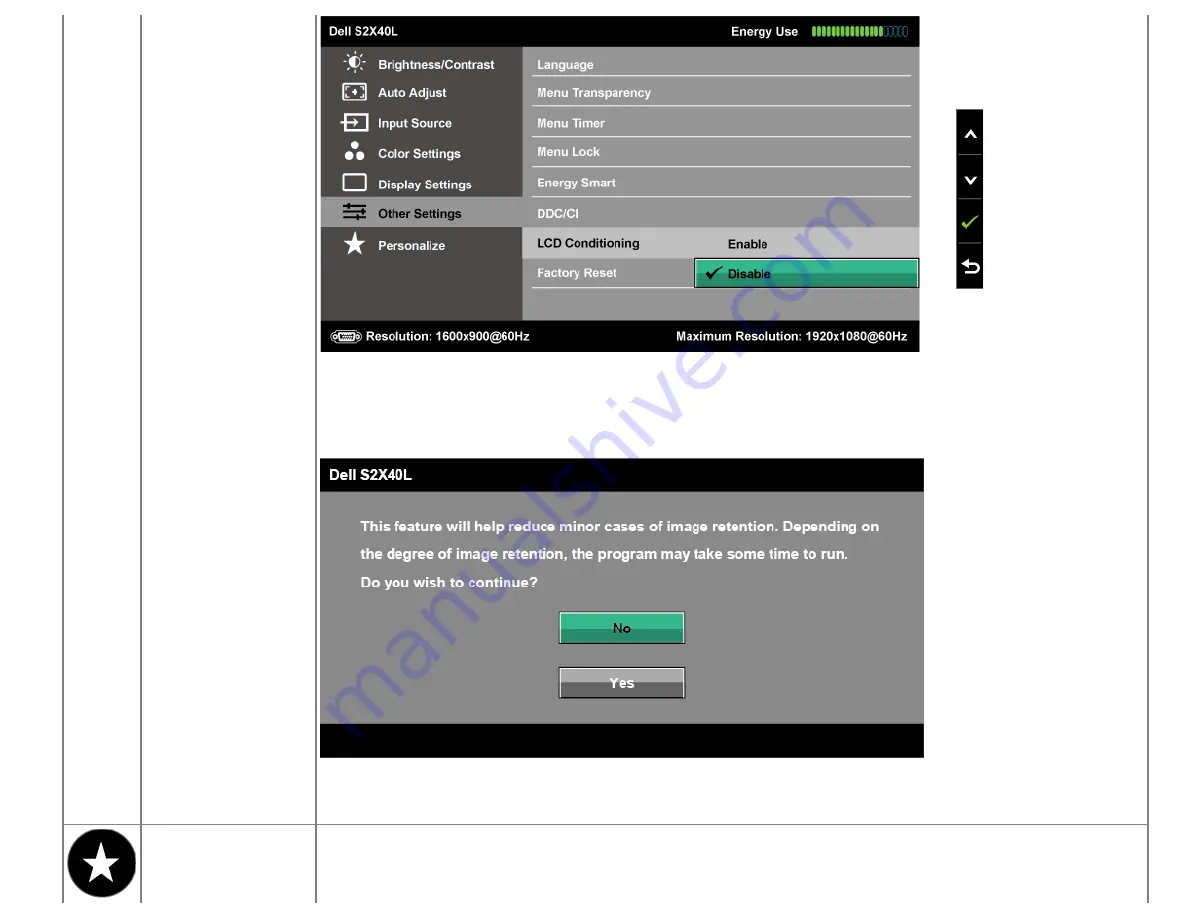
If an image appears to be stuck on the monitor, select
LCD Conditioning
to help eliminate any image retention. Using the LCD
Conditioning feature may take some time. LCD Conditioning feature cannot remove severe cases of image retention or burn-in.
NOTE:
Use LCD Conditioning only when you experience a problem with image retention.
The below warning message appears once user selects “Enable" LCD Conditioning.
Factory Reset
Resets all OSD settings to the factory preset values.
Personalize
Select this option allows you to set two shortcut keys.
Содержание S2240L
Страница 18: ...Connecting the monitor with HDMI ...



























