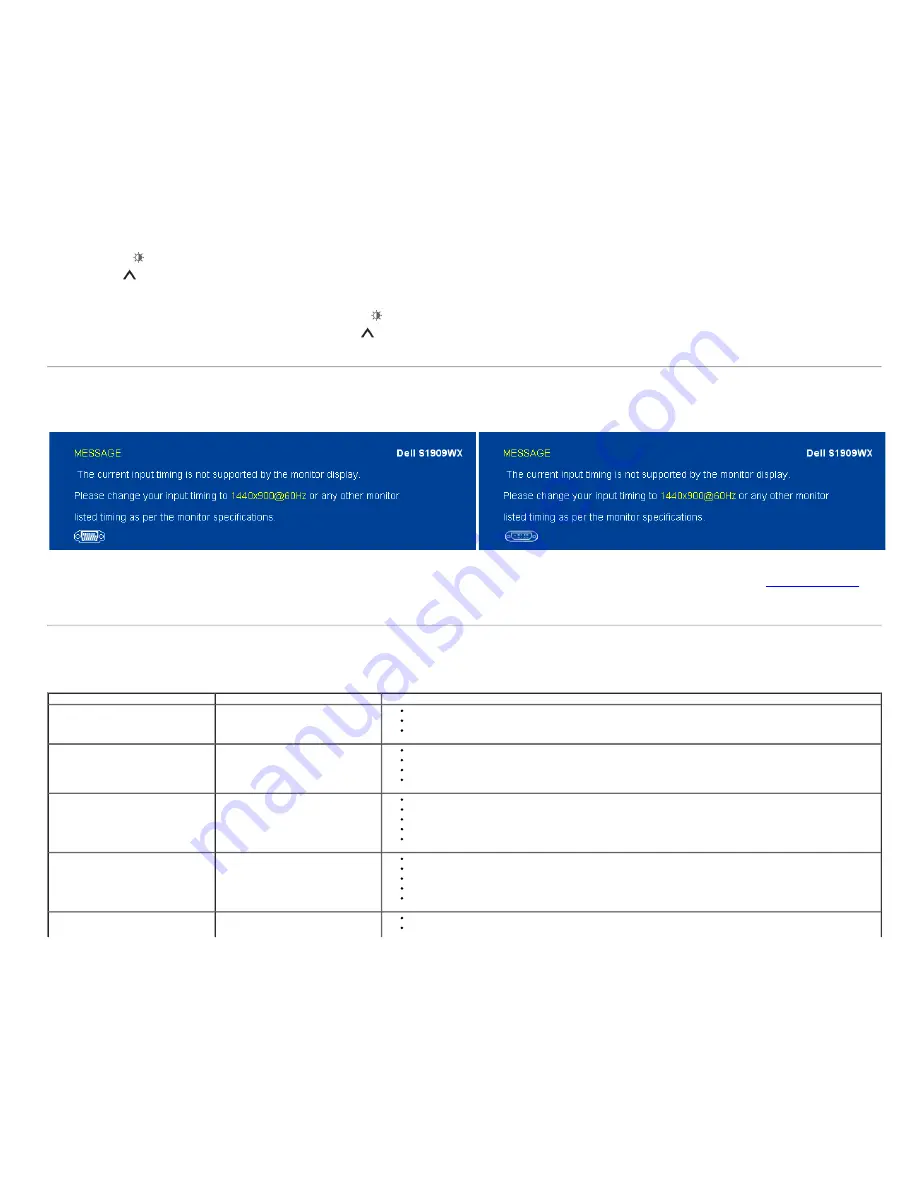
5. Press the
button on the front panel
again. The color of the screen changes to red.
6. Inspect the display for any abnormalities.
7. Repeat steps 5 and 6 to inspect the display in green, blue, and white colored screens.
The test is complete when the white screen appears. To exit, press the
button again.
If you do not detect any screen abnormalities upon using the built-in diagnostic tool, the monitor is functioning properly. Check the video card and computer.
OSD Warning Messages
One of the following warning messages may appear on the screen indicating that the monitor is out of synchronization.
This means that the monitor cannot synchronize with the signal that it receives from the computer. Either the signal is too high or too low for the monitor to use. See
Monitor Specifications
for
the Horizontal and Vertical frequency ranges addressable by this monitor. Recommended mode is 1440 X 900 @ 60Hz.
Occasionally, no warning message appears, but the screen is blank. This could also indicate that the monitor is not synchronizing with the computer or that the monitor is in power save mode.
Common Problems
The following table contains general information about common monitor problems you might encounter and the possible solutions.
Common Symptoms
What You Experience
Possible Solutions
No Video/Power LED off
No picture
Ensure that the video cable connecting the monitor and the computer is properly connected and secure.
Verify that the power outlet is functioning properly using any other electrical equipment.
Ensure that the power button is depressed fully.
No Video/Power LED on
No picture or no brightness
Increase brightness & contrast controls via OSD.
Perform monitor self-test feature check.
Check for bent or broken pins in the video cable connector.
Run the built-in diagnostics and check.
Poor Focus
Picture is fuzzy, blurry, or ghosting
Perform Auto Adjust via OSD.
Adjust the Phase and Pixel Clock controls via OSD.
Eliminate video extension cables.
Reset the monitor to Factory Settings.
Change the video resolution to the correct aspect ration (16:10).
Shaky/Jittery Video
Wavy picture or fine movement
Perform Auto Adjust via OSD.
Adjust the Phase and Pixel Clock controls via OSD.
Reset the monitor to Factory Settings.
Check environmental factors.
Relocate the monitor and test in another room.
Missing Pixels
LCD screen has spots
Cycle power on-off.
Pixel that is permanently off is a natural defect that can occur in LCD technology.
Содержание S1909WX
Страница 29: ...Back to Contents Page ...




































