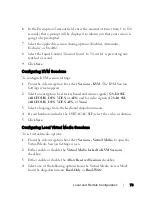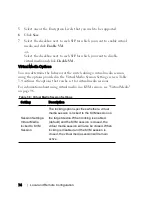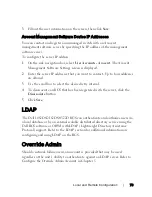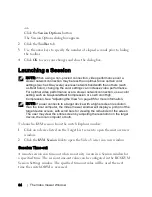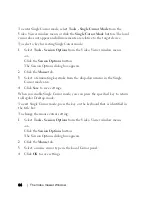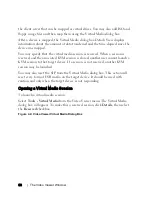The Video Viewer Window
xxx
|
xxx
85
To enable, disable, or configure the session time-out:
1
In the side menu, select
Unit View - RCS - RCS Settings - Sessions -
General
.
2
Select the desired setting for the
Enable Activity Timeout
box.
3
If necessary, select the time limit for the inactivity time-out.
4
Click
Save
.
Window Size
NOTE: The View - Scaling command is not available if the Video Viewer
window is in Full Screen mode or to non-primary users of a shared session.
When the switch OBWI is used for the first time, any open Video Viewer
windows display at a resolution of 1024 x 768 until the user changes the value.
Each Video Viewer window can be set to a different resolution.
The switch OBWI automatically adjusts the display if the window size changes
during a session as long as autoscaling is enabled. If the target device resolution
changes any time during a session, the display adjusts automatically.
To change the Video Viewer window resolution:
1
Select the
View - Scaling
command.
2
Select the desired resolution.
Adjusting the View
Using menus or task buttons in the Video Viewer window, you can do the
following:
•
Align the mouse cursors.
•
Refresh the screen.
Содержание Remote Console Switch
Страница 1: ...Dell Remote Console Switch User s Guide ...
Страница 10: ...Contentsxxx xxxviii ...
Страница 21: ...Product Overviewxxx xxx11 Never connect or use in a wet environment ...
Страница 22: ...12xxx Product Overviewxxx ...
Страница 180: ...Appendix E UTP Cablingxxx xxx170 ...
Страница 188: ...Appendix H Technical Supportxxx xxx178 ...