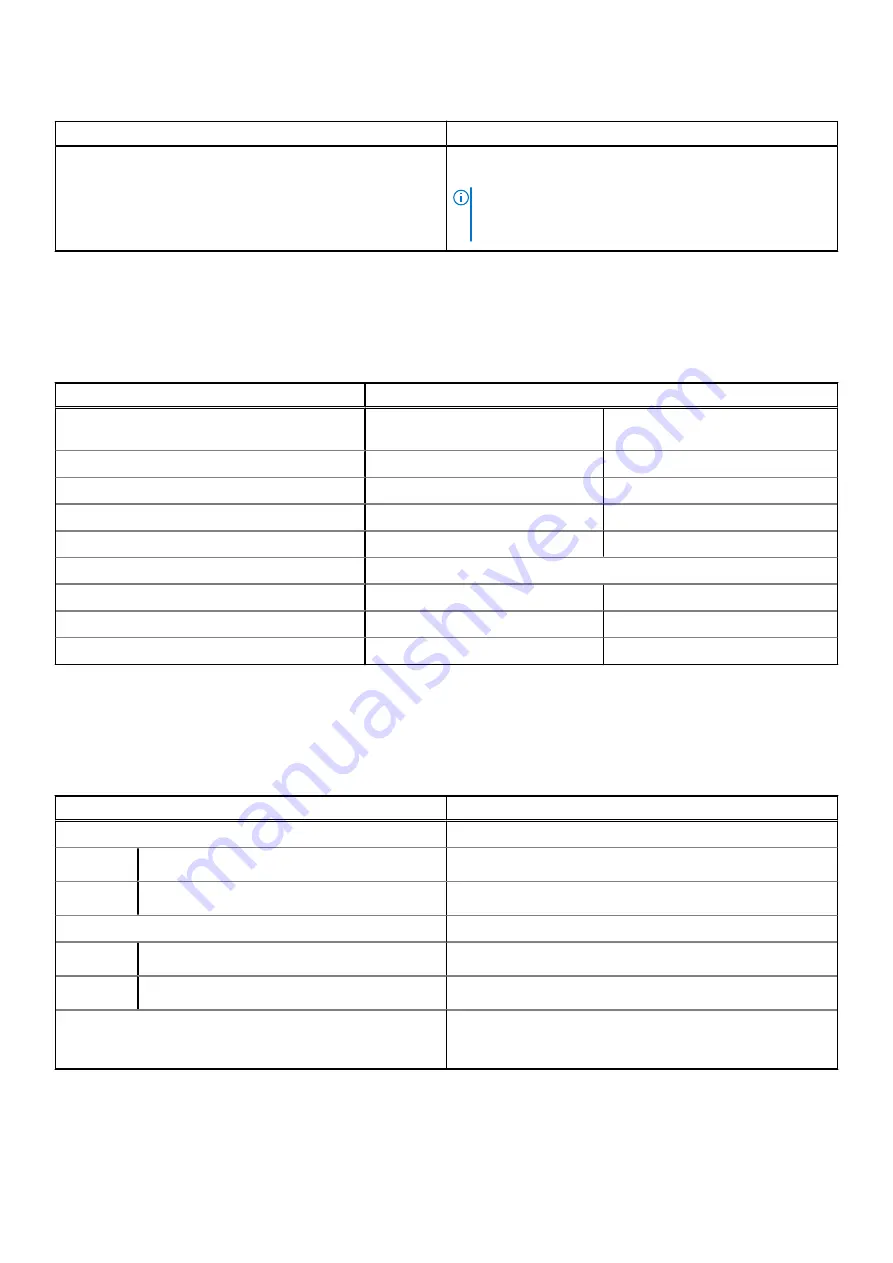
Table 14. Keyboard specifications (continued)
Description
Values
press Shift and the desired key. To perform secondary
functions, press Fn and the desired key.
NOTE:
You can define the primary behavior of the
function keys (F1–F12) changing
Function Key Behavior
in BIOS setup program.
Camera
The following table lists the camera specifications of your Vostro 3425.
Table 15. Camera specifications
Description
Values
Configurations
Carbon Black/Titan Gray
(Plastic)
Titan Gray (Aluminum)
Number of cameras
One
One
Camera type
HD RGB camera
FHD RGB camera
Camera location
Front Camera
Front Camera
Camera sensor type
CMOS sensor technology
CMOS sensor technology
Camera resolution:
Still image: 0.92 Megapixel
2 Megapixel
Video: 1280 x 720 (HD) at 30 fps
1920 x 1080 (FHD) at 30 fps
Diagonal viewing angle:
78.6 degrees
78.6 degrees
Touchpad
The following table lists the touchpad specifications of your Vostro 3425.
Table 16. Touchpad specifications
Description
Values
Touchpad resolution:
Horizontal
300
Vertical
300
Touchpad dimensions:
Horizontal
115 mm (4.52 in.)
Vertical
70 mm (2.76 in.)
Touchpad gestures
For more information about touchpad gestures available on
Windows, see the Microsoft knowledge base article
at
Specifications of Vostro 3425
17










































