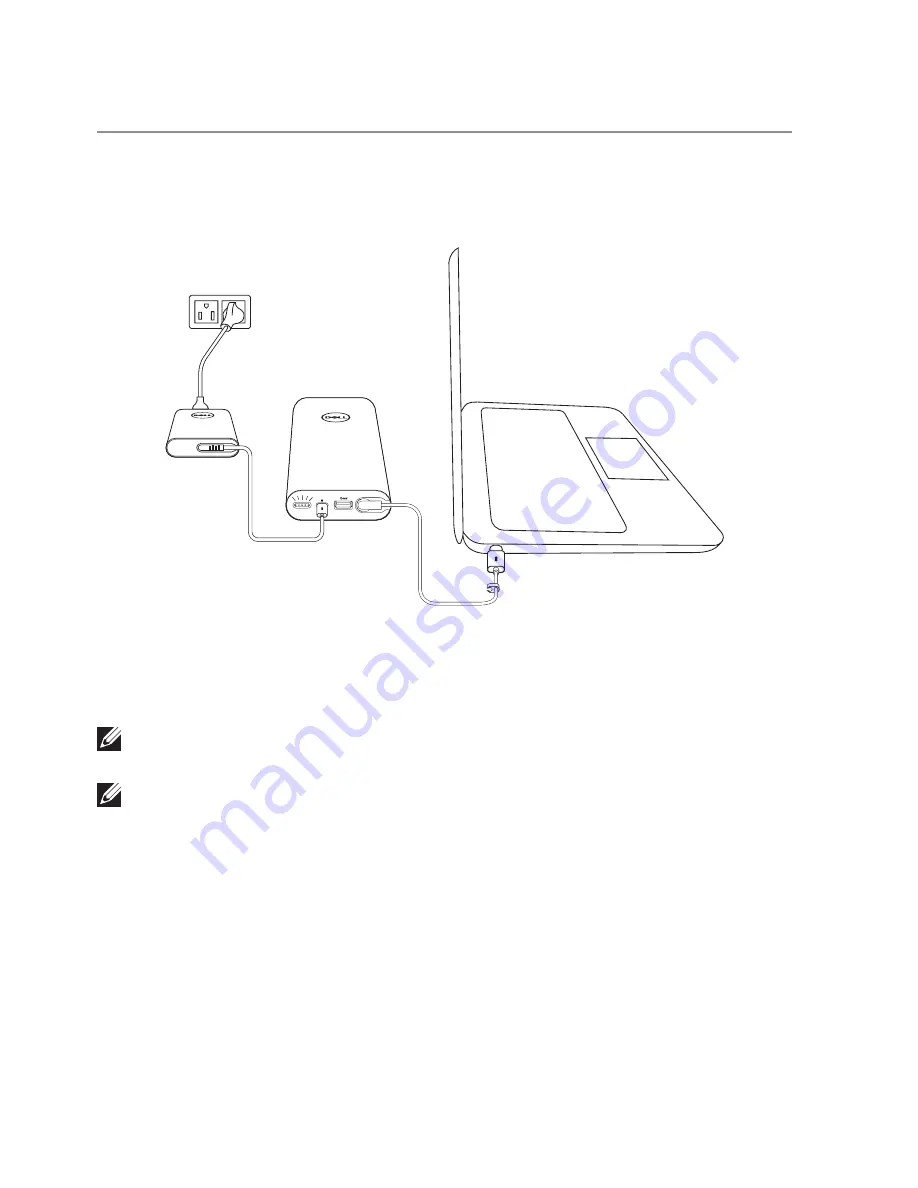
10
│
Charging your devices
Charging your devices
Adapter mode
Charging your laptop
1 Connect one end of the Dell power adapter to the power input port on the power bank.
2 Connect the power adapter to an electrical outlet.
3 Connect the end of the power-out cable to the power-adapter port on your laptop.
NOTE: The power bank can deliver up to 90W power to the Dell laptop when
the power bank is plugged in to a 90W Dell power adapter.
NOTE: You can charge your laptop while the power bank is plugged in to the
Dell power adapter.





















