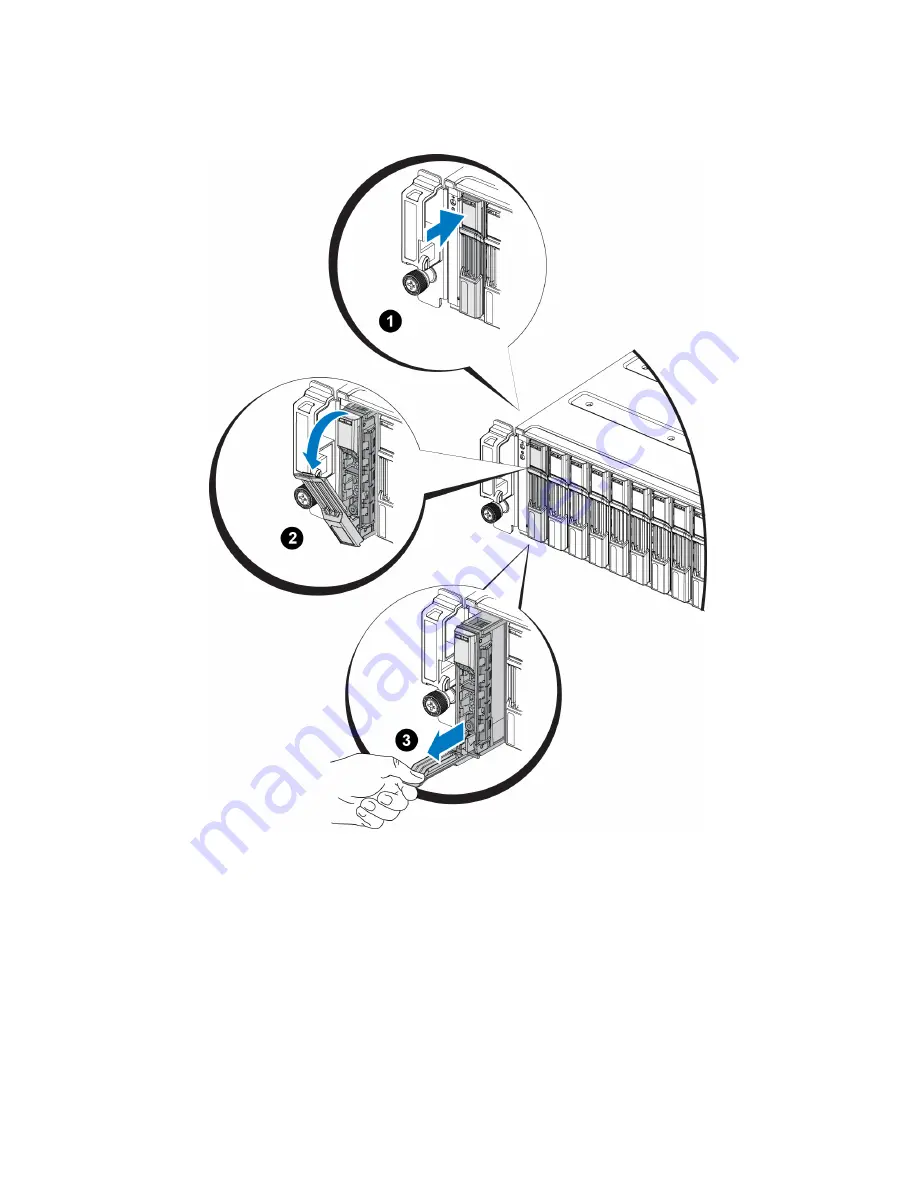
Hardware Owner's Manual
2 Maintaining Drives
Figure 8: Removing a 2.5-Inch Drive
Installing a 2.5-inch Drive
The 2.5-inch drives are installed vertically, with the drive release latch on the top and the drive label on the
bottom.
1. Wear electrostatic protection when handling a drive.
See "Protecting Hardware " on page 2
2. Open the drive release latch.
3. Hold the drive by the carrier and slide the drive most of the way into a slot (callout 1 in
).
11
Содержание PS4110
Страница 1: ...PS4110 Storage Arrays Hardware Owner s Manual Version 1 0 ...
Страница 4: ......
Страница 20: ......
Страница 42: ...Hardware Owner s Manual 4 Maintaining Power Supply and Cooling Modules Figure 26 Securing the Power Cables 38 ...
















































