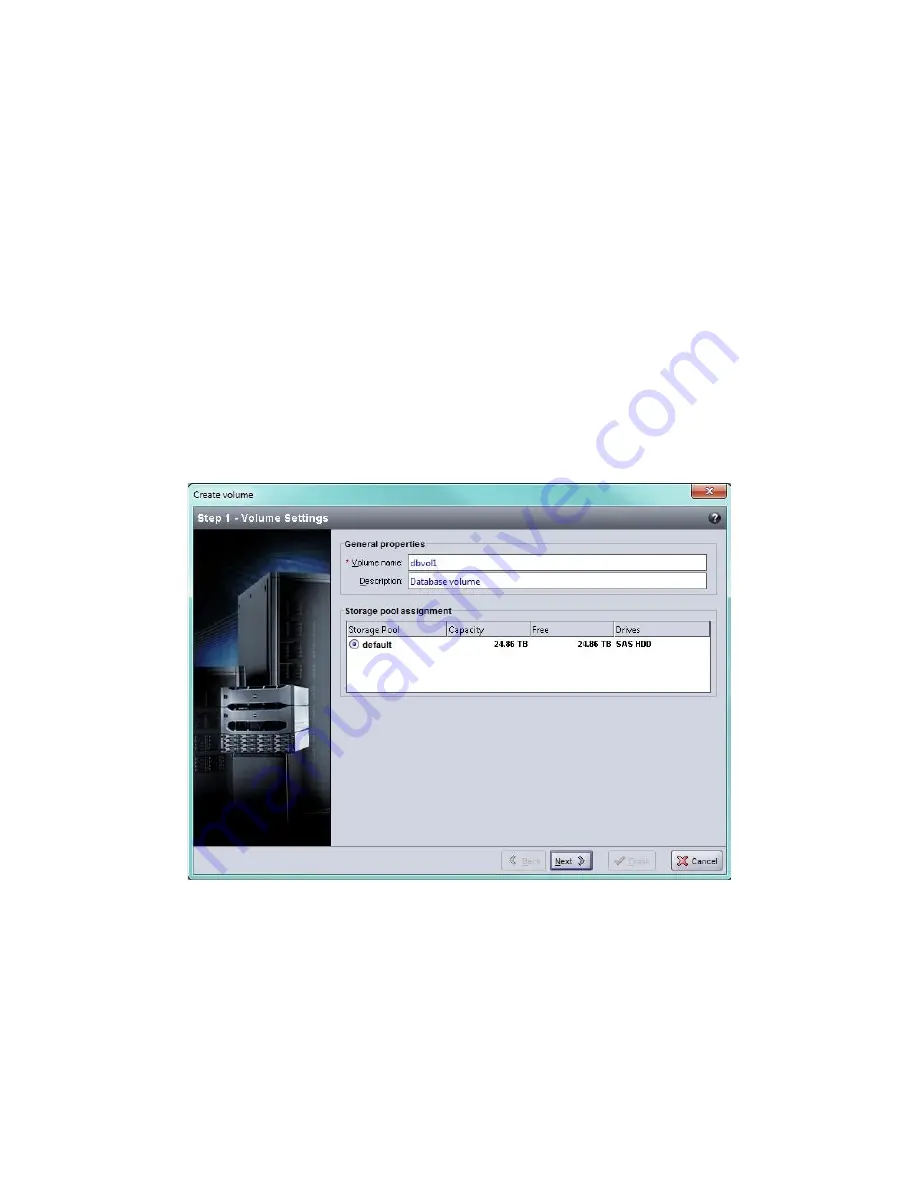
Dell EqualLogic PS-M4110 Installation Guide
Using the GUI to Create a Volume
51
group1> volume create staff1 50GB
group1> volume select staff1 access create initiator -
iqn.199105.com.microsoft:WIN2008Server.company.com
Using the GUI to Create a Volume
1.
Log in to the group.
Specify the group IP address in a Web browser. Then, in the login dialog box, enter the
grpadmin
account
name and the password that you specified when creating the group.
2.
In the Group Summary window, click
Create volume
in the Activities panel.
3.
Enter the volume name and an optional description (
), and click
Next
.
Figure 26: Create Volume
– General Properties
4.
Enter the volume size (
) and click
Next
. The table values will reflect the size you specify.
Содержание PS-M4110
Страница 4: ...iv Dell EqualLogic PS M4110 Installation Guide Table of Contents ...
Страница 16: ...10 Dell EqualLogicPS M4110 Installation Guide Chapter 1 Getting Started ...
Страница 18: ...12 Dell EqualLogicPS M4110 Installation Guide Chapter 2 Overview of Array Installation and Setup ...
Страница 30: ...24 Dell EqualLogicPS M4110 Installation Guide Chapter 3 Installing an Array ...
Страница 54: ...48 Dell EqualLogicPS M4110 Installation Guide Chapter 4 Configuring the Array ...
Страница 64: ...Dell EqualLogicPS M4110 Installation Guide Chapter 6 After Setting Up a Group 58 ...
Страница 69: ...63 Index warranty warranty target name for 54 thin provisioning settings 50 W warranty 59 ...
Страница 70: ......




























