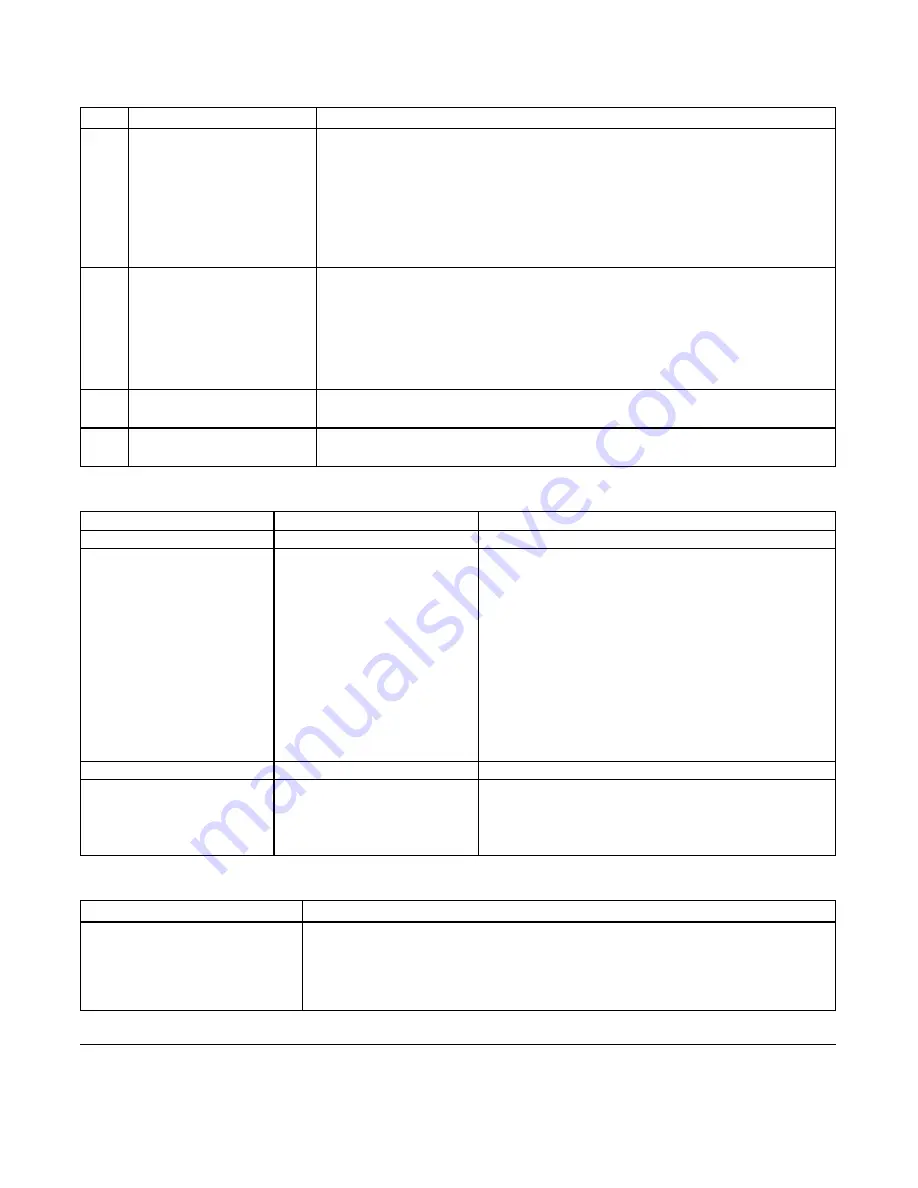
Item
Indicator
Description
•
OFF—Array is in the OFF or Standby state.
•
Flashing amber — Array
warning
condition. See
•
Steady amber — Array
critical
condition. See
•
Steady blue — Normal operating state.
•
Flashing blue —System ID engaged.
3
Serial ports
Enable you to connect a computer directly to the array.
•
The serial port for control module 0 (CM0) is on the left.
•
The serial port for control module 1 (CM1) is on the right.
The serial ports are set to 9600 baud, 8 data bits, 1 stop bit, no parity, and no
flow control.
4
Array handle release but-
tons (top and bottom)
Unlocks the array enclosure's handle and use the handle to remove the array
enclosure from the chassis.
5
Express Service Tag
Pull this tag to see the unit's Dell Express Service Tag number. This number
is usually required if you need technical support.
Table 2: Drive LED Descriptions
1
Green Element
Amber Element
Description
OFF
OFF
Drive slot is empty
ON
OFF
One of these statuses:
•
drive is online
•
drive is ready
•
drive is a spare
•
foreign drive
•
drive is spun down for removal
•
new drive is present but not yet configured
into the RAID set
Flashing
OFF
Drive slot identification at user's request.
OFF
ON
One of these statuses:
•
drive has failed
•
drive is unsupported
Table 3: Warning and Critical Conditions
Condition Level
Possible Reasons
Warning
•
Non-critical hardware component failure
•
Control module removed
•
Cache syncing
•
High or low temperature
1
All timing values are +/- 25 msec.
3
Dell EqualLogic PS-M4110 Hardware Owner's Manual
Front Panel Features and Indicators
Содержание PS-M4110
Страница 1: ...Dell EqualLogic PS M4110 Blade Storage Arrays Hardware Owner s Manual Version 1 0 ...
Страница 32: ...Dell EqualLogicPS M4110 Hardware Owner s Manual Chapter 2 Handling the Array 26 ...
Страница 58: ...Dell EqualLogicPS M4110 Hardware Owner s Manual Chapter 5 Troubleshooting Your Array 52 ...
























