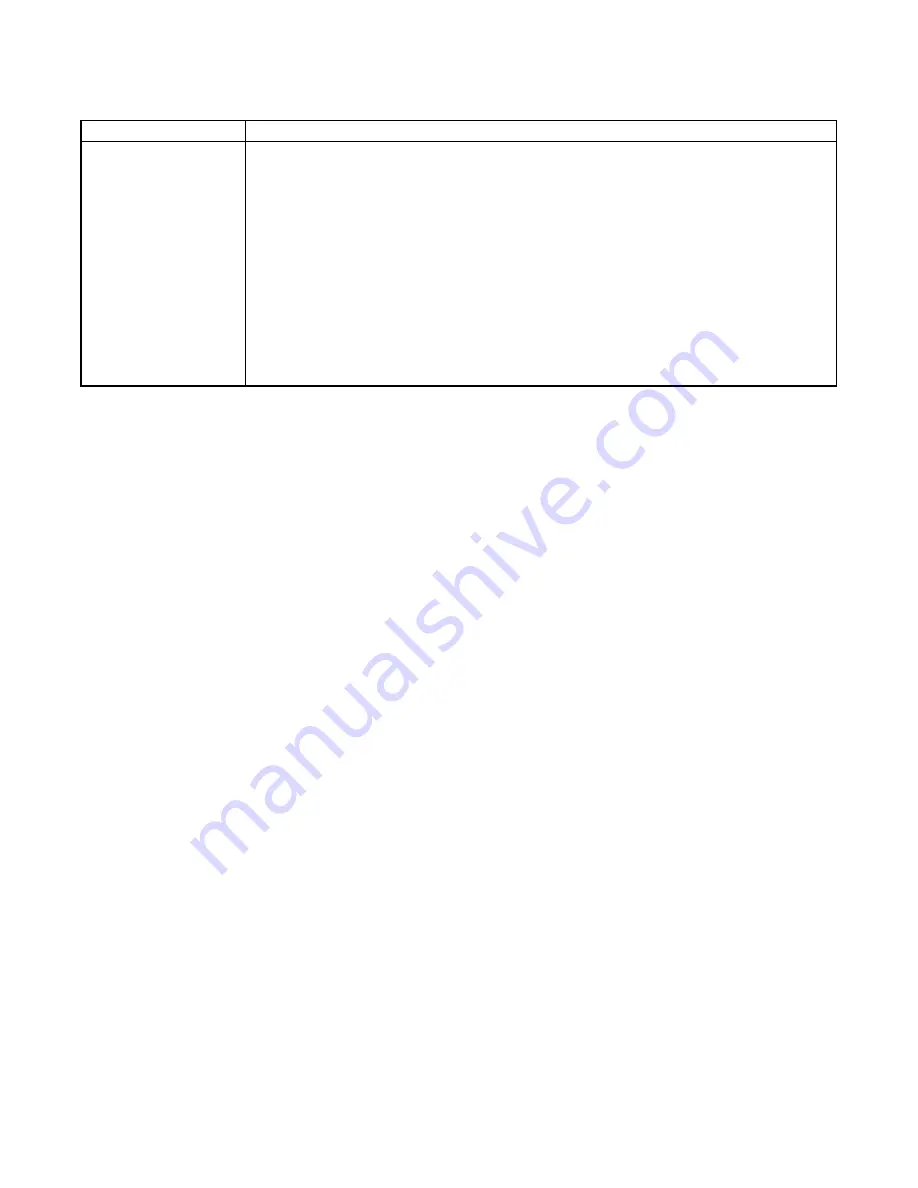
50
Dell EqualLogic PS-M4110 Installation Guide
Chapter 5 Allocating Storage
Component
Description
Optional Access
controls
l
iSCSI initiator – Restricts access to the specified initiator name.
l
IP address – Restricts access to iSCSI initiators with the specified ini-
tiator IP address. You may use asterisks as octet
wildcards
(for example,
12.16.*.*
). An asterisk can replace an entire octet, but it cannot replace a
digit within an octet.
At a later time, you can configure CHAP accounts in the group and use the
accounts in access control records to restrict access to volumes. See the
Group
Administration
manual for information.
You can also specify read/write or read-only access for the volume.
Optionally, you can set aside space for volume snapshots or configure a volume with thin provisioning. However,
thin provisioning is not appropriate for all storage environments. See the PS Series
Group Administration
manual
for information about advanced volume functionality.
Using the CLI to Create a Volume
1.
Log in to the group.
Use one of these methods to connect to the group:
–
Serial connection to a member. See
Setting Up a Serial Connection to the Array on page 37
–
Telnet or ssh connection to the group IP address.
At the login prompt, enter the
grpadmin
account name and the password that you specified when creating the
group.
2.
At the Group Manager command prompt, use the following command to create the volume:
volume create
volume_name size
[GB]
Specify the volume name and size (the default unit of measure is megabytes).
3.
Use the following command to create an access control record for the volume:
volume select
volume_name
access create
access_control
The
access_control
parameter can be one or more of the following:
•
initiator
initiator_name
•
ipaddress
ip_address
You can create a maximum of 16 access control records for a volume.
The following example creates a 50-GB volume and one access control record. Only a computer with the
specified initiator name will be able to access the volume.
Содержание PS-M4110
Страница 4: ...iv Dell EqualLogic PS M4110 Installation Guide Table of Contents ...
Страница 16: ...10 Dell EqualLogicPS M4110 Installation Guide Chapter 1 Getting Started ...
Страница 18: ...12 Dell EqualLogicPS M4110 Installation Guide Chapter 2 Overview of Array Installation and Setup ...
Страница 30: ...24 Dell EqualLogicPS M4110 Installation Guide Chapter 3 Installing an Array ...
Страница 54: ...48 Dell EqualLogicPS M4110 Installation Guide Chapter 4 Configuring the Array ...
Страница 64: ...Dell EqualLogicPS M4110 Installation Guide Chapter 6 After Setting Up a Group 58 ...
Страница 69: ...63 Index warranty warranty target name for 54 thin provisioning settings 50 W warranty 59 ...
Страница 70: ......





























