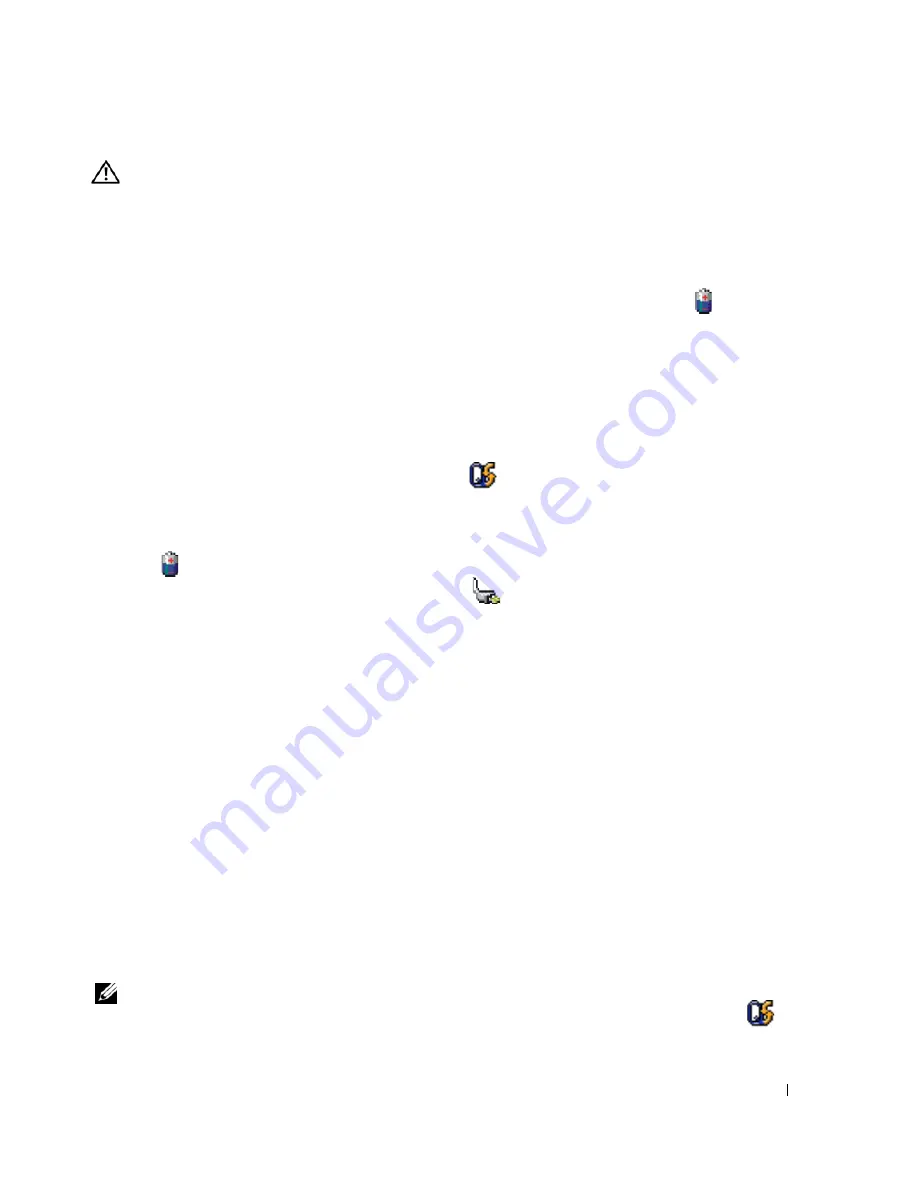
Quick Reference Guide
13
CAUTION:
Misuse of the battery may increase the risk of fire or chemical burn. Do not puncture, incinerate,
disassemble, or expose the battery to temperatures above 65°C (149°F). Keep the battery away from children.
Handle damaged or leaking batteries with extreme care. Damaged batteries may leak and cause personal injury
or equipment damage.
Checking the Battery Charge
The Dell QuickSet Battery Meter, the Microsoft Windows
Power Meter
window and
icon, the
battery charge gauge and health gauge, and the low-battery warning provide information on the battery
charge.
Dell™ QuickSet Battery Meter
If Dell QuickSet is installed, press <Fn><F3> to display the QuickSet Battery Meter. The Battery
Meter displays status, battery health, charge level, and charge completion time for the battery in your
computer.
For more information about QuickSet, right-click the
icon in the taskbar, and click
Help
.
Microsoft
®
Windows
®
Power Meter
The Windows Power Meter indicates the remaining battery charge. To check the Power Meter, double-
click the
icon on the taskbar.
If the computer is connected to an electrical outlet, a
icon appears.
Charge Gauge
By either pressing once or
pressing and holding
the status button on the charge gauge on the battery, you
can check:
•
Battery charge (check by pressing and
releasing
the status button)
•
Battery health (check by pressing and
holding
the status button)
The battery operating time is largely determined by the number of times it is charged. After hundreds of
charge and discharge cycles, batteries lose some charge capacity—or battery health. That is, a battery can
show a status of "charged" but maintain a reduced charge capacity (health).
Check the Battery Charge
To check the battery charge,
press
and release
the status button on the battery charge gauge to illuminate
the charge-level lights. Each light represents approximately 20 percent of the total battery charge. For
example, if the battery has 80 percent of its charge remaining, four of the lights are on. If no lights
appear, the battery has no charge.
Check the Battery Health
NOTE:
You can check battery health in one of two ways: by using the charge gauge on the battery as described
below and by using the Battery Meter in Dell QuickSet. For information about QuickSet, right-click the
icon in
the taskbar, and click
Help
.
Содержание Precision PP04X
Страница 1: ...w w w d e l l c o m s u p p o r t d e l l c o m Dell Latitude D820 Quick Reference Guide Model PP04X ...
Страница 4: ...4 Contents ...
Страница 23: ...w w w d e l l c o m s u p p o r t d e l l c o m Dell Latitude D820 快速参考指南 型号 PP04X ...
Страница 26: ...26 目录 ...
Страница 43: ...w w w d e l l c o m s u p p o r t d e l l c o m Dell Latitude D820 快速參考指南 型號 PP04X ...
Страница 46: ...46 目錄 ...
Страница 63: ...w w w d e l l c o m s u p p o r t d e l l c o m Dell Latitude D820 クイックリファレンス ガイド モデル PP04X ...
Страница 66: ...66 目次 ...
Страница 83: ...w w w d e l l c o m s u p p o r t d e l l c o m Dell Latitude D820 빠른 참조 안내서 모델 PP04X ...
Страница 86: ...86 목차 ...
Страница 102: ...102 빠른 참조 가이드 ...




























